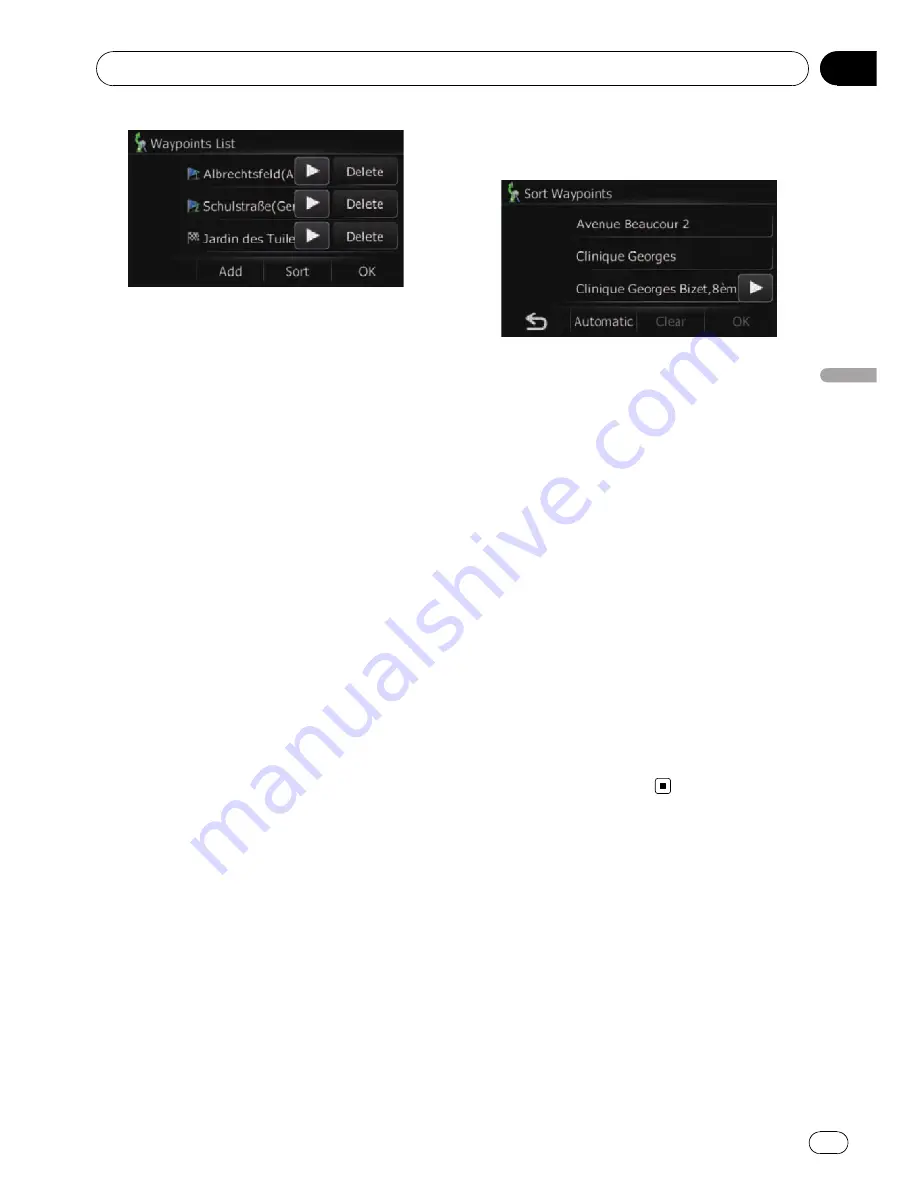
=
For details, refer to
Searching for and select-
ing a location
on page 37.
4
Touch [OK] on the
“
Waypoints List
”
screen.
“
Route confirmation screen
”
appears.
5
Touch [OK].
The route is recalculated and the map of the
current position appears.
Deleting a waypoint
You can delete waypoints from the route and
then recalculate the route. (You can delete
waypoints successively.)
1
Display the
“
Waypoints List
”
screen.
2
Touch [Delete] next to the waypoint
that you want to delete.
The touched waypoint will be deleted from the
list.
3
Touch [OK] on the
“
Waypoints List
”
screen.
“
Route confirmation screen
”
appears.
4
Touch [OK].
The route is recalculated and the map of the
current position appears.
Sorting waypoints
You can sort waypoints and recalculate the
route.
p
You cannot sort waypoints that you have al-
ready passed.
1
Display the
“
Waypoints List
”
screen.
2
Touch [Sort].
The
“
Sort Waypoints
”
screen appears.
3
Touch the waypoint or destination.
Put them in the desired order.
#
Touch [
Automatic
].
You can sort the destination and waypoints auto-
matically. The system will show the nearest way-
point (distance in a straight line) from the current
location as waypoint 1, and sort the other points
(including your destination) in order of distance
from the waypoint 1.
#
Touch [
Clear
].
The sorting waypoints is cancelled.
4
Touch [OK].
The
“
Waypoints List
”
screen appears.
5
Touch [OK] on the
“
Waypoints List
”
screen.
“
Route confirmation screen
”
appears.
6
Touch [OK].
The route is recalculated and the map of the
current position appears.
Modifying the route
calculation conditions
The settings related to route calculation can
be customised.
1
Display the
“
Route confirmation
screen
”
.
2
Touch [Options].
The
“
Route Options
”
screen appears.
Checking and modifying the current route
Engb
35
Chapter
07
Checking
and
modifying
the
curre
nt
route
Содержание AVIC-F310BT
Страница 2: ...Engb 2 ...
Страница 19: ...How to use the detachable device Engb 19 Chapter 03 How to use the detachable device ...






























