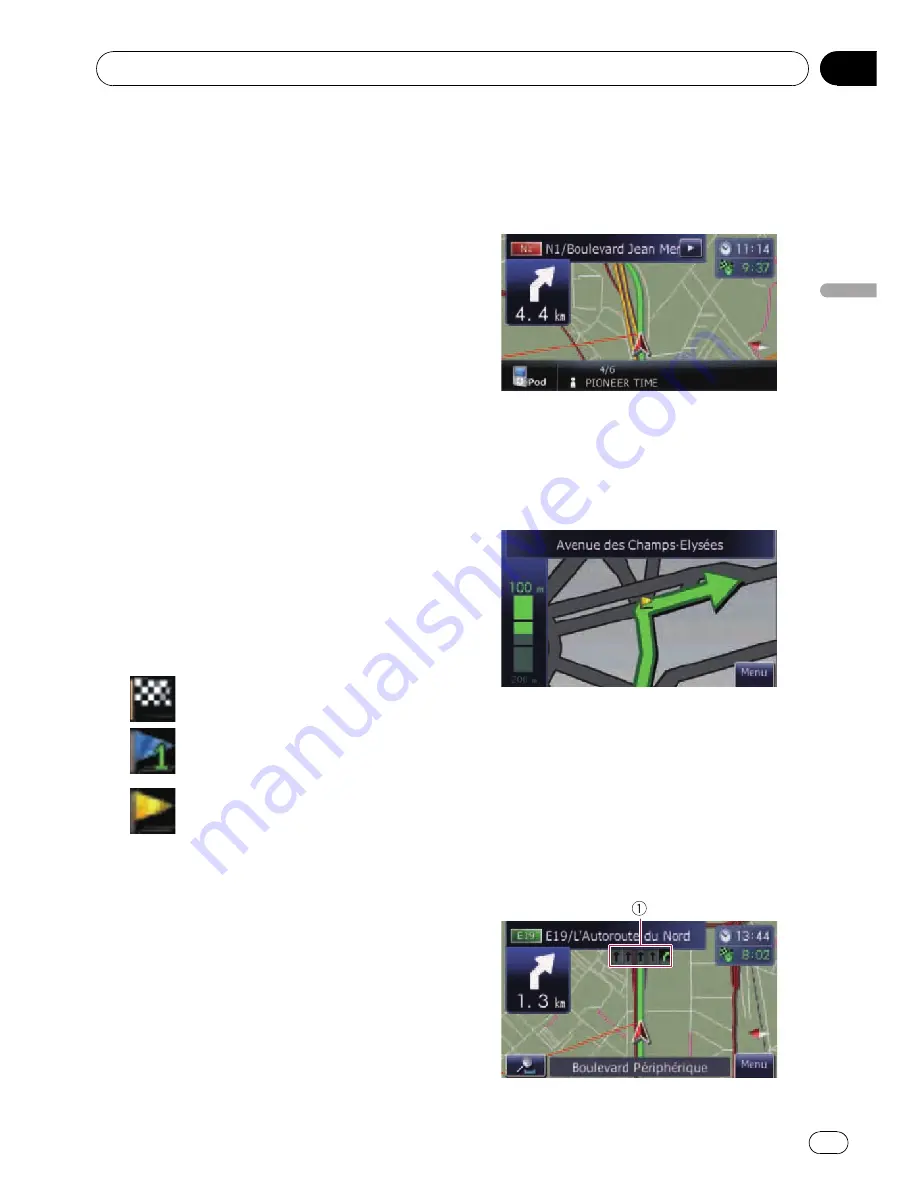
The direction towards your destination (next
waypoint, or cursor) is indicated with a
straight line.
a
Current route*
The route currently set is highlighted in bright
colour on the map. If a waypoint is set on the
route, the route after the next waypoint is
highlighted in another colour.
b
Multi-Info window
Each touch of [
Multi-Info window
] changes
the display information.
!
Distance to the destination (or dis-
tance to waypoint)*
!
Estimated time of arrival at your des-
tination or waypoint*
The estimated time of arrival is an ideal
value calculated based on the value set
for [
Speed
] and the actual driving
speed. The estimated time of arrival is
only a reference value, and does not
guarantee arrival at that time.
!
Travel time to your destination or
waypoint*
c
Current time
Meaning of guidance flags
: Destination
The checkered flag indicates your
destination.
: Waypoint
The blue flags indicate your way-
points.
: Guidance point
The next guidance point (next turn-
ing point, etc.) is shown by a yel-
low flag.
Displaying the audio
information bar
You can check the current status on the se-
lected audio source.
Enlarged map of the intersection
When
“
Close Up View
”
in the
“
Map
”
screen
is
“
On
”
, an enlarged map of the intersection
appears.
=
For details, refer to
Setting
“
Close Up
View
”
on page 28.
Display during motorway driving
In certain locations of the motorway, lane in-
formation is available, indicating the recom-
mended lane to be in to easily manoeuvre the
next guidance.
How to use the map
Engb
23
Chapter
05
How
to
use
the
map
Содержание AVIC-F310BT
Страница 2: ...Engb 2 ...
Страница 19: ...How to use the detachable device Engb 19 Chapter 03 How to use the detachable device ...
















































