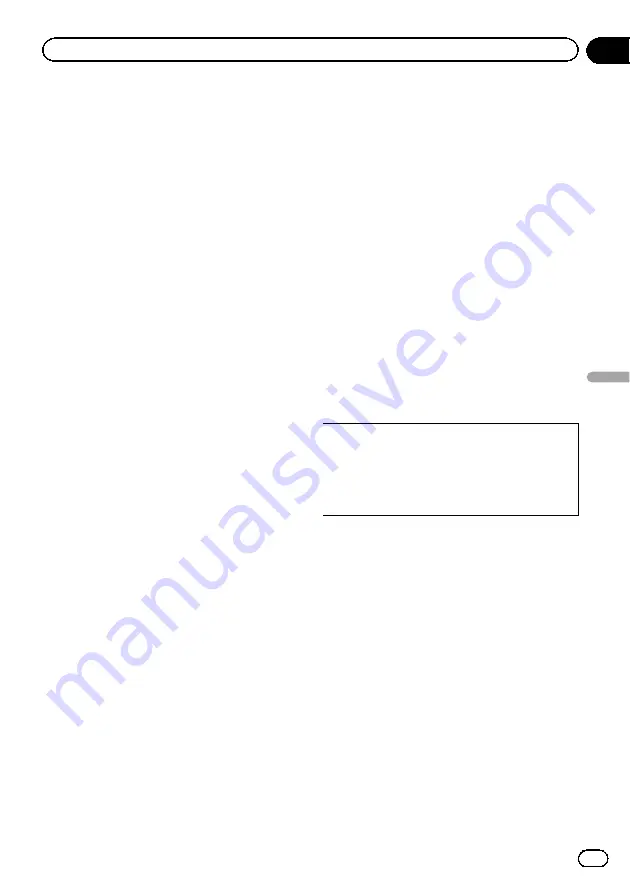
Using the
“
Fuel details
”
function
Inputting the fuel consumption
information for calculating the
fuel cost
You can estimate the fuel cost to your destina-
tion by entering the fuel consumption informa-
tion in the navigation system.
=
For details, refer to
1
Touch [Home] on the map screen and
then touch [Navigation].
=
For details of the operations, refer to
2
Touch [Fuel details].
The
“
Fuel details
”
screen appears.
3
Enter the fuel consumption informa-
tion.
Enter the following items:
!
Ordinary road
:
Enter the fuel cost when you drive on ordin-
ary roads.
p
How the fuel cost is entered depends on
the
“
Fuel Unit
”
setting.
—
When
“
Fuel Unit
”
is set to
“
Litre
”
.
Enter how much fuel you need to tra-
vel 100 kilometres (60 miles).
—
When
“
Fuel Unit
”
is set to
“
Gallon
”
.
Enter how many kilometres (miles)
you get to a gallon.
!
MW mileage
:
Enter the fuel cost when you drive on the
motorway.
p
How the fuel cost is entered depends on
the
“
Fuel Unit
”
setting.
—
When
“
Fuel Unit
”
is set to
“
Litre
”
.
Enter how much fuel you need to tra-
vel 100 kilometres (60 miles).
—
When
“
Fuel Unit
”
is set to
“
Gallon
”
.
Enter how many kilometres (miles)
you get to a gallon.
!
Fuel Price/Unit
:
Enter the fuel unit price.
!
Fuel Unit
:
Set the fuel unit.
!
Currency
:
Set the unit of currency.
When all the items are entered, inputting the
fuel consumption information is complete.
Calculating the fuel consumption
When you enter the fuelling information to the
navigation system, and export the data to SD
memory cards, you can check the fuel con-
sumption information by using the utility pro-
gramme navgate FEEDS, which is available
separately, on your PC.
p
Up to 24 sets of data can be stored. You
can also export the data, as described
below.
If the entries reach the maximum number,
a new entry will overwrite the oldest one.
These calculations are based only on the infor-
mation that you provide and not on any data
from the vehicle. The fuel mileage displayed is
only a reference value, and does not guarantee
the fuel mileage displayed can be obtained.
1
Touch [Home] on the map screen and
then touch [Navigation].
=
For details of the operations, refer to
2
Touch [Fuel details].
The
“
Fuel details
”
screen appears.
3
Touch [Fuel Price].
The
“
Fuel Price Calculation
”
screen appears.
Engb
45
Chapter
10
Fuel
cost
management
Fuel cost management
Содержание AVIC-F220
Страница 74: ...Engb 74 ...
Страница 75: ...Engb 75 ...






























