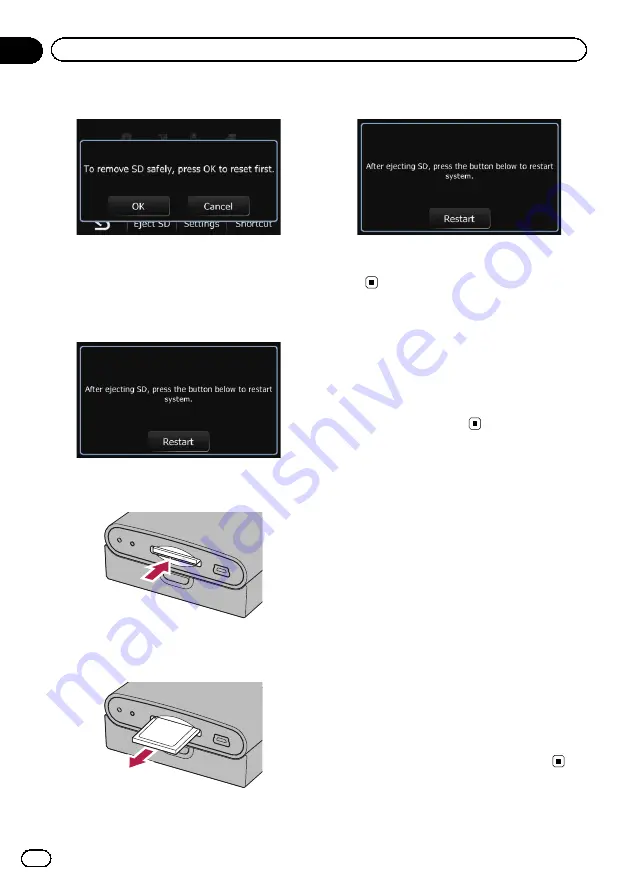
4
Touch [OK].
The navigation system restarts.
After a short pause, the navigation screen re-
turns.
5
Check that the following screen is dis-
played.
6
Press the middle of the SD memory
card gently until it clicks.
The SD memory card is ejected.
7
Pull the SD memory card out straight.
8
Touch [Restart].
The navigation system restarts.
After a short pause, the navigation screen re-
turns.
Protecting your product
from theft
The detachable device can be removed from
the base unit to discourage theft.
=
For details, refer to
Flow from startup to
termination
1
Start the engine to boot up the system.
2
Press the MODE button of the AV recei-
ver.
After a short pause, the navigation screen ap-
pears.
p
The display will turn off if you press the
MODE
button of the AV receiver immedi-
ately after the navigation system restarts, so
wait (approximately 10 seconds) after re-
start before pressing the
MODE
button.
=
For details of the operations, refer to
3
Turn off the vehicle engine to termi-
nate the system.
The navigation system is also turned off.
Engb
10
Chapter
02
Before you start
Содержание AVIC-F220
Страница 74: ...Engb 74 ...
Страница 75: ...Engb 75 ...

























