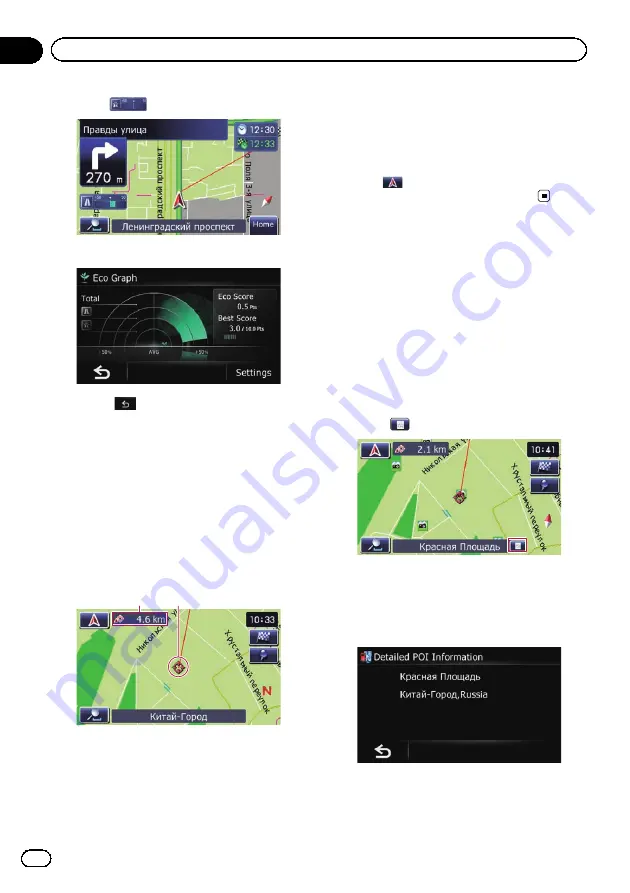
2
Touch
on the map screen.
The
“
Eco Graph
”
screen appears.
p
Touch
to move from the
“
Eco Graph
”
screen to the map screen.
=
For details, refer to
Scrolling the map to the
position you want to see
1
Display the map screen.
2
Touch and drag the map in the desired
direction to scroll.
1
2
1
Distance from the current position
2
Cursor
Positioning the cursor to the desired location
results in a brief informational overview about
the location being displayed at the bottom of
screen, with street name and other informa-
tion for this location being shown. (The infor-
mation shown varies depending on the
position.)
p
The scrolling increment depends on your
dragging length.
#
Touch
.
The map returns to the current position.
Viewing information about
a specified location
An icon appears at registered places (home lo-
cation, specific places,
Favourites
entries)
and places where there is a POI icon. Place
the scroll cursor over the icon to view detailed
information.
1
Scroll the map and move the scroll cur-
sor to the icon you want to view.
2
Touch
.
The
“
Information List
”
screen appears.
3
Touch the item that you want to check
the detailed information.
Information for a specified location appears.
The information shown varies according to the
location. (There may be no information for that
location.)
Engb
20
Chapter
04
How to use the map
Содержание AVIC-F220
Страница 74: ...Engb 74 ...
Страница 75: ...Engb 75 ...






























