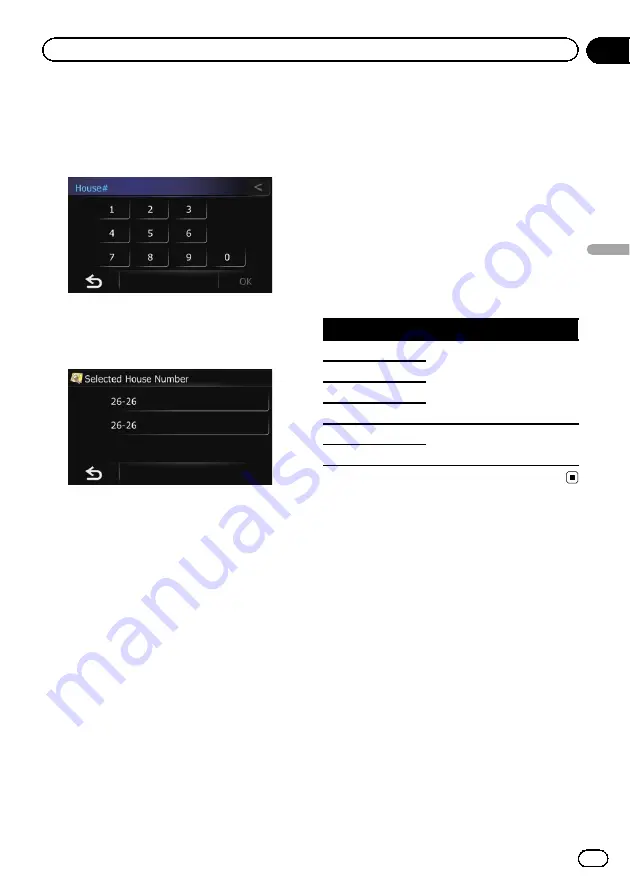
9
Touch the street you want.
The
“
House#
”
screen appears.
10 Enter the house number and then
touch [OK].
The
“
Selected House Number
”
screen ap-
pears.
11 Touch the desired house number range.
The searched location appears on the map
screen.
=
For the subsequent operations, refer to
ting a route to your destination
Searching for a name by
entering multiple keywords
You can search for a name (such as a city
name or a street name) by entering multiple
keywords.
p
Up to three keywords can be entered.
p
Enter a space between keywords.
The result of search depends on the number
of entered keywords.
Entering a keyword
All names containing the word beginning with
the entered keyword are displayed as a search
result.
Entering two keywords
The names including the following words
below are displayed as a result:
!
First keyword you entered.
!
The word beginning with the second key-
word.
Entering three keywords
The names including the following words
below are displayed as a result:
!
The words that completely match with both
first and second keywords you entered.
!
The word beginning with the third keyword.
e.g. Searching
“
North West Park
”
.
Entered keywords
Search results
NORTH W
“
North West Park
”
is search-
able.
WEST P
NORTH WEST P
WEST PARK N
N W P
“
North West Park
”
is not
searchable.
N WEST PARK
Finding the location by
specifying the postcode
If you know the postcode of the location that
you want to find, you can use it to find the lo-
cation.
p
Depending on the search results, some
steps may be skipped.
1
Touch [Home] on the map screen and
then touch [Navigation].
=
For details of the operations, refer to
2
Touch [Address].
The
“
Address Search
”
screen appears.
Engb
27
Chapter
06
Searc
hing
for
and
selecting
a
location
Searching for and selecting a location
Содержание AVIC-F220
Страница 74: ...Engb 74 ...
Страница 75: ...Engb 75 ...






























