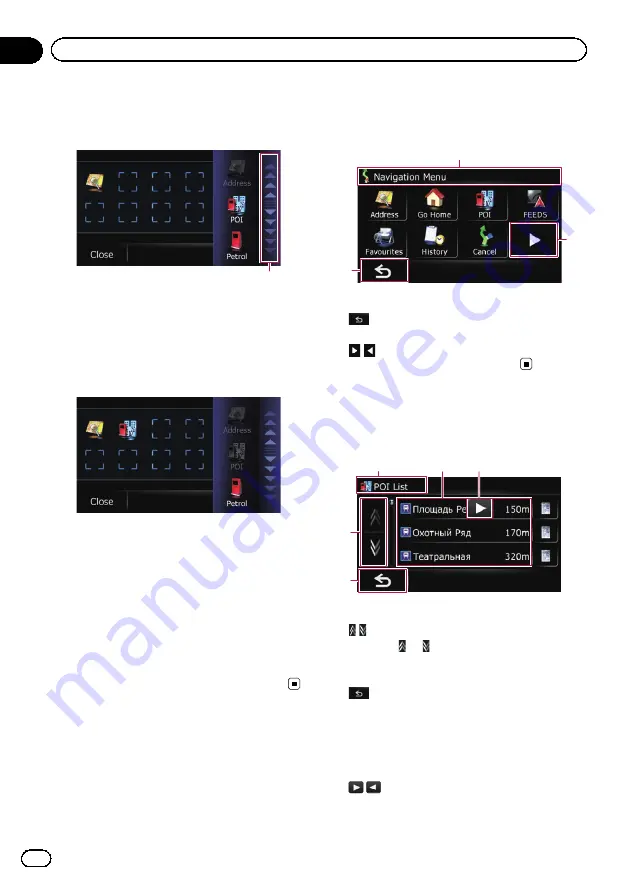
4
Touch the tab on the right edge or scroll
the bar to display the icon that you want
to set to shortcut.
Scroll bar
5
Touch and hold the icon that you want
to add to shortcut.
6
Move the icon to the left side of the
screen, and then release it.
The selected item is added to shortcut.
7
To finish the selection, touch [Close].
Cancelling the shortcut
1
Touch and hold the icon that you want
to cancel the shortcut.
2
Move the icon to the right side of the
screen, and then release it.
3
To finish the selection, touch [Close].
Operating menu screens (e.g.
“
Navigation Menu
”
screen)
1
2
3
1
Screen title
2
The previous screen returns.
3
Shows the next or previous page.
Operating list screens (e.g.
POI list)
1
4
2
3
5
1
Screen title
2
Touching
or
on the scroll bar scrolls
through the list and allows you to view the re-
maining items.
3
The previous screen returns.
4
Listed items
Touching an item on the list allows you to nar-
row down the options and proceed to the next
operation.
5
Engb
14
Chapter
03
How to use the navigation menu screens
Содержание AVIC-F220
Страница 74: ...Engb 74 ...
Страница 75: ...Engb 75 ...





























