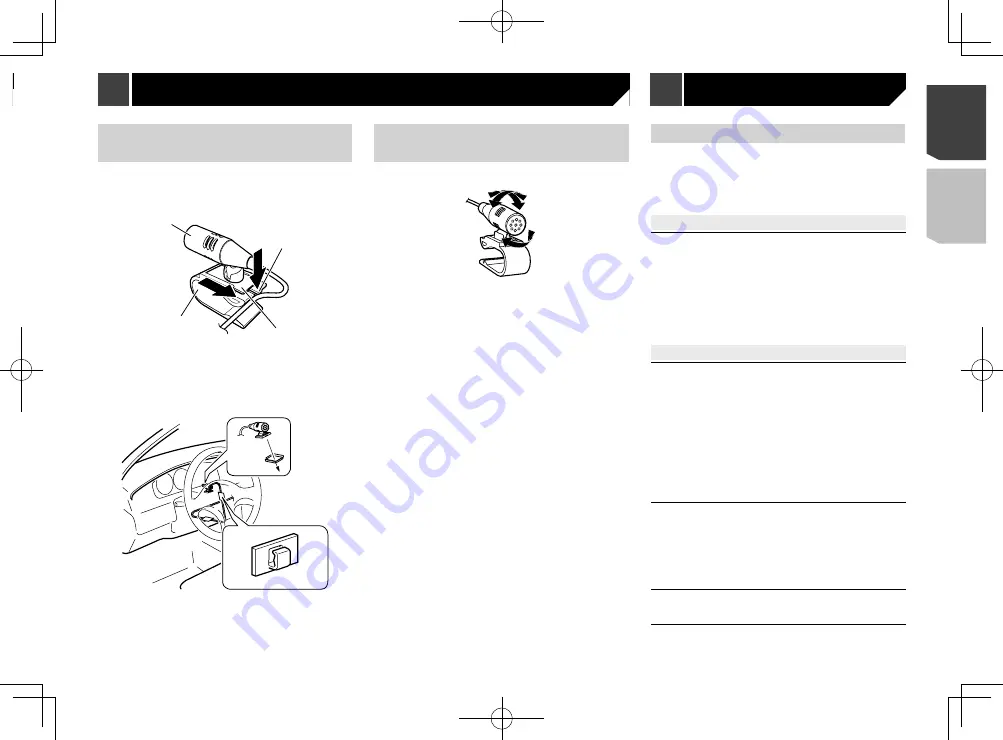
59
Installation on the steering
column
1 Detach the microphone base from the micro-
phone clip by sliding the microphone base
while pressing the tab.
4
1
2
3
1
Microphone
2
Tab
3
Microphone base
4
Microphone clip
2 Mount the microphone on the steering column.
2
1
1
Double-sided tape
Install the microphone on the steering column, keeping it
away from the steering wheel.
2
Clamps
Use separately sold clamps to secure the lead where neces-
sary inside the vehicle.
Adjusting the microphone
angle
The microphone angle can be adjusted.
Troubleshooting
If you have problems operating this product, refer to this section.
The most common problems are listed below, along with likely
causes and solutions. If a solution to your problem cannot
be found here, contact your dealer or the nearest authorised
Pioneer service facility.
Common problems
A black screen is displayed, and operation is not possible
using the touch panel keys.
“
Power OFF
” mode is on.
— Press any button on this product to release the mode.
The rear view camera image is displayed with no camera
connection and the wrong camera polarity setting.
— Press and hold the
MUTE
button to release the rear view
camera screen and then change the camera polarity
setting to “
Battery
”.
Problems with the AV screen
CD or DVD playback is not possible.
The disc is inserted upside down.
— Insert the disc with the label upward.
The disc is dirty.
— Clean the disc.
The disc is cracked or otherwise damaged.
— Insert a normal, round disc.
The files on the disc are in an irregular file format.
— Check the file format.
The disc format cannot be played back.
— Replace the disc.
The loaded disc is a type this product cannot play.
— Check what type of disc it is.
The screen is covered by a caution message and the video
cannot be shown.
The handbrake lead is not connected or the handbrake is not
applied.
— Connect the handbrake lead correctly, and apply the
handbrake.
The handbrake interlock is activated.
— Park your vehicle in a safe place and apply the handbrake.
No video output from the connected equipment.
The “
AV Input
” or “
AUX Input
” setting is incorrect.
— Correct the settings.
The audio or video skips.
This product is not firmly secured.
— Secure this product firmly.
Appendix
Mounting on the sun visor
1 Fit the microphone lead into the groove.
1
2
1
Microphone lead
2
Groove
2 Attach the microphone clip to the sun visor.
1
2
1
Microphone clip
2
Clamps
Use separately sold clamps to secure the lead where neces-
sary inside the vehicle.
Install the microphone on the sun visor when it is in the up
position. It cannot recognise the driver’s voice if the sun visor is
in the down position.
59
< CRD4941-A >
Installation
Installation
Appendix
















































