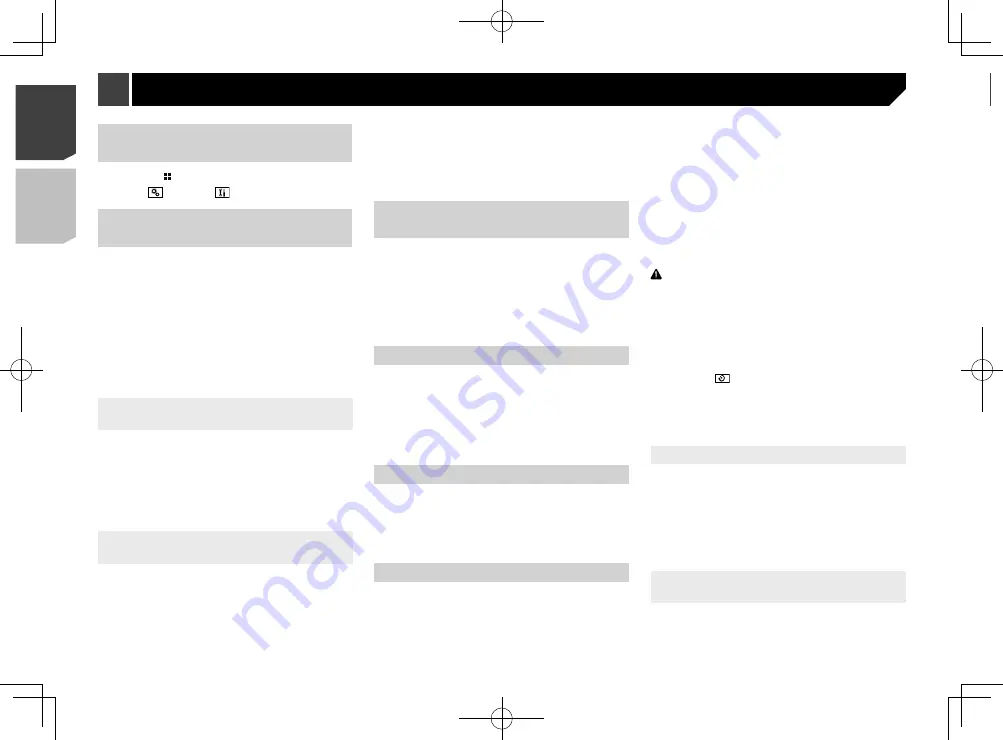
38
2 Touch [
Camera settings
].
3 Touch [
Reverse Gear Setting.
].
Battery
:
The polarity of the connected lead is positive.
Ground
:
The polarity of the connected lead is negative.
p
If no camera connection is made and the camera polarity
setting is wrong, a black screen is displayed as the rear view
camera image immediately after startup. In such a case,
press and hold the
MUTE
button to release the rear view
camera screen and then change the camera polarity setting
to “
Battery
”.
Setting the reversed image display
for the rear view image
You can set whether to reverse the rear view camera images to
be displayed on the front screen.
The default setting is “
Off
”.
p
This setting is available only when you stop your vehicle in a
safe place and apply the handbrake.
p
This function is available when “
Back Camera Input
” is set
to “
On
”.
Refer to
Setting rear view camera activation
on page 38
1 Display the “
System
” setting screen.
Refer to
Displaying the “
System
” setting screen
on page
2 Touch [
Camera settings
].
3 Touch [
Back Camera: Reverse Video
] to switch
“
On
” or “
Off
”.
Setting the parking assist guidelines
Displaying the parking assist
guidelines
You can set whether to display the parking assist guidelines on
the rear view camera images when backing up your vehicle.
The default setting is “
Off
”.
1 Display the “
System
” setting screen.
Refer to
Displaying the “
System
” setting screen
on page
2 Touch [
Camera settings
].
3 Touch [
Parking Assist Guide
] to switch “
On
” or
“
Off
”.
Displaying the “System” set-
ting screen
1 Press the button.
2 Touch , and then
.
Setting the steering wheel
control
You can set the steering wheel control on the display via a wired
remote cable.
Refer to
Power cord
on page 51
This setting is required for using the steering wheel remote
control function.
p
This setting is available only when you stop your vehicle in a
safe place and apply the handbrake.
p
This setting is available when turn all the sources off.
p
You can set only one function key to a steering wheel key.
p
If this function does not work correctly, contact your dealer
or an authorised Pioneer Service Station.
p
When you start to set, all the default key settings is automati-
cally cleared.
For steering wheel control adapter
for Pioneer users
1 Display the “
System
” setting screen.
Refer to
Displaying the “
System
” setting screen
on page
2 Touch [
Steering Wheel Control
].
3 Touch [
With Adapter
].
4 Touch [
OK
].
Registering function to each key
manually
1 Display the “
System
” setting screen.
Refer to
Displaying the “
System
” setting screen
on page
2 Touch [
Steering Wheel Control
].
3 Touch [
W/o Adapter
].
4 Touch the item to select the brand of your
vehicle.
5 Touch the item to set.
Follow the on-screen instructions to register the function setting.
If you touch [
Clear
], all the settings is cleared.
Setting Bluetooth audio source
activation
The default setting is “
On
”.
1 Display the “
System
” setting screen.
Refer to
Displaying the “
System
” setting screen
on page
2 Touch [
AV Source Settings
].
3 Touch [
Bluetooth Audio
] to switch “
On
” or
“
Off
”.
Setting the ever scroll
When “
Ever Scroll
” is set to “
On
”, the recorded text information
scrolls continuously in the display while the vehicle is stopped.
The default setting is “
Off
”.
1 Display the “
System
” setting screen.
Refer to
Displaying the “
System
” setting screen
on page
2 Touch [
Ever Scroll
] to switch “
On
” or “
Off
”.
Setting the beep tone
The default setting is “
On
”.
1 Display the “
System
” setting screen.
Refer to
Displaying the “
System
” setting screen
on page
2 Touch [
Beep Tone
] to switch “
On
” or “
Off
”.
Setting the rear view camera
A separately sold rear view camera (e.g. ND-BC8) is required
for utilising the rear view camera function. (For details, consult
your dealer.)
Rear view camera
This product features a function that automatically switches to
the full-screen image of the rear view camera installed on your
vehicle, when the gearstick is in the REVERSE (R) position.
Camera View
mode also allows you to check what is behind you
while driving.
Camera for Camera View mode
Camera View
can be displayed at all times. Please note that
with this setting, the camera image is not resized to fit, and that
a portion of what is seen by the camera is not viewable.
To display the camera image, touch [
Camera View
] on the AV
source selection screen.
Refer to
Source on the AV source selection screen
on page
p
To set the rear view camera as the camera for Camera View
mode, set “
Back Camera Input
” to “
On
”.
p
When using the 2nd camera, set “
AV Input
” to “
Camera
”.
CAUTION
Check to make sure settings for rear view camera displays a
mirror reversed image.
p
Immediately verify whether the display changes to a
rear view camera image when the gearstick is moved to
REVERSE (R) from another position.
p
When the screen changes to full-screen rear view camera
image during normal driving, switch to the opposite setting
in “
Reverse Gear Setting.
”.
p
If you touch
while the camera image is displayed, the
displayed image will turn off temporarily.
p
When the camera view of both the rear view camera and 2nd
camera are available, the key to switch the display appears.
Touch this key to switch the display between the rear view
image and 2nd camera image.
Setting rear view camera activation
The default setting is “
Off
”.
1 Display the “
System
” setting screen.
Refer to
Displaying the “
System
” setting screen
on page
2 Touch [
Camera settings
].
3 Touch [
Back Camera Input
] to switch “
On
” or
“
Off
”.
Setting the polarity of the rear view
camera
The default setting is “
Battery
”.
1 Display the “
System
” setting screen.
Refer to
Displaying the “
System
” setting screen
on page
System settings
38
< CRD4941-A >
< CRD4941-A >
System settings
System settings






























