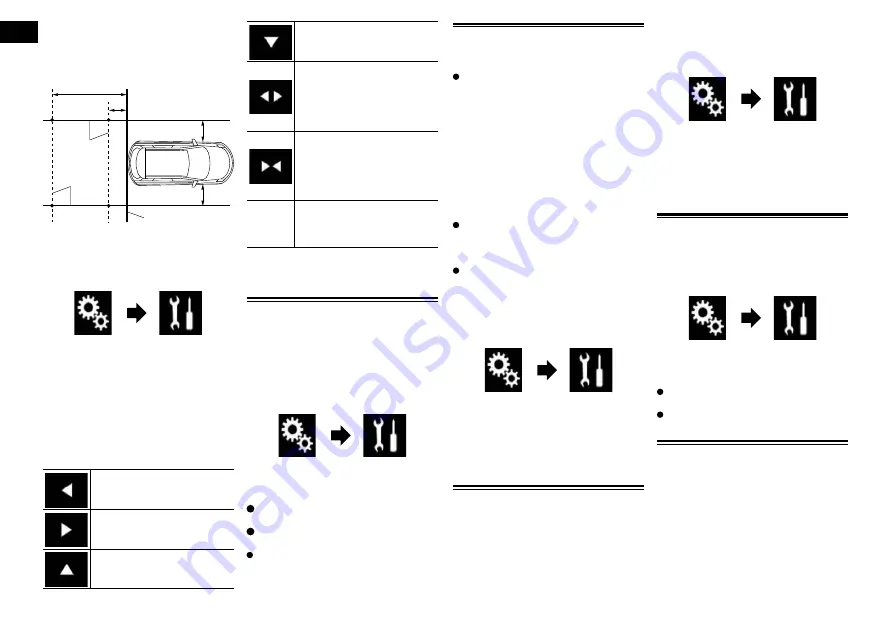
18
Chapter
42
Engb
2 Using packing tape or similar,
place markings approximately
25 cm from each side of the vehicle,
and approximately 50 cm and 2 m
from the rear bumper.
Rear bumper
25cm
50cm
25cm
2m
Markings
Markings
3 Press the HOME button to display
the Top menu screen.
4 Touch the following keys in the
following order.
The “
System
” screen appears.
5 Touch [Camera settings].
6 Touch [Parking assist guide
adjust].
7 Set the guidelines by dragging the
four points.
8 Touch the following keys to
adjust the position of the point if
necessary.
Moves the point to the left.
Moves the point to the right.
Moves the point upward.
Moves the point downward.
Extends the line to the left and
right from the current centre
point of the distance guideline.
The adjustment points on the
lateral coordinates at both ends
will also move.
Shortens the line from the left
and right to the current centre
point of the distance guideline.
The adjustment points on the
lateral coordinates at both ends
will also move.
Default
Resets the settings of the dis-
tance and vehicle width guide-
lines and adjustment points to
the default.
p
When a point is moved, the distance from
the initial value is displayed at the bottom
of the screen.
Turning off the demo screen
If the demo screen appears, perform the
following procedure to turn off the demo
screen.
1 Press the HOME button to display
the Top menu screen.
2 Touch the following keys in the
following order.
The “
System
” screen appears.
3 Touch [Demo Mode] repeatedly
until the desired setting appears.
Off
(default):
Hides the demo screen.
On
:
Displays the demo screen.
You can also turn off the demo screen by
pressing and holding the
MUTE
button.
Selecting the system
language
The system language can be selected.
The language can be changed for the
following:
—
The “
Audio
” screen
—
The “
System
” screen
—
The “
Video Setup
” screen
—
The “
Bluetooth
” screen
—
Language for messages
Some operations on this product are pro-
hibited from use while driving or require
careful attention when operated. In such
cases, a caution message will appear on
the display. You can change the language
for caution messages with this setting.
If the embedded language and the
selected language setting are not the
same, text information may not display
properly.
Some characters may not be displayed
properly.
1 Press the HOME button to display
the Top menu screen.
2 Touch the following keys in the
following order.
The “
System
” screen appears.
3 Touch [System Language].
The pop-up menu appears.
4 Touch the desired language.
After the language is selected, the previous
screen returns.
Setting the keyboard lan-
guage with the application
for iPhone
You can use the keyboard in
AppRadio
Mode
by setting the language of the key-
board for iPhone.
p
This function is only available in
AppRadio Mode
on the iPhone.
1 Press the HOME button to display
the Top menu screen.
2 Touch the following keys in the
following order.
The “
System
” screen appears.
3 Touch [Keyboard].
The pop-up menu appears.
4 Touch the desired language.
After the language is selected, the previous
screen returns.
Setting the beep sound
1 Press the HOME button to display
the Top menu screen.
2 Touch the following keys in the
following order.
The “
System
” screen appears.
3 Touch [Beep Tone] repeatedly until
the desired setting appears.
On
(default):
Sounds
a
beep.
Off
:
Does not sound a beep.
Adjusting the response posi-
tions of the touch panel
(touch panel calibration)
If you feel that the touch panel keys on the
screen deviate from the actual positions that
respond to your touch, adjust the response
positions of the touch panel screen.
p
This setting is available only when you
stop your vehicle in a safe place and apply
the handbrake.
p
Do not use sharp pointed tools such as a
ballpoint or mechanical pen, which could
damage the screen.






























