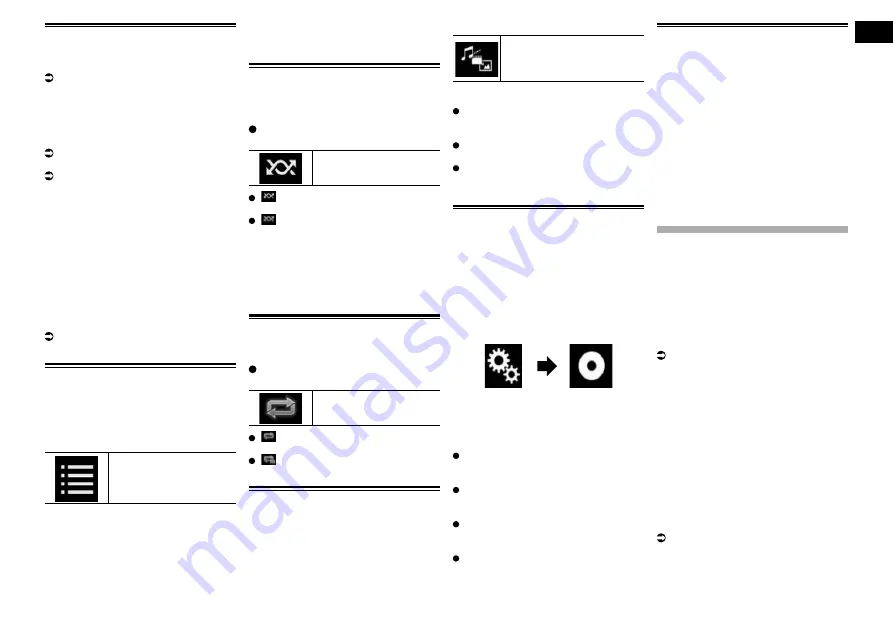
11
Chapter
29
Engb
Starting procedure
1 Display the AV source selection
screen.
For details of the operations, refer to
Displaying the AV operation screen on
page 10.
2 Insert the SD memory card into the
SD card slot or plug the USB stor-
age device into the USB connector.
For details, refer to Plugging in a USB
storage device on page 9.
For details, refer to Inserting and ejecting
an SD memory card on page 9.
p
Playback is performed in order of folder
numbers. Folders are skipped if they
contain no playable files. If there are no
playable files in folder 01 (root folder),
playback starts from folder 02.
3 Touch [USB] or [SD] on the AV
source selection screen.
The image is displayed on the screen.
4 Use the touch panel keys on the
screen to control the external stor-
age device (USB, SD).
For details, refer to Using the touch panel
keys on page 28.
2DKDBSHMFÐÆKDRÐEQNLÐSGDÐÆKDÐ
name list
You can select files to view using the file
name list which is a list of the files stored in
the external storage device (USB, SD).
1 Touch the following key.
Displays the list of the files
stored in the external stor-
age device (USB, SD).
2 Touch a file on the list to play back.
p
Files are played back in file number order
and folders are skipped if they contain no
files. (If folder 01 (root folder) contains no
files, playback commences with folder
02.)
p
Touching a folder on the list shows its
contents. You can play a file on the list by
touching it.
/K@XHMFÐÆKDRÐHMÐQ@MCNLÐNQCDQ
All files in the external storage device (USB,
SD) can be played at random by only touch-
ing a single key.
Touch the following key repeatedly
until the desired setting appears.
Turns random play on or off.
(default):
Does not play files in random order.
:
Plays all files in the current repeat play
range in random order.
p
If you turn random play on when the
repeat play range is set to the current
file, the repeat play range changes to
the whole of the current external storage
device (USB, SD) automatically.
Setting a repeat play range
The repeat play range can be changed by
only touching a single key.
Touch the following key repeatedly
until the desired setting appears.
Changes the repeat play
range.
(default):
Repeats all files.
:
Repeats the current folder.
2VHSBGHMFÐSGDÐLDCH@ÐÆKDÐSXOD
When playing a digital media containing a
mixture of various media file types you can
switch between media file types to play.
1 Touch the following key.
Displays the pop-up menu for
selecting a media file type to
play in the external storage
device (USB, SD).
2 Touch the item you want to set.
Music
:
Switches the media file type to music
(compressed audio).
Video
:
Switches the media file type to video.
Photo
:
Switches the media file type to still image
(JPEG data).
Setting the slideshow interval
JPEG files can be viewed as a slideshow
on this product. In this setting, the interval
between each image can be set.
p
This setting is available during playback
of the JPEG files.
1 Press the HOME button to display
the Top menu screen.
2 Touch the following keys in the
following order.
The “
Video Setup
” screen appears.
3 Touch [Time Per Photo Slide].
The pop-up menu appears.
4 Touch the item you want to set.
10
sec
(default):
JPEG images switch at intervals of 10
seconds.
5
sec
:
JPEG images switch at intervals of 5
seconds.
15
sec
:
JPEG images switch at intervals of 15
seconds.
Manual
:
JPEG images can be switched manually.
Operating with the hardware
buttons
Press the TRK button
You can skip files forward or backward.
Press and hold the TRK button
You can search 10 JPEG files at a time.
p
If the number of files in the folder (from
the file currently being played to the first
or last file) is fewer than 10, the first or
last file in the folder is automatically
played.
p
If the file currently being played is the first
or last file in the folder, the search is not
performed.
Using an iPod
For iPod with a 30-pin connector users
p
Depending on your iPod, there may not
be any output unless you use a USB inter-
face cable for iPod / iPhone (CD-IU201S/
CD-IU201V) (sold separately). Be sure
to use a USB interface cable for iPod /
iPhone (CD-IU201S/CD-IU201V) (sold
separately) to connect your iPod.
iPod audio and/or video sources are ena-
bled if either of the cables is connected.
For details, refer to Connecting an iPhone
with 30-pin connector on page 59.
For iPod / iPhone with a Lightning connec-
tor users
p
To use iPod audio source, you must
connect your iPod to this product using
a USB interface cable for iPod / iPhone
(CD-IU52) (sold separately).
However, functions related to iPod video
files and
AppRadio Mode
are not
available.
p
iPod audio and/or video sources are not
available when an iPod with a Lightning
connector is connected to this product
with a interface cable (CD-IH202) (sold
separately).
For details, refer to Connecting an iPhone
with Lightning connector on page 59.
When you want to play audio and/or video
files on your iPod with a Lightning con-
nector, first install
CarMediaPlayer
on
your iPod with a Lightning connector and






























