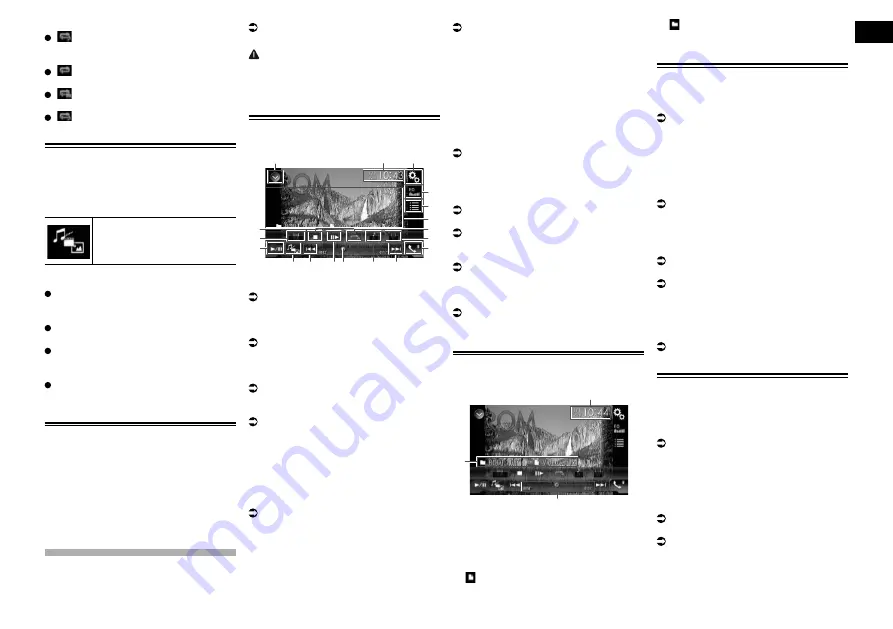
09
Chapter
27
Engb
Repeats all files.
:
Repeats just the current file.
Folder Browse mode
(default):
Repeats all files.
:
Repeats the current folder.
:
Repeats just the current file.
2VHSBGHMFÐSGDÐLDCH@ÐÆKDÐSXOD
When playing a digital media containing a
mixture of various media file types you can
switch between media file types to play.
1 Touch the following key.
Displays the pop-up menu for
selecting a media file type to
play on the disc or in the exter-
nal storage device (USB, SD).
2 Touch the item you want to set.
Music
:
Switches the media file type to music
(compressed audio).
Video
:
Switches the media file type to video.
CD-DA
:
Switches the media file type to CD (audio
data (CD-DA)).
Photo
:
Switches the media file type to still image
(JPEG data).
Operating with the hardware
buttons
Press the TRK button
You can skip files forward or backward.
Press and hold the TRK button
You can perform fast reverse or fast forward.
Playing compressed
UHCDNÐÆKDR
You can play compressed video files stored
on a disc or in an external device (USB, SD)
using the built-in drive of this product. This
section describes how.
For details, refer to Media compatibility
chart on page 69.
CAUTION
For safety reasons, video images cannot be
viewed while your vehicle is in motion. To
view video images, you must stop in a safe
place and apply the handbrake.
Using the touch panel keys
Example: Disc
1
3
2
4
5
9
c
e
f
g
h
a
b
d
a
6
7
8
1
Displays the source list.
For details, refer to Selecting a front
source on the source list on page 11.
2
Displays the Time and date setting
screen.
For details, refer to Setting the time and
date on page 54.
3
Displays the Setting menu screen.
4
Recalls equaliser curves.
For details, refer to Using the equaliser on
page 47.
5
Selects a file from the list.
For details, refer to Selecting files from
the file name list on page 28.
6
Hides the touch panel keys.
Touching this area hides the touch panel
keys.
p
Touch anywhere on the LCD screen to
display the touch panel keys again.
7
Sets a repeat play range.
For details, refer to Setting a repeat play
range on page 28.
8
Switches the subtitle language.
With DivX featuring multi-subtitle record-
ings, you can switch between subtitle
languages during playback.
9
Displays the Phone menu screen.
For details, refer to Displaying the phone
menu on page 14.
a
Skips files forward or backward.
b
Switches the audio language.
With DivX files that provide audio play-
back in different languages and different
audio systems (Dolby Digital, DTS, etc.),
you can switch between languages or
audio systems during playback.
c
Changes the playback point by dragging
the key.
For details, refer to Operating the time bar
on page 11.
d
Moves ahead one frame (frame-by-frame
playback) or slows down playback speed
(slow-motion playback).
For details, refer to Frame-by-frame play-
back on page 28.
For details, refer to Slow motion playback
on page 28.
e
Switches the media file type.
For details, refer to Switching the media
file type on page 28.
f
Switches between playback and pause.
g
Changes the wide screen mode.
For details, refer to Changing the wide
screen mode on page 55.
h
Stops playback.
Reading the screen
Example: Disc
3
2
1
1
Current time and date
2
Play time indicator
Shows the elapsed playing time within
the current file.
3
Current file information
—
: File name
Shows the name of the file currently
playing.
—
: Folder name
Shows the name of the folder containing
the file currently playing.
Starting procedure (for Disc)
1 Display the AV source selection
screen.
For details of the operations, refer to
Displaying the AV operation screen on
page 10.
2 Insert the disc you want to play
into the disc-loading slot.
The source changes and then playback will
start.
For details, refer to Inserting and ejecting
a disc on page 8.
p
If the disc is already set, touch [
Disc
] on
the source list or on the AV source selec-
tion screen.
For details, refer to Selecting a front
source on the source list on page 11.
For details, refer to Selecting a front
source on the AV source selection screen
on page 10.
3 Use the touch panel keys on the
screen to control the disc.
For details, refer to Using the touch panel
keys on page 27.
Starting procedure (for USB/
SD)
1 Display the AV source selection
screen.
For details of the operations, refer to
Displaying the AV operation screen on
page 10.
2 Insert the SD memory card into the
SD card slot or plug the USB stor-
age device into the USB connector.
For details, refer to Plugging in a USB
storage device on page 9.
For details, refer to Inserting and ejecting
an SD memory card on page 9.
3 Touch [USB] or [SD] on the AV
source selection screen.
The image is displayed on the screen.






























