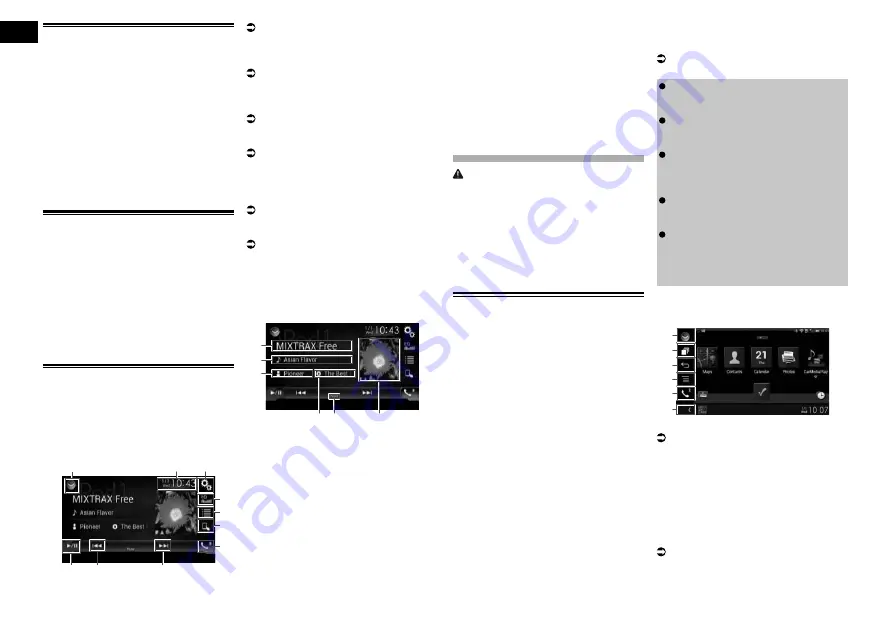
12
Chapter
32
Engb
Displaying lists related to the
song currently playing (link
search)
1 Touch the artwork to open a list of
the names of songs on the album
currently playing.
2 Touch the name of the song you
want to play to start playing that
song.
p
If part of the recorded information is not
displayed, a scroll key appears on the
right side of list. Touch the scroll key to
scroll.
Operating with the hardware
buttons
Press the TRK button
You can skip songs or videos forward or
backward.
When a song or video with chapters is
played, you can skip a chapter forward or
backward.
Press and hold the TRK button
You can perform fast reverse or fast forward.
Playing back music from a
music app other than iPod
music, as the iPod source
The app name and the song information are
also displayed.
■
Using the touch panel keys
9
8
8
1
3
2
4
5
6
7
1
Displays the source list.
For details, refer to Selecting a front
source on the source list on page 11.
2
Displays the Time and date setting
screen.
For details, refer to Setting the time and
date on page 54.
3
Displays the Setting menu screen.
4
Recalls equaliser curves.
For details, refer to Using the equaliser on
page 47.
5
Selects a track from the list.
For details, refer to Selecting song or
video sources from the playlist screen on
page 31.
6
Switches the control mode to “
App
Mode
”.
For details, refer to Using this product’s
iPod function from your iPod on page 31.
7
Displays the Phone menu screen.
For details, refer to Displaying the phone
menu on page 14.
8
Skips files forward or backward.
9
Switches between playback and pause.
■
Reading the screen
1
2
3
4 5
6
1
App name
Shows the App name of the currently
playing.
2
Song title
Shows the title of the song currently
playing (when available). “
No Title
” is
displayed if there is no corresponding
information.
3
Artist name
Shows the artist name for the song
currently playing (when available). “
No
Name
” is displayed if there is no corre-
sponding information.
4
Album title
Shows the title of the album of the cur-
rent file (when available). “
No Title
” is
displayed if there is no corresponding
information.
5
Pause indicator
6
Album artwork
Album art of the current song is displayed
if it is available.
Using your iPhone
or smartphone
applications
WARNING
Certain uses of an iPhone or a smartphone
may not be legal while driving in your juris-
diction, so you must be aware of and obey
any such restrictions.
If in doubt as to a particular function, only
perform it while the car is parked.
No feature should be used unless it is safe
to do so under the driving conditions you are
experiencing.
Using AppRadio Mode
You can control applications for an iPhone
or a smartphone directly from the screen
(
AppRadio Mode
).
In
AppRadio Mode
, you can operate appli-
cations with finger gestures such as tap-
ping, dragging, scrolling or flicking on the
screen of this product.
p
In this chapter, iPhone and iPod touch
will be referred to as “iPhone”.
p
The compatible finger gestures vary
depending on the application for an
iPhone or a smartphone.
p
When an application not compatible with
AppRadio Mode
is started, depending
on the application, you can see an image
of the application on the screen of this
product. However, you will not be able to
operate the application.
To use
AppRadio Mode
, install the
AppRadio app
on the iPhone or smart-
phone beforehand to enable launching of
the application on this product. For details
about the
AppRadio app
, visit the follow-
ing site:
http://www.pioneer-india.in/
appradio-mode/
p
Be sure to read Using app-based con-
nected content before you perform this
operation.
For details, refer to Using app-based con-
nected content on page 72.
Pioneer is not liable for any issues that
may arise from incorrect or flawed app-
based content.
The content and functionality of the
supported applications are the respon-
sibility of the App providers.
In
AppRadio Mode
, functionality
through the product is limited while
driving, with available functions deter-
mined by the App providers.
Availability of
AppRadio Mode
func-
tionality is determined by the App
provider, and not determined by Pioneer.
AppRadio Mode
allows access to
applications other than those listed
(subject to limitations while driving), but
the extent to which content can be used
is determined by the App providers.
■
Using the touch panel keys (App
control side bar)
1
2
3
4
5
6
1
Displays the source list.
For details, refer to Selecting a front
source on the source list on page 11.
2
Displays the launcher application screen.
3
Displays the previous screen.
p
When you use the iPhone, this key is not
appears.
4
Displays the menu screen.
p
When you use the iPhone, this key is not
appears.
5
Displays the Phone menu screen.
For details, refer to Displaying the phone
menu on page 14.
6
Displays the current source.
p
In
AppRadio Mode
, App control side bar
will appear.






























