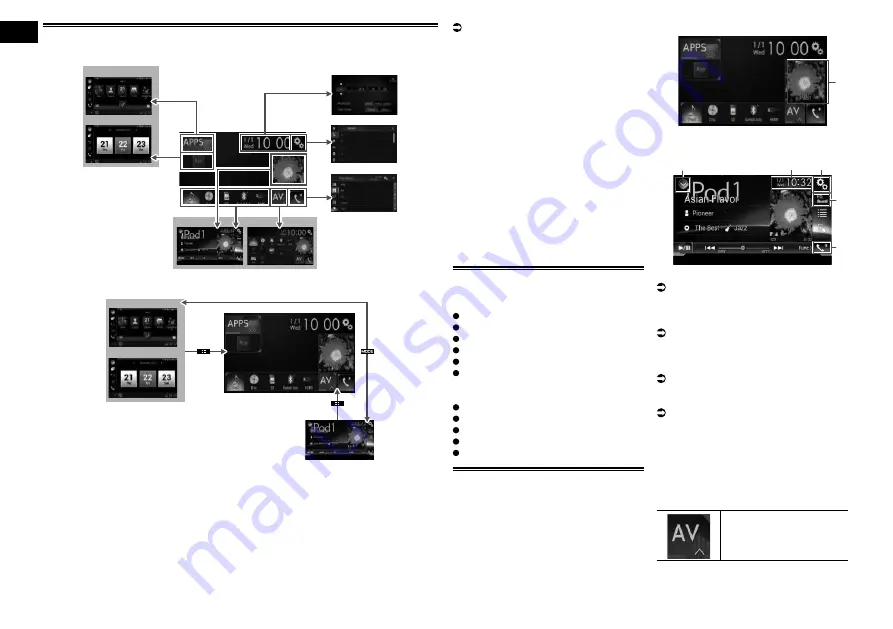
02
Chapter
10
Engb
How to use the screens
■
Switching screens using the touch panel keys
1
2
3
4
7
8
9
5
6
■
Switching screens using the hardware buttons
8
9
1
7
1
Top menu screen
This is the starting menu to access the
desired screens and operate the various
functions.
p
If you press the
HOME
button, the Top
menu screen is displayed.
2
Time and date setting screen
You can set the time and date settings.
3
Setting menu screen
You can customise the system and audio
settings, etc.
4
Phone menu screen
You can access the screen that is related to
hands-free phoning.
5
AV source selection screen
You can select the AV source.
6
Favourite source icons
You can display the icons of frequently used
sources by dragging the icons to the display
area.
For details of the operation, refer to
Changing the display order of source
icons on page 11.
7
AV operation screen
You can customise the settings for each
source.
8
Application operation screen
You can control the iPhone or smartphone
applications directly on this product.
p
If applications are not available, the
Application operation screen will not be
displayed.
9
Application menu screen
This product can switch to the application
menu, on which you can display and operate
the application for an iPhone or a smart-
phone on the screen.
p
If application menus are not available,
the Application menu screen will not be
displayed.
Supported AV source
You can play or use the following sources
with this product.
Radio (FM, AM)
CD
ROM (compressed audio files)
DVD-Video
USB
SD
The following sources can be played back or
used by connecting an auxiliary device.
iPod
Bluetooth audio
AV input (AV)
AUX
HDMI
Displaying the AV operation
screen
1 Press the HOME button to display
the Top menu screen.
2 Touch the AV operation key.
1
1
AV operation key
The AV operation screen appears.
1
3
2
4
5
1
Displays the source list.
For details, refer to Selecting a front
source on the source list on page 11.
2
Displays the Time and date setting
screen.
For details, refer to Setting the time and
date on page 54.
3
Displays the Setting menu screen.
4
Recalls equaliser curves.
For details, refer to Using the equaliser on
page 47.
5
Displays the Phone menu screen.
For details, refer to Displaying the phone
menu on page 14.
■
Selecting a front source on the
AV source selection screen
1 Press the HOME button to display
the Top menu screen.
2 Touch the following key.
Displays the AV source
selection screen.











































