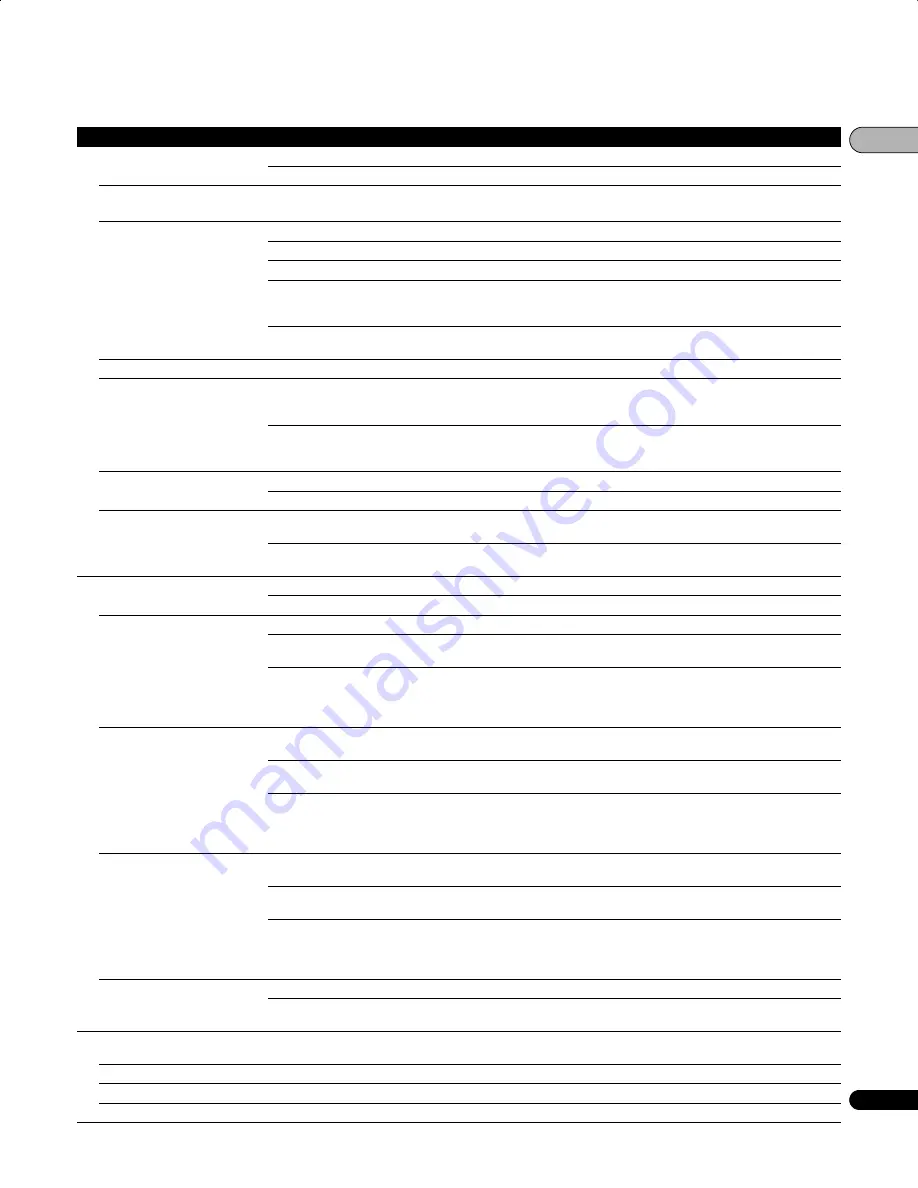
83
En
05
HDMI
HDMI High-Speed Transmission
On
Select this when connected with a High Speed HDMI™ cable (page 91).
Off
Select this when connected with a Standard HDMI™ cable (page 91).
The player’s setting screen is closed if the output video resolution is switched by changing the
HDMI High-Speed Transmission
setting.
When
HDMI High-Speed Transmission
is set to
On
, use the supplied HDMI cable.
HDMI Color Space
Auto
The video signal that is output (YCbCr or RGB) is switched automatically.
YCbCr 4:4:4
Select this to output the video signals as YCbCr 4:4:4 signals.
YCbCr 4:2:2
Select this to output the video signals as YCbCr 4:2:2 signals.
RGB (16 to 235)
Select this to output the video signals as RGB signals. Choose this if the colors seem too
dense and all the dark colors are displayed in a uniform black when RGB (0 to 255) is
selected.
RGB (0 to 255)
Select this to output the video signals as RGB signals. Choose this if the colors seem too
faint and the black seems too bright when RGB (16 to 235) is selected.
Normally it is recommended to set this to
Auto
. When set to
Auto
, the optimum video signals for your TV are output.
HDMI Audio Out
Auto
The signals are output with as many audio channels as possible. In cases when the number
of channels does not decrease when the signals are output as such without converting
them to linear PCM, they are output as such (page 90).
PCM
Select this when you want the secondary audio and interactive audio signals to be mixed
for output or when you want to output prioritizing sampling frequency over the number of
channels (page 90).
PQLS
Auto
Enables PQLS function (page 92).
Off
Disables PQLS function (page 92).
HDMI Control
On
Select this to control the player with the remote control of the AV device connected using
an HDMI cable. Also refer to
About HDMI Control function
on page 92.
Off
Select this when you do not want to control the player with the remote control of the AV
device connected using an HDMI cable.
Lan
g
ua
ge
OSD Language
English
Select this to set the language of the on-screen displays to English.
available languages
Choose a language for the on-screen displays from the listed languages.
Audio Language
* For some discs, it may not be
possible to change to the selected
language.
English
Select this to set both the BD-ROM and DVD-Video default audio language to English.
available languages
Choose a language from the listed languages to set the default audio language for BD-ROM
and DVD-Video playback.
Other
Continue to the next screen to set the default audio language for BD-ROM and DVD-Video
playback. You can select the language name or enter the code number (see page 100 for
the code table). If a language not recorded on the BD/DVD is set, one of the recorded
languages is automatically selected and played.
Subtitle Language
* For some discs, it may not be
possible to change to the selected
language.
English
Select this to set the default subtitle language for BD-ROM and DVD-Video playback to
English.
available languages
Choose a language from the listed languages to set the default subtitle language for BD-
ROM and DVD-Video playback.
Other
Continue to the next screen to set the default subtitle language for BD-ROM and DVD-Video
playback. You can select the language name or enter the code number (see page 100 for
the code table). If a language not recorded on the BD/DVD is set, one of the recorded
languages is automatically selected and played.
BDMV/DVD-Video Menu Lang.
* For some discs, it may not be
possible to change to the selected
language.
w/Subtitle Language
Sets the language of BD-ROM and DVD-Video menus to the same as that set for the subtitle
language.
available languages
Choose a language from the listed languages to set the default language for BD-ROM and
DVD-Video menus.
Other
Continue to the next screen to set the default menu language for BD-ROM and DVD-Video
menus. You can select the language name or enter the code number (see page 100 for the
code table). If a language not recorded on the BD/DVD is set, one of the recorded languages
is automatically selected and played.
Subtitle Display
On
Select this to display the subtitles.
Off
Select this if you do not want to display the subtitles. Note that on some discs the subtitles
are displayed by force.
Pare
nt
al Lo
ck
Set Password (Change Password) Register (change) the password for parental lock settings or for unlocking to play DVD-Video with parental lock
feature. For details, see
Registering or Changing the password
on page 86.
DVD-Video Parental Lock
Change the player’s parental lock level. For details, see
Changing the Parental Lock level for watching DVDs
on page 87.
BDMV Parental Lock
Change the restricted age. For details, see
Changing the Age Restriction for watching BD-ROMs
on page 87.
Country Code
Change the Country/Area code. Refer to the
Changing the Country/Area code
on page 88.
Setting
Options
Explanation
LX01BD_2.book Page 83 Friday, September 5, 2008 11:29 AM
Содержание AS-LX71
Страница 56: ... Section Two Blu ray Disc Player SBDP LX08 ...






























