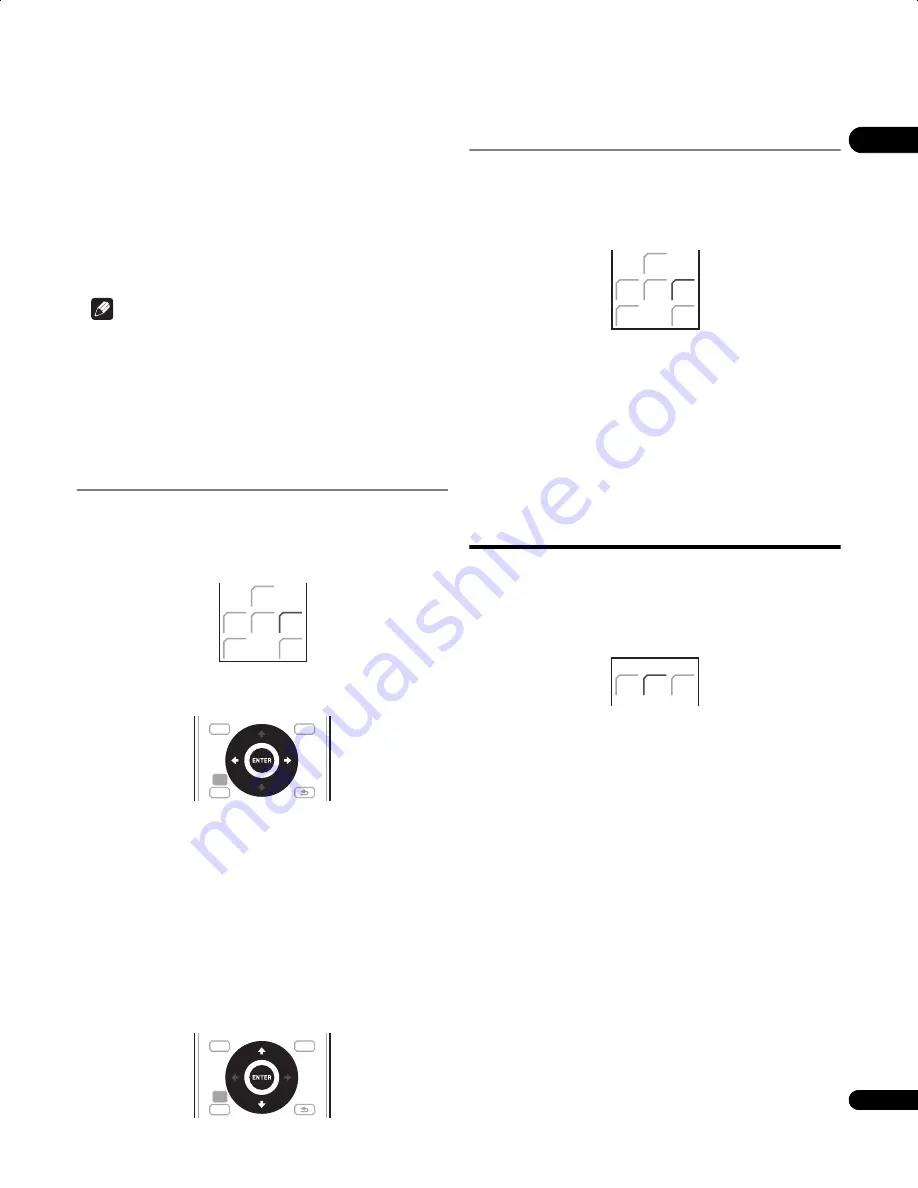
31
En
05
•
Neo:6 Music
– 6.1 channel sound, especially suited to music
sources; see
Center image setting
below.
•
Stereo
– See
Listening in stereo
on page 32.
With multichannel sources
, you can select (according to format):
•
Auto
– Auto listening mode (see page 30).
•
StandardDecode
– Listening in Dolby Digital or DTS surround
decoding. Plays back multichannel sources like Dolby Digital,
DTS, and multichannel PCM with the most standard decoder.
•
Stereo
– See
Listening in stereo
on page 32.
Note
• After the surround back signals of the 6.1/7.1-channel audio
represented by DTS-ES are properly decoded, the original virtual
surround back function outputs the surround back signals in
combination with surround signals.
• You cannot select a mode other than Auto and Stereo while
playing back DTS-HD, DTS-Express, or Dolby TrueHD (176.4 kHz/
192 kHz). Also, you cannot select DTS Neo:6 for Dolby Digital
Plus or Dolby TrueHD (below 96 kHz).
Dolby Pro Logic II Music settings
When listening in Dolby Pro Logic II Music mode (see above), there
are three settings you can adjust: Center Width, Dimension, and
Panorama.
1
Press SOUND when Dolby Pro Logic II Music mode is active.
2
Select ‘Center Width’, ‘Dimension’ or ‘Panorama’.
Use
/
to select, then press
ENTER
.
•
Center Width
– Provides a better blend of the front speakers by
spreading the center channel between the front right and left
speakers, making it sound wider (higher settings) or narrower
(lower settings).
As this product uses a dual center speaker system, you should
normally use the
C.Width 3
setting.
•
Dimension
– Adjusts the depth of the surround sound balance
from front to back, making the sound more distant (minus
settings), or more forward (positive settings).
•
Panorama
– Extends the front stereo image to include the
surround speakers for a ‘wraparound’ effect.
3
Adjust the setting.
Use
/
to select, then press
ENTER
to confirm.
Center image setting
When listening to two channel sources in Neo:6 Music mode (see
page 30), you can also adjust the center image effect.
Adjusts the center image to create a wider stereo effect with vocals.
1
Press SOUND when Neo:6 Music mode is active.
2
Select ‘Center Image’.
Use
/
to select, then press
ENTER
.
3
Adjust the setting.
Use
/
to select, then press
ENTER
to confirm.
• Adjust the effect from
0
(all center channel sent to front right
and left speakers) to
10
(center channel sent to the center
speaker only).
As this product uses a dual center speaker system, you should
normally use the
C.Image 3
setting.
Using Advanced Surround
The Advanced Surround effects can be used with any multichannel
or stereo source for a variety of additional surround sound effects.
These modes are designed to provide optimum listening effect when
using the Standard surround setup described on page 8.
Press ADV SURR to select an Advanced Surround mode.
The
ADV.SURR.
indicator lights when one of these modes is
chosen. You cannot switch between modes for some audio streams.
Press repeatedly to select:
•
Action
– Designed for action movies with dynamic soundtracks
•
Drama
– Designed for movies with lots of dialog
•
Sci-Fi
– Designed for science fiction with lots of special effects
•
Mono Film
– Creates surround sound from mono soundtracks
•
Ent.Show
– Suitable for musical sources
•
Expanded
– Creates an extra wide stereo field
•
TV Surround
– Provides surround sound for both mono and
stereo TV sources
•
Advanced Game
– Suitable for video games
•
Sports
– Suitable for sports programs
•
Classical
– Gives a large concert hall-type sound
•
Rock/Pop
– Creates a live concert sound for rock and/or pop music
•
Unplugged
– Suitable for acoustic music sources
•
Ext.Stereo
– Gives multichannel sound to a stereo source,
using all of your speakers
SLEEP
EXIT
MCACC
SOUND
TEST
TONE
LINE
SOUND
SETUP
TOP MENU
DISC
NAVIGATOR
HOME
MENU
TOOLS
MENU
RETURN
SETUP
TOP MENU
DISC
NAVIGATOR
HOME
MENU
TOOLS
MENU
RETURN
SLEEP
EXIT
MCACC
SOUND
TEST
TONE
LINE
SOUND
SYSTEM
SURR
ADV.
SURR
F.S.
SURR
SYSTEM
LX01BD_1.book Page 31 Tuesday, September 2, 2008 12:33 PM
Содержание AS-LX71
Страница 56: ... Section Two Blu ray Disc Player SBDP LX08 ...






























