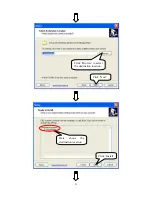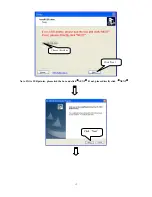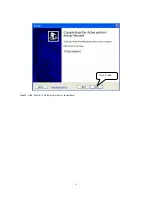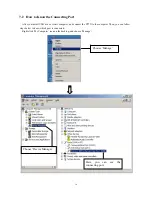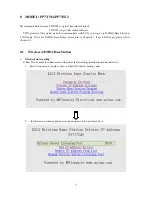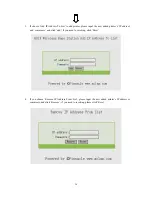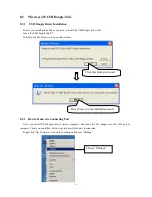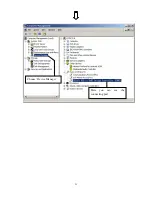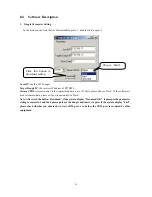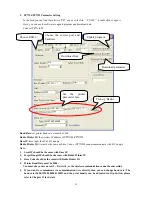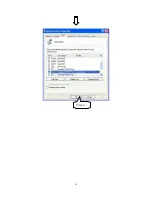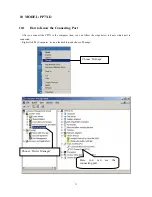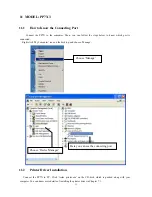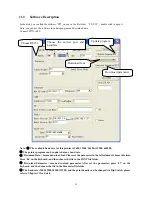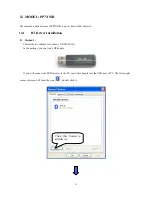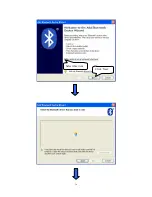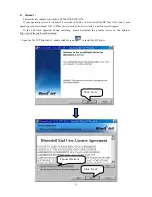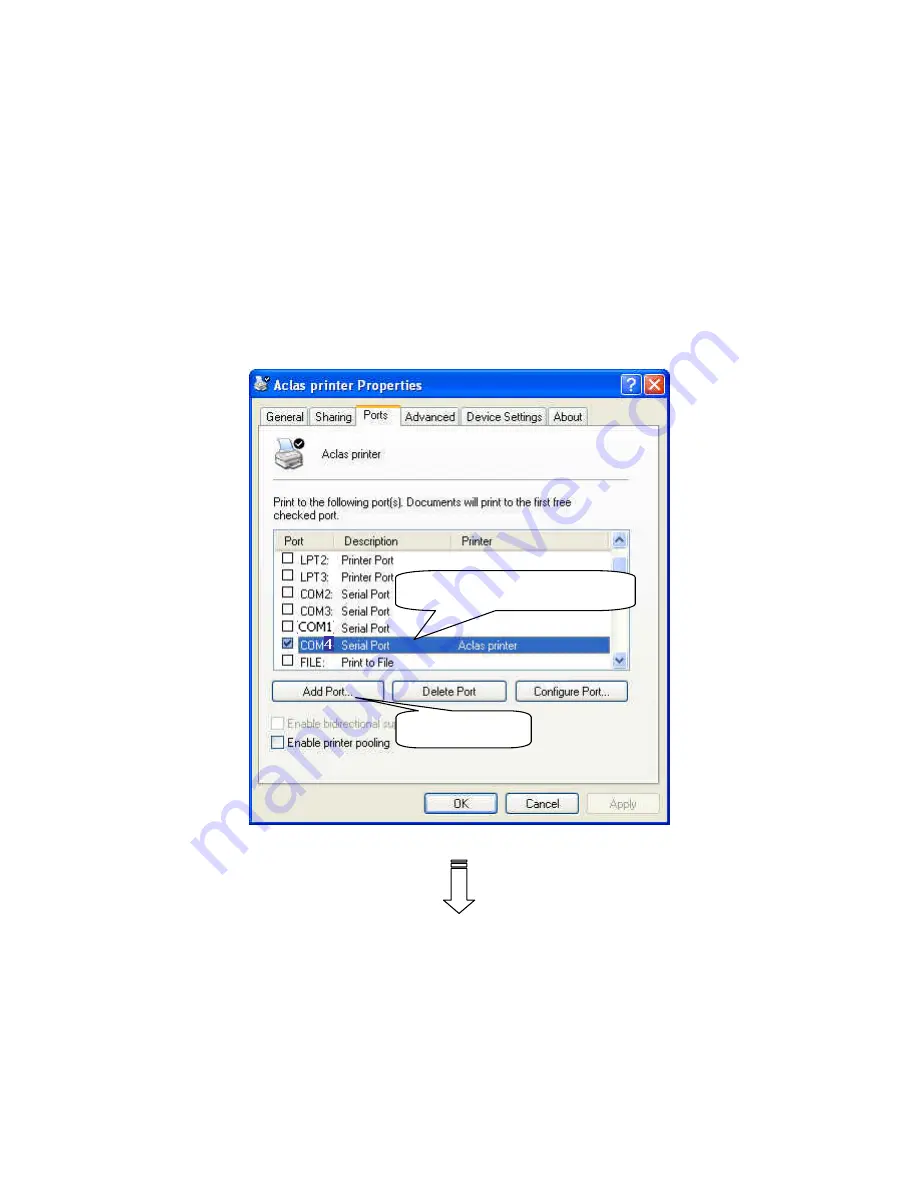
26
9
MODEL: PP7XE
9.1
Printer Driver Installation
Note: If you want to use driver printing to realize many PC to communicate with many PP7X printer,
please contact our company.
Connect the PP7X to PC. Click ‘Aclas printer.exe’ on the CD-disk, which is packed along with your
computer. And then do as Chapter 7.1, but no need to choose port or do other settings.
Just install the program,
and find the file ‘Aclasprinter.inf’ in the path you installed.
And then install the driver, please do as follows:
①
Select the connecting port
②
Click it.
Содержание PP7X Series
Страница 1: ...PP7X PRINTER OPERATION MANUAL Pinnacle Technology Corp ...
Страница 2: ......
Страница 17: ...14 Click Finish to finish USB driver installation Click Install ...
Страница 18: ...15 Finally click Finish to finish printer driver installation Click Finish ...
Страница 20: ...17 Select the connecting port Click it ...
Страница 25: ...22 Choose Device Manager Here you can see the connecting port ...
Страница 30: ...27 Input the printer IP address Click Next ...
Страница 31: ...28 Choose device type we suggest that you choose the standard type Click Next Click Finish ...
Страница 32: ...29 Click it ...
Страница 39: ...36 Select this item Click Next ...
Страница 40: ...37 Choose the BT device that you want to add Click Next Choose this item Set password here Click Next ...
Страница 41: ...38 Installing the BT device automatically Here shows the connecting port is COM3 Click Finish ...
Страница 43: ...40 Click Next Click Install ...
Страница 44: ...41 Click Finish ...
Страница 46: ...43 Double click it to search Double click it ...
Страница 47: ...44 Double click it Input the passkey 0000 to create paired relationship ...
Страница 76: ...DPP701ENV0 12 ...