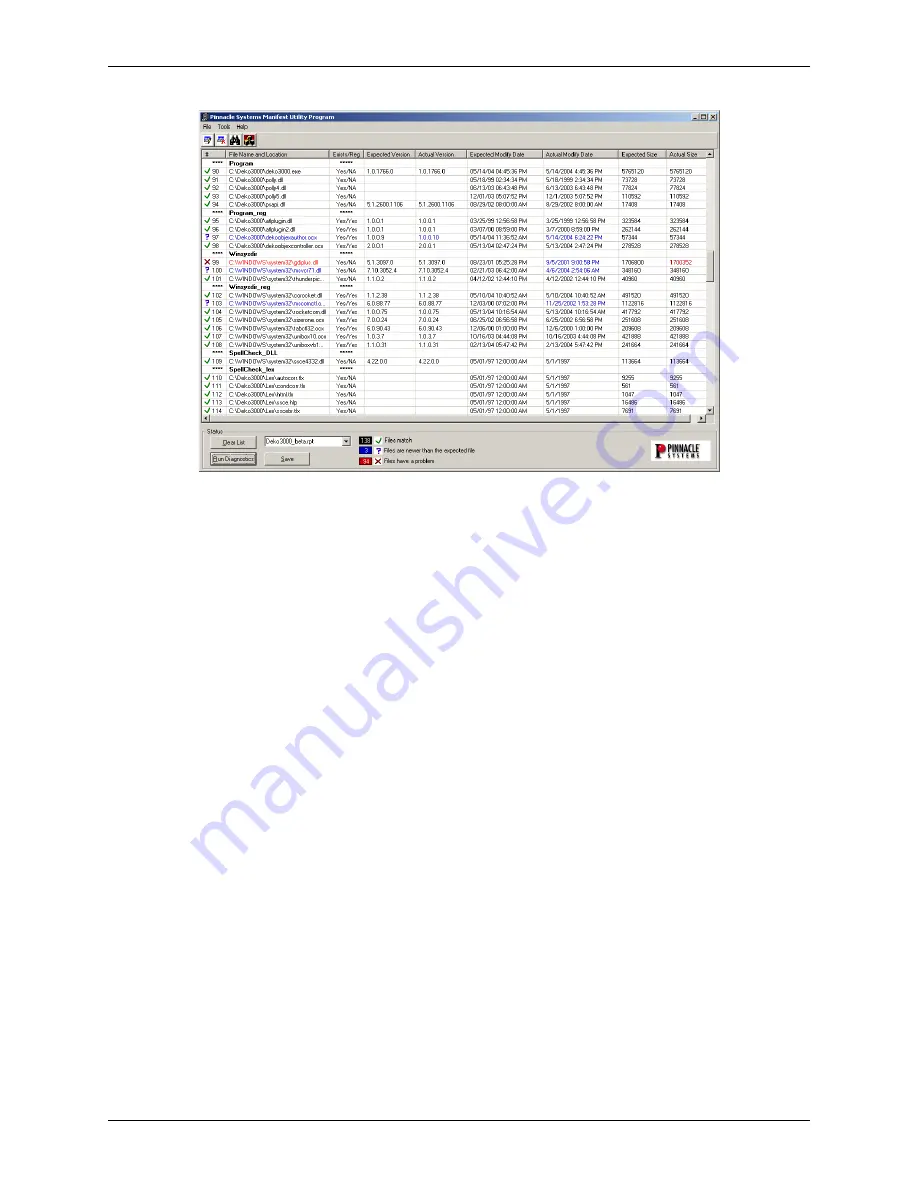
Chapter 4: Troubleshooting
42
Deko1000 & Deko550 Technical Reference And Service Guide
Figure 4-22: Example Deko Manifest results with possible problems
Important:
It does not necessarily mean that the Deko1000 or Deko550 workstation being tested is
malfunctioning just because the results of a Deko Manifest test my have blue or red files indicated. In fact,
some workstations are suppose to have files indicated this way. This is why it is absolutely imperative that
a Pinnacle Systems Customer Support representative interprets the test results and recommends to you how
to proceed. This is also why the Internet Explorer .html file of the Deko Manifest results saved in the
procedures above must be sent to Customer Support. Contact information can be found in “Appendix A:
Pinnacle Systems Technical Support.”
Содержание Deko1000
Страница 10: ...Chapter 1 Introduction To Deko1000 and Deko550 10 Deko1000 Deko550 Technical Reference And Service Guide ...
Страница 16: ...Chapter 2 Deko1000 and Deko550 System Overview 16 Deko1000 Deko550 Technical Reference And Service Guide ...
Страница 26: ...Chapter 3 Installation And Setup 26 Deko1000 Deko550 Technical Reference And Service Guide ...
Страница 98: ...Appendix B Using Shaped And Unshaped Keying 98 Deko1000 Deko550 Technical Reference And Service Guide ...
Страница 102: ...Appendix C Deko550 and 1000 Technical Specifications 102 Deko1000 Deko550 Technical Reference And Service Guide ...
















































