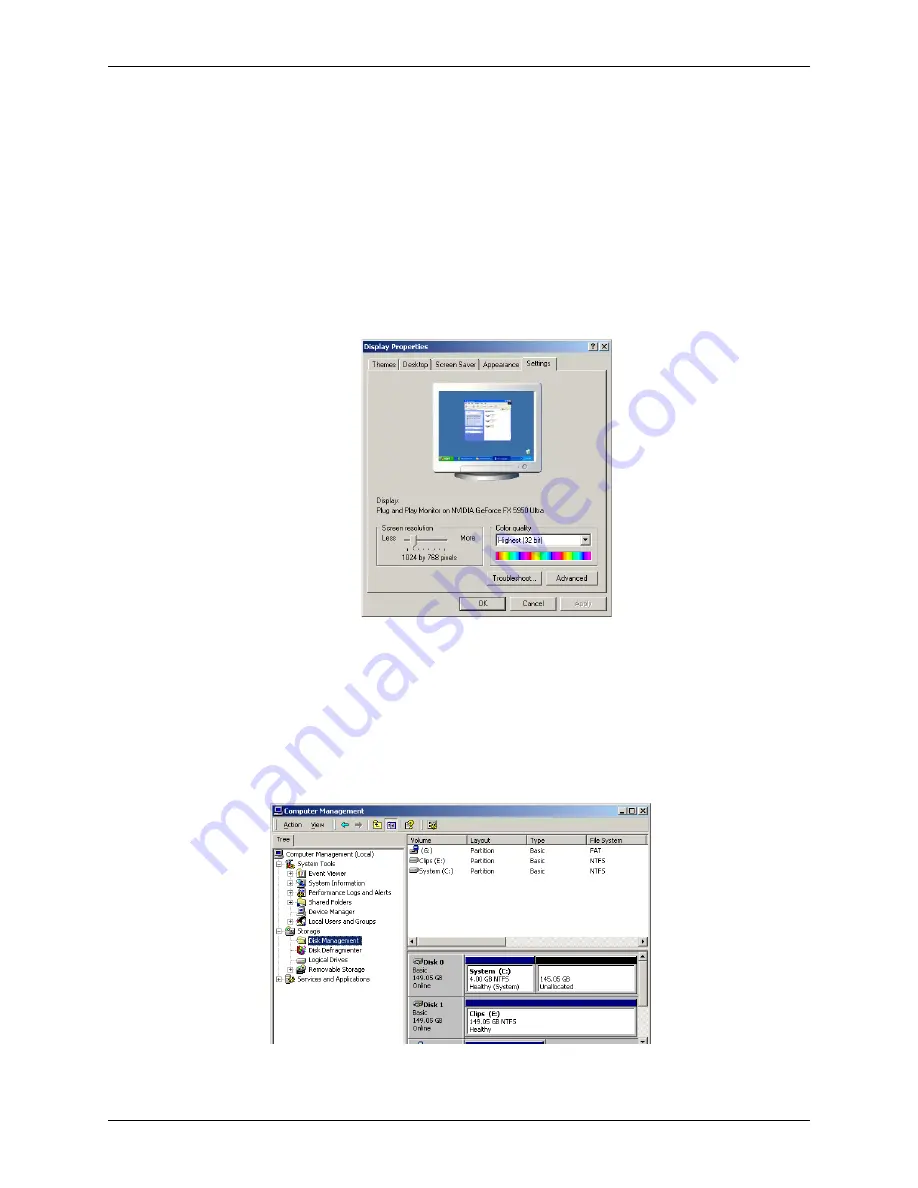
Chapter 5: System Maintenance
82
Deko1000 & Deko550 Technical Reference And Service Guide
15. Click “Finish” to complete the software restore.
The Deko1000 or Deko550 background screen will appear.
16. For now, click “Cancel” to each “Found New Hardware Wizards” pop-up window.
The pop ups will occur a number of times for the workstation.
17. If necessary, change the desktop to a resolution of 1024x768 with 32-bit color.
This is done by navigating the following path:
Right click on desktop >> Properties
>>Settings tab Clicking the Settings tab will then show a window similar to that shown in Figure
5-54.
Figure 5-54: Display Properties window
Use the slider to adjust the screen resolution and bit depth to 1024x768 with 32-bit color.
Then click “Ok” and then “Yes” to keep the new resolution and color depth.
18. Right click on “My Computer” and select “Manage.”
A window similar to that in Figure 5-55 will be displayed. Click on “Disk Management”
which is on the left-hand side of the window.
Figure 5-55: Computer Management Window
Содержание Deko1000
Страница 10: ...Chapter 1 Introduction To Deko1000 and Deko550 10 Deko1000 Deko550 Technical Reference And Service Guide ...
Страница 16: ...Chapter 2 Deko1000 and Deko550 System Overview 16 Deko1000 Deko550 Technical Reference And Service Guide ...
Страница 26: ...Chapter 3 Installation And Setup 26 Deko1000 Deko550 Technical Reference And Service Guide ...
Страница 98: ...Appendix B Using Shaped And Unshaped Keying 98 Deko1000 Deko550 Technical Reference And Service Guide ...
Страница 102: ...Appendix C Deko550 and 1000 Technical Specifications 102 Deko1000 Deko550 Technical Reference And Service Guide ...






























