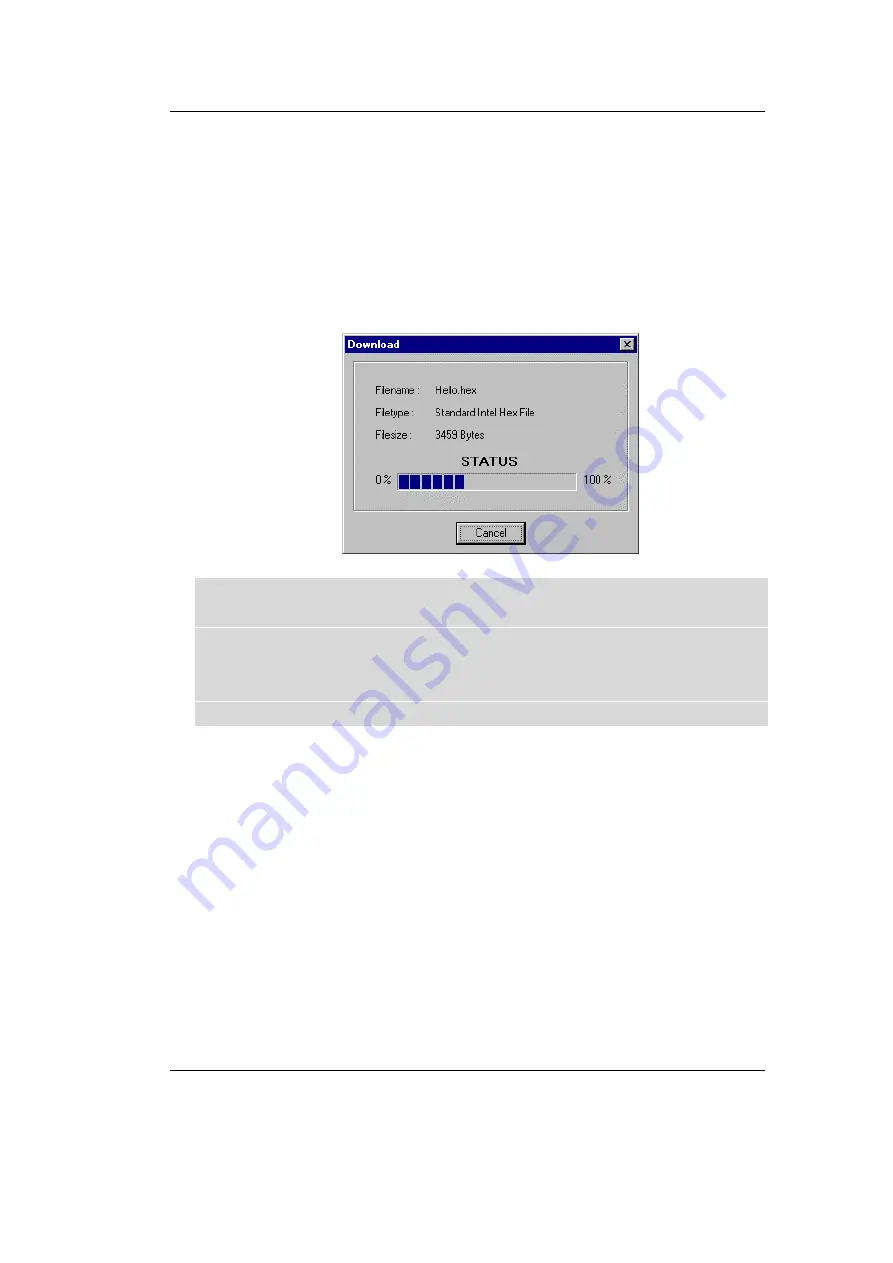
Getting Started
© PHYTEC Meßtechnik GmbH 2002 L-462e_2
29
•
Browse to the correct drive and path for the phyCORE-ADuC812
Demo folder (default location
C:\PHYBasic\pC-ADuC812\Demos\Keil\Hello\Hello.hex)
and click Open.
•
Click on the Download button. You can watch the status of the
download of the Hello.hex into external Flash memory in the
Download window.
If the selected Flash bank into which you wish to download code is
not empty (i.e. erased), a warning dialog box will appear,
indicating “Location not empty! Please erase location and try
again”. In this event, select the Bank Utilities tab from the
FlashTools98 tabsheet, highlight Bank #1 and erase the bank. Then
repeat the download procedure.
•
At the end of the download, a sector-by-sector status check of the
Flash memory can be viewed in the lower left corner of the
FlashTools98 tabsheet window. Wait until the status check
finishes before returning to work with the board. Once the status
check is complete, the downloaded code can be executed.
•
Returning to the Communication tab, click on the Disconnect
button and exit FlashTools98.
Содержание phyCORE-ADuC812
Страница 78: ...phyCORE ADuC812 QuickStart Instructions 74 PHYTEC Meßtechnik GmbH 2002 L 462e_2 ...
Страница 84: ...phyCORE ADuC812 QuickStart Instructions 80 PHYTEC Meßtechnik GmbH 2002 L 462e_2 ...
Страница 86: ...Published by PHYTEC Meßtechnik GmbH 2002 Ordering No L 462e_2 Printed in Germany ...






























