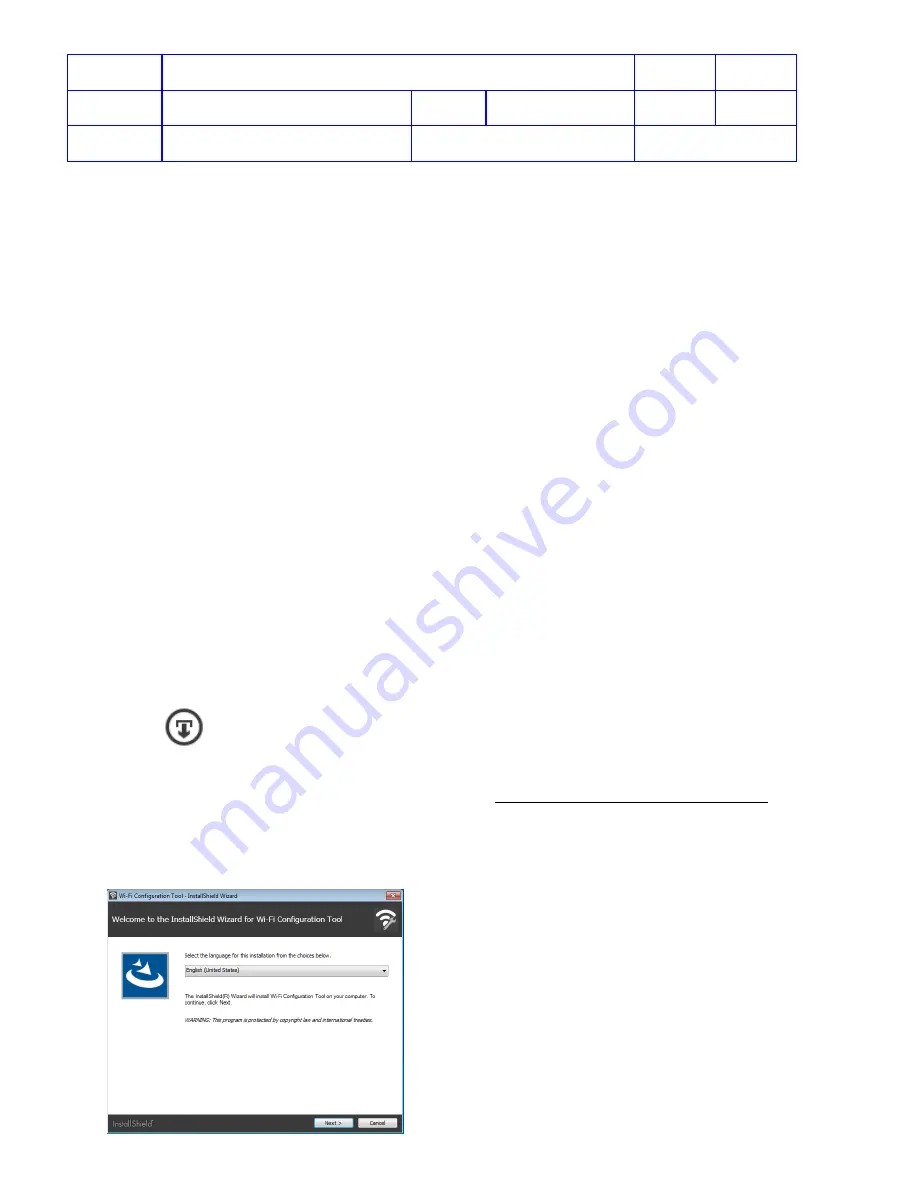
Title
Service Manual, LPCR2
Page
34 of
104
Doc
Type
Service Product Drawing
Doc
ID
3323299
Doc
Rev
B
Doc
State
Released
State Date
11/14/2017
7000545 Revision A
4. If a wrong password has been entered three times, the login account will be disable. The customer will need to
call customer service to unlock the login account.
Connectivity
Overview
: There are four main steps to connect the
CR2
to LIFELINK or LIFENET System:
1. Download and install
Wi-Fi Configuration Tool
from LIFELINK or LIFENET to the computer.
2. Use
Wi-Fi Configuration Tool
to set up and store
CR2
Wi-Fi settings.
3. Check in
CR2
to LIFELINK or LIFENET
4. Check device readiness status from LIFELINK or LIFENET website
NOTE
:
CR2
supports 2.4 GHz Wi-Fi frequency. It does not support 5 GHz frequency.
Download and Install Wi-Fi Configuration Tool
Overview
:
Wi-Fi Configuration Tool
is a PC application made by Physio-Control to help customers connect Physio-
Control devices to the Wi-Fi network so that the devices can communicate with LIFENET system. This procedure
describes how to download and install Wi-Fi Configuration Tool.
Prerequisites
:
•
LIFENET or LIFELINK user account.
•
Windows Computer
•
Internet access available from Computer
Required Time
:
•
Less than 10 minutes is required to download and install Wi-Fi Configuration Tool.
Steps:
1. Login to LIFELINK or LIFENET website.
2. Download the Wi-Fi Configuration Tool.
•
In LIFELINK, select
Resource Center,
and then select
Wi-Fi Configuration Tool
, and click on
to download.
•
In LIFENET, select
Assets
>
Wi-Fi Configuration Tool Applications
. Click on
Add or Update Wi-Fi
Configuration Tool
. Under
Description
, click on
Wi-Fi Configuration Tool (32 or 64-bit)
to
download.
3. When download completes, right click on “
WCT.#.#.#.###_Setup.exe
” from your download folder, and select
“
Run as administrator
”.
4. Wait for the following screen to appear, select language, and then click
Next
.






























