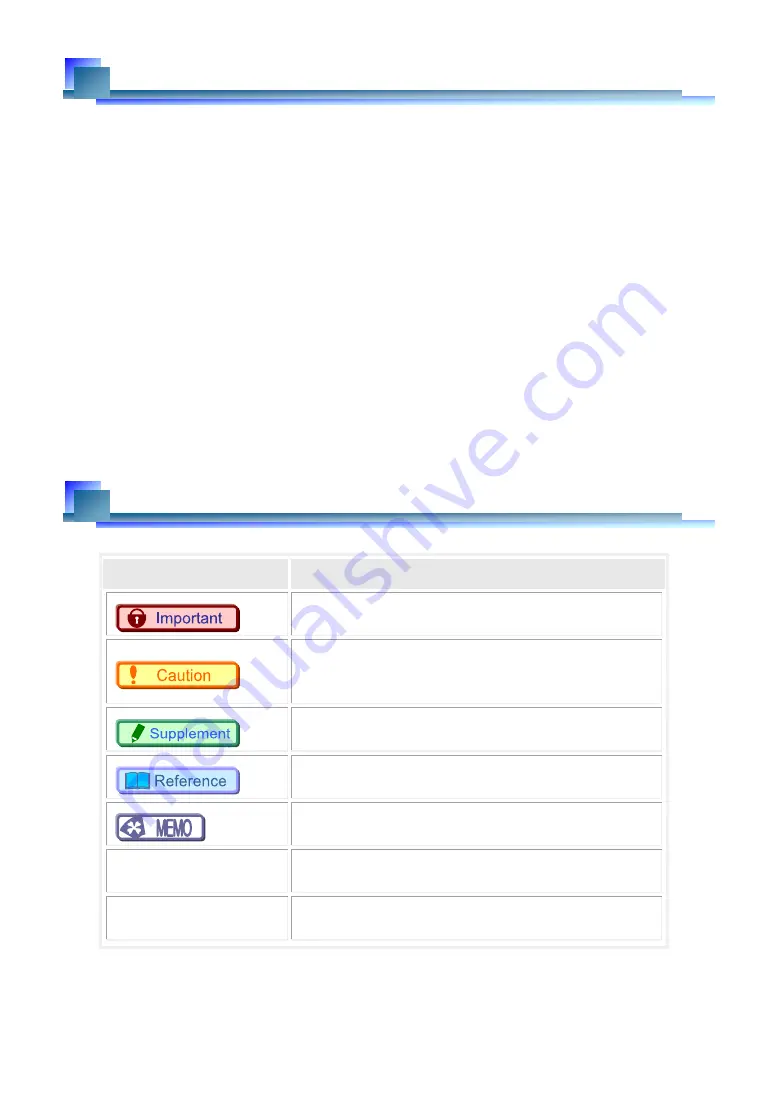
Introduction
Thank you for your purchase of Photron’s high-speed camera system, the “FASTCAM Mini WX50/100”
(referred to below as the system).
This manual contains the operating instructions and warnings necessary for using the system.
Before using the system, please read the entire manual.
If any part of this manual is unclear, contact Photron using the contact information printed at the back of the
manual.
After you finish reading the manual, store it in a safe place along with the warranty card and refer back to it
when necessary.
Manual Notation
The following icons and symbols are used in the explanations in this manual.
Icon/Symbol
Description
This symbol indicates content that should always be read.
This symbol indicates instructions that should always be
followed when using the software, or things to be careful of
when using the software.
This symbol indicates supplementary items to be aware of
when using the system.
This symbol indicates the location of a reference.
This symbol indicates a space for you to make notes.
"
"
This symbol is used to indicate the names of items on a
screen, references, dialog names, and connectors.
[
]
This symbol is used to indicate menu names, and sub-menu
names.
Содержание FASTCAM Mini WX100
Страница 1: ...F FA AS ST TC CA AM M M Mi in ni i W WX X5 50 0 1 10 00 0...
Страница 12: ......
Страница 26: ...Chapter 1 Overview 14...
Страница 40: ...Chapter 2 Setup 28...
Страница 73: ...61 FASTCAM Mini WX50 100 Hardware Manual...
Страница 76: ...Chapter 5 Product Specifications 5 1 Specifications 5 2 Dimensions 64...
Страница 80: ...Chapter 5 Product Specifications 68...
Страница 94: ...Chapter 5 Product Specifications 5 2 2 AC Power Supply Unit mm 82...
Страница 95: ...83...
Страница 96: ...Chapter 6 Warranty Chapter 6 Warranty 6 1 About the Warranty 84...
Страница 98: ...Chapter 7 Contacting Photron Chapter 7 Contacting Photron 7 1 Contact Information 86...




































