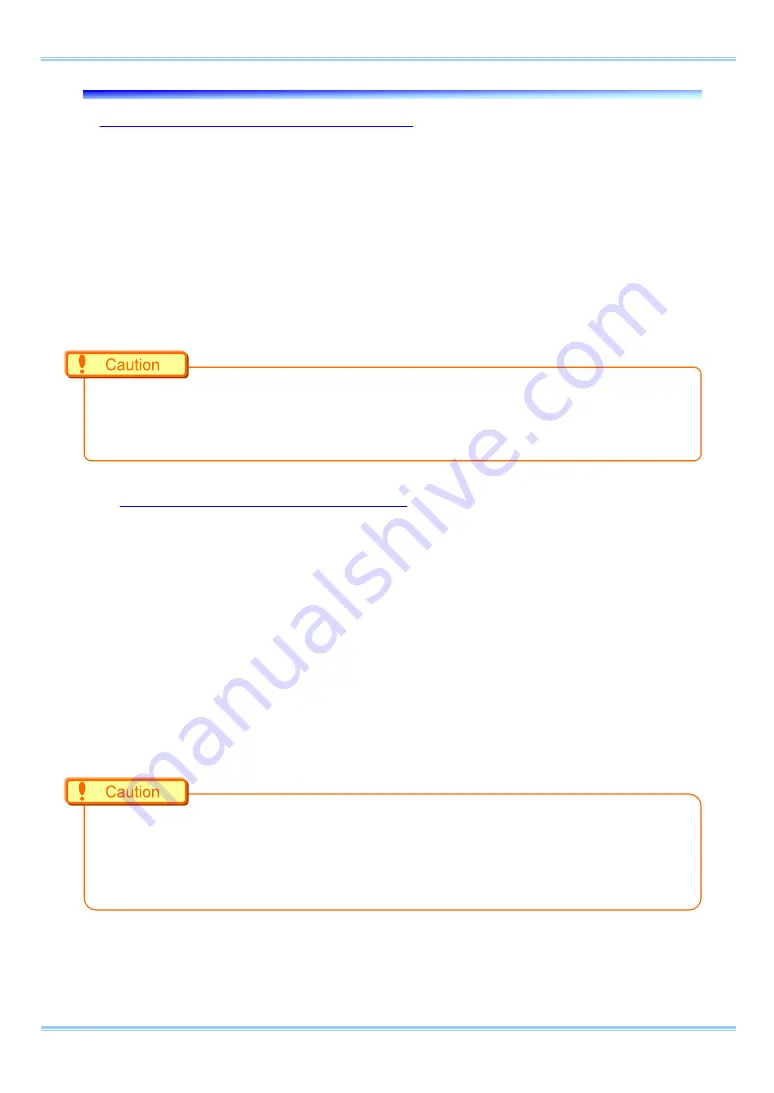
4.1.
Reset of Gigabit Ethernet IF's IP address and Factory Default
4.1.1. Camera IP Address Initialization
In some circumstance when the IP address is changed, and the new IP address is not explicit, an IP
Address Initialization operation is recommended. In this case, the IP address will be reset to
192.168.0.10 as the factory settings.
1.
Press and hold the RESET switch at the camera’s back side.
2.
All of the LEDs on the camera’s back side light, then they turn off from right to left. All of LEDs
blink twice after they turn off.
3.
Reboot the camera. The IP address is reset to the factory setting.
•
If pressing and holding the RESET switch is stopped during LEDs are turning off from right to left,
the IP address reset is not accomplished. Press and hold the switch until they blink certainly.
•
If pressing and holding the RESET switch is kept after the LEDs blink, “Factory Default” is executed.
4.1.2. Reset to the Factory Default
A camera settings can be reset to the factory default state by the following procedure.
1.
Press and hold the RESET switch on the camera’s back side.
2.
All of the LEDs on the camera’s back side light, then they turn off from right to left (first time).
All of LEDs blink twice after they turn off. (An IP address is reset.)
3.
All of LEDs light, then they turn off from right to left (second time). All of LEDs blink twice after
they turn off. And they light again.
4.
The LEDs turn off from right to left (third time). After that, they turn to keep blinking.
5.
Reboot the camera. The camera settings are reset to the factory default.
•
To reset to the factory default, press and hold the RESET switch until all of LEDs blink after 3 times
turning off from right to left.
•
If pressing and holding the RESET switch is stopped when the LEDs’ turning off from right to left is
finished 1 time, only an IP address is reset.
63
FASTCAM Mini WX50/100 Hardware Manual
Содержание FASTCAM Mini WX100
Страница 1: ...F FA AS ST TC CA AM M M Mi in ni i W WX X5 50 0 1 10 00 0...
Страница 12: ......
Страница 26: ...Chapter 1 Overview 14...
Страница 40: ...Chapter 2 Setup 28...
Страница 73: ...61 FASTCAM Mini WX50 100 Hardware Manual...
Страница 76: ...Chapter 5 Product Specifications 5 1 Specifications 5 2 Dimensions 64...
Страница 80: ...Chapter 5 Product Specifications 68...
Страница 94: ...Chapter 5 Product Specifications 5 2 2 AC Power Supply Unit mm 82...
Страница 95: ...83...
Страница 96: ...Chapter 6 Warranty Chapter 6 Warranty 6 1 About the Warranty 84...
Страница 98: ...Chapter 7 Contacting Photron Chapter 7 Contacting Photron 7 1 Contact Information 86...
















































