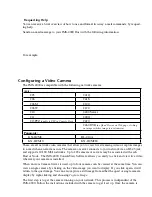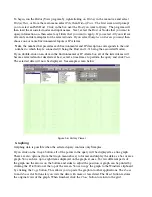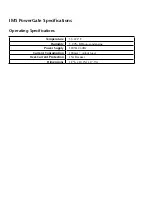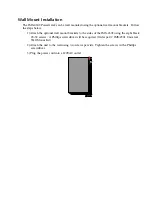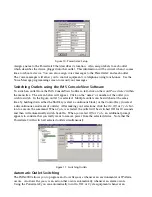Chapter 3: Operation
89
“IMS-4000 Alarm Message, press any key to continue”
“IMS-4000 Alarm Message, press any key to continue” {call is answered and a 5 is pressed}
“IMS-4000 Alarm Message. The temperature is High
at the IT Dept of XYZ Company
.”
“Channel 1,
temperature in the server room
, is 81.5 Degrees Fahrenheit”
“Level exceeded limit of 80 Degrees Fahrenheit at 7:45PM.”
“Enter User Code:” {valid User Code is received}
“Alarm Acknowledged. Goodbye.”
Performing an IP Ping via Telephone
The IMS-4000 allows you to perform an IP Ping during a voice call-in to the Host. After dialing
the unit, press a touch-tone after the beep. The unit will request your
User Code
. Next, listen to
the menu choices. Option 3 will allow you to enter an IP address in numeric dot-quad format. Use
the
*
key for a dot. A sample IP Ping is shown below:
“Hello this is the IMS-4000 at
the IT Dept of XYZ Company
.”
“Enter your User Code:” {valid User Code is received}
“To hear the environmental status, press
1
.”
“To hear the IP status, press
2
.”
“To ping an IP device press
3
.” {3 is received}
“Enter IP address, Use the star key for dot. Press pound (
#
) when finished.”
{user enters 10.1.4.17}
“Pinging now...”
“10.1.4.17 is not responding”
Call-in Alarm Acknowledgment
If you receive an alarm message on your pager or in your voice mail, you can still acknowledge the
alarm by calling the unit back and entering your User Code. Note that the Intercall Delay must be
set to at least
1
minute in order for the unit to answer a call.
When you call in to the unit, wait for the beep and then press a button on your touch-tone tele-
phone. If there are unacknowledged alarms in the User’s class, the unit will say “Unacknowledged
alarms exist. To hear the alarms, press 9.” If you press 9, the IMS will announce all unacknowl-
edged alarms that are in the User’s class. When the unit finishes announcing all of the alarms,
it will say “Enter your user code.” If the user code is entered correctly the unit will say “Alarm
acknowledged” and it will acknowledge all of the alarms announced, and stop dialing all contacts
programmed as “Until Acknowledged” type.
Remote Login via Dialup
You can remotely connect to the IMS-4000 via modem using Windows Dial-up Networking. This
is a standard utility included with the Windows operating system. Follow the instructions below
according to your installed operating system to set up Dial-up Networking.
Windows 95 and 98
To configure Dial-up Networking, double-click on
My Computer
from the desktop or click the
Start
button and select
Programs>Accessories>Communications>Dialup Networking
. Click on
Make
New Connection
. Follow the prompts to configure this connection. You will need to enter a name
Содержание Sensaphone IMS-4000
Страница 1: ...IMS 4000 User s Manual Version 2 4 8 PHONETICS INC SENSAPHONE ...
Страница 44: ......
Страница 59: ......
Страница 60: ......
Страница 102: ......
Страница 106: ...IMS 4000 Manual 106 ...
Страница 135: ...Chapter 7 IMS 4000 Sensors 135 ...
Страница 146: ...IMS 4000 Manual 146 ...
Страница 148: ...IMS 4000 Manual 148 ...
Страница 158: ...IMS 4000 Manual 158 ...
Страница 159: ...159 ...
Страница 160: ...IMS 4000 Host Installation Manual 160 ...