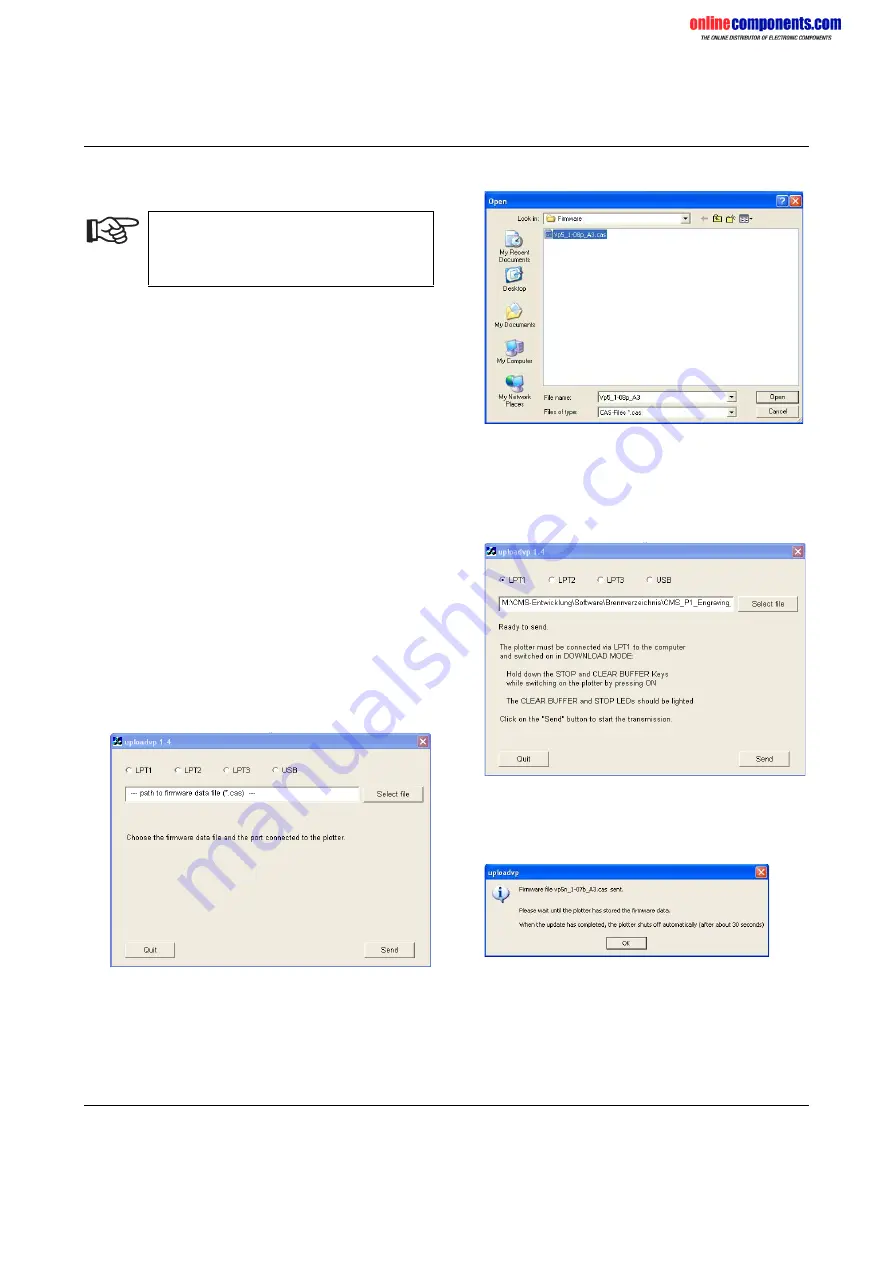
onlinecomponents.com
P1 ENGRAVING UNIT
14
PHOENIX CONTACT
103072_00_en
Firmware Upload
New firmware can be stored in the CMS-P1-PLOTTER in
order to optimize the method of operation.
If an upload is performed via a
parallel interface
,
depending on the computer configuration it may be
necessary to deactivate or reassign existing printer drivers
that use this interface.
In the event of upload via a
USB interface
, it must be
ensured that the USB plotter driver has been installed first.
The data required for this can be downloaded from our
homepage on the Internet or requested via the
service hotline.
Proceed as follows to update the firmware:
•
Save the downloaded files (uploadvp.exe and
vp5n-xxx.cas) in a directory.
•
Switch off the plotter and the connected PC.
•
Connect the two devices using the supplied parallel
data cable and switch them both back on again.
•
To prepare the plotter for firmware download, press
the [STOP/VIEW], [Clear Buffer], and [ON] buttons on
the plotter simultaneously.
•
Start the
uploadvp.exe program on the PC
(e.g., double-click from Explorer).
The following message appears on the PC.
Figure 24
uploadvp 1.4
•
Click on "Select file".
Figure 25
Open
A window containing a selection of program data (*.cas) to
be loaded appears.
•
Select the file to be loaded (e.g., vp5-1-07b_A3.cas
from the same directory as the uploadvp.exe program).
•
Click on "Open".
Figure 26
uploadvp 1.4
•
Select the interface (e.g., LPT1). Start the upload by
clicking on "Send".
The following message appears on screen:
Figure 27
uploadvp 1.4
Following successful firmware upload, the plotter switches
off automatically.
•
Exit the uploadvp.exe program by clicking on "Quit".
The method of operation of the
P1 ENGRAVING UNIT depends largely on the
firmware (software) that is installed in the
plotter.
















