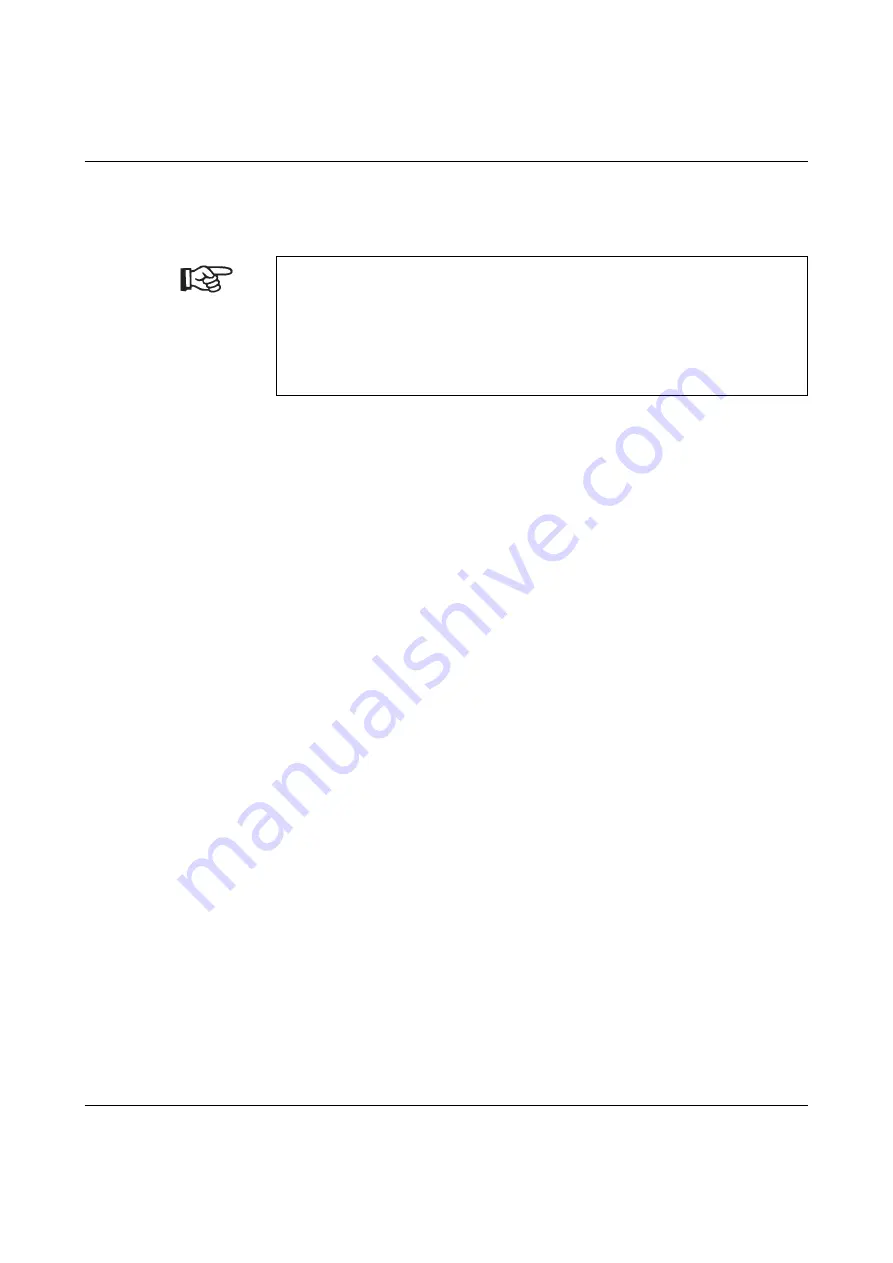
THERMOMARK X1.1
4-4
PHOENIX CONTACT
103180_00_ia
4.1.6
Cleaning the Printhead
Substances may accumulate on the printhead during printing and adversely affect the print
image, e.g., differences in contrast or vertical stripes.
•
Disconnect the THERMOMARK X1.1 from the mains.
•
Make sure that the print mechanism has cooled down.
•
Remove the cutter by loosening the screw and pulling the cutter toward you.
•
Open the cover.
•
Turn lever (1, Figure 2-3 on page 2-6) counter clockwise to lift the printhead.
•
Remove labels and ink ribbon from the printer.
•
Clean printhead surface with special cleaning pen or a cotton swab dipped in pure
alcohol.
•
Allow printhead to dry for 2 to 3 minutes before starting up the printer.
Clean printhead correctly
–
Do not use sharp objects (knives, screwdrivers, etc.) to clean the printhead.
–
Clean the printhead at regular intervals with the special cleaning pen for thermal
printheads.
–
The printhead has a red protective glass layer at the top. This protective layer must
not be touched with the hand.
Clean the protective glass layer, if necessary, with the special cleaning pen.
Содержание UM IA THERMOMARK X1.1
Страница 2: ......
Страница 24: ...THERMOMARK X1 1 2 12 PHOENIX CONTACT 103180_00_ia...
Страница 36: ...THERMOMARK X1 1 3 12 PHOENIX CONTACT 103180_00_ia...
Страница 58: ...THERMOMARK X1 1 5 8 PHOENIX CONTACT 103180_00_ia...
Страница 88: ...THERMOMARK X1 1 2 12 PHOENIX CONTACT 103180_00_ia...
Страница 114: ...THERMOMARK X1 1 4 14 PHOENIX CONTACT 103180_00_ia...
Страница 122: ...THERMOMARK X1 1 5 8 PHOENIX CONTACT 103180_00_ia...






























