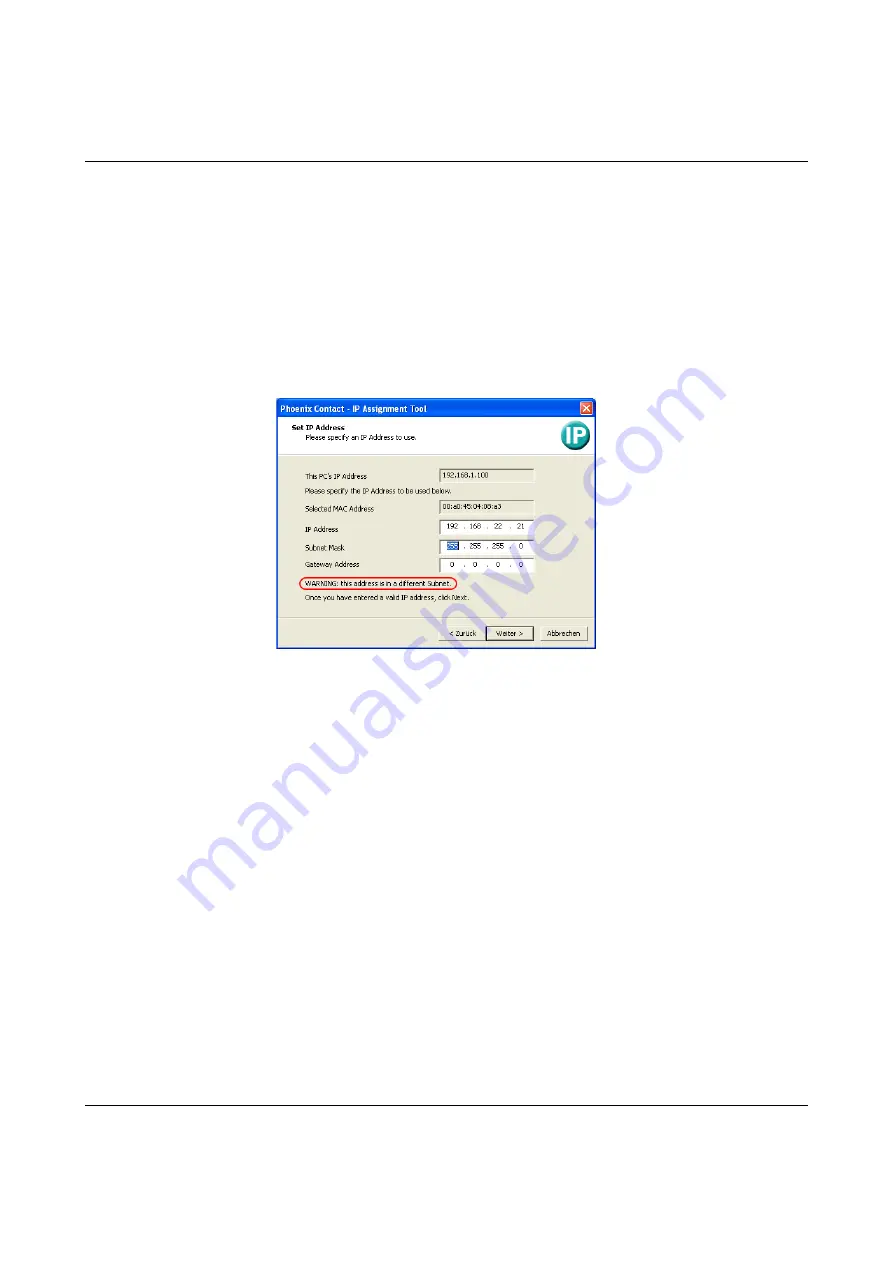
Startup and functions
7966_en_04
PHOENIX CONTACT
3-3
In this example, the device has MAC address 00.A0.45.04.08.A3.
•
Select the device to which you would like to assign an IP address.
•
Click on “Next”.
Step 4: “SeT IP Address”
The following information is displayed in the window which opens:
–
IP address of the PC
–
MAC address of the selected device
–
IP parameters of the selected device
(IP address, subnet mask, and gateway address)
–
Any incorrect settings
Figure 3-3
"Set IP Address" window with incorrect settings
•
Adjust the IP parameters according to your requirements.
If inconsistencies are no longer detected, a message appears indicating that a valid IP
address has been set.
•
Click on “Next”.
Step 5: “Assign IP Address”
The program transmits the parameters set to the device.
Содержание FL NAT SMN 8TX
Страница 1: ...User manual User manual for the NAT router with integrated switch UM EN FL NAT SMN 8TX...
Страница 16: ...FL NAT SMN 8TX M 2 6 PHOENIX CONTACT 7966_en_04...
Страница 24: ...FL NAT SMN 8TX M 3 8 PHOENIX CONTACT 7966_en_04...
Страница 66: ...FL NAT SMN 8TX M 4 42 PHOENIX CONTACT 7966_en_04...






























