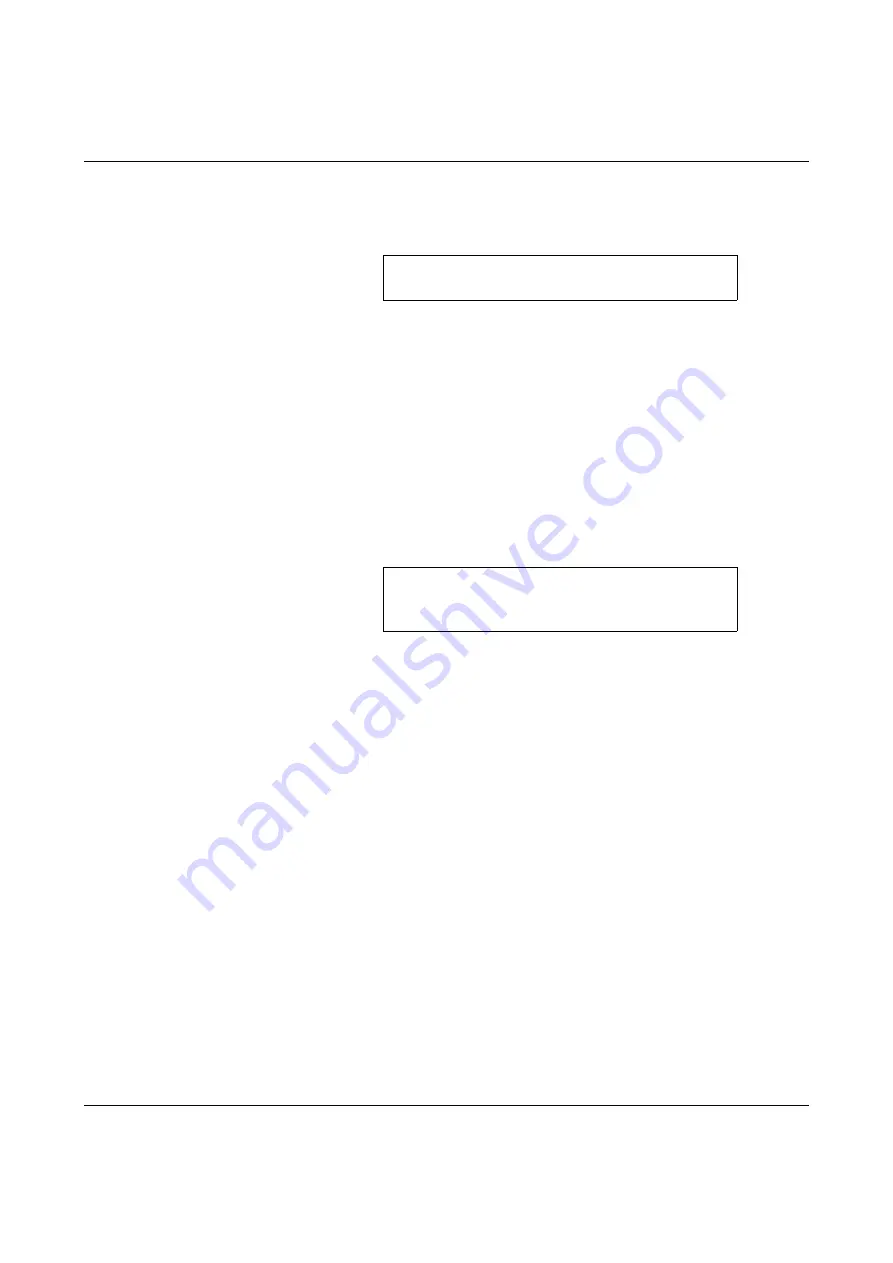
CUTFOX 10
4-2
PHOENIX CONTACT
102786_C00_ia
4.1.2
Entering Operating Parameters
•
Switch on CUTFOX 10.
After switching on, the display
shows Auto Mode.
•
Enter the quantity and length of the cut cable sections with the number keys "0" to "9".
When doing so, move the cursor with the "Enter" button.
The input can be overwritten or deleted with the "C" button.
The remainder display ("GO TO") can be set to "0" by pressing the "Stop" button for 2 s
4.1.3
Cutting the Cable
•
Press the "Start" button.
The cable cut runs automatically (green LED lights up). A "zero cut" is performed first,
followed by the cable cut.
In the display, the remainder ("GO TO") shows the remaining cable cuts.
•
The cable cut can be interrupted with the “Stop” button.
At the end of the cable or if there is a transport error, the cable cut stops and the display
shows the above message (red LED lights up):.
•
Insert a new cable and press "Enter". The cable cut is continued.
In the event of a "Transport error" or the message "Cutting error", refer to "Fault Sce-
nario 2" on page 5-3 or "Fault Scenario 3" on page 5-5.
4.1.4
Stopping the Cable Cut
The cable cut is automatically ended as soon as the remainder ("GO TO") shows "0" (red
LED lights up).
•
After the end of the cable cut, open the front door and remove the cable.
•
A new cut or another operating mode can then be run.
•
To put out of operation, switch off the mains switch (press 0).
Auto Mode
QUANTITY:
XXX
GO TO: XXX
LENGTH:
XXXXX mm
Auto Mode
TRANSPORT ERROR
WIRE END ?
ACKNOWLEDGE WITH ENTER
Содержание CLIPLINE CUTFOX 10
Страница 2: ......
Страница 8: ...CUTFOX 10 ii PHOENIX CONTACT 102786_C00_ia...
Страница 16: ...CUTFOX 10 2 4 PHOENIX CONTACT 102786_C00_ia...
Страница 46: ...CUTFOX 10 ii PHOENIX CONTACT 102786_C00_ia...
Страница 54: ...CUTFOX 10 2 4 PHOENIX CONTACT 102786_C00_ia...






























