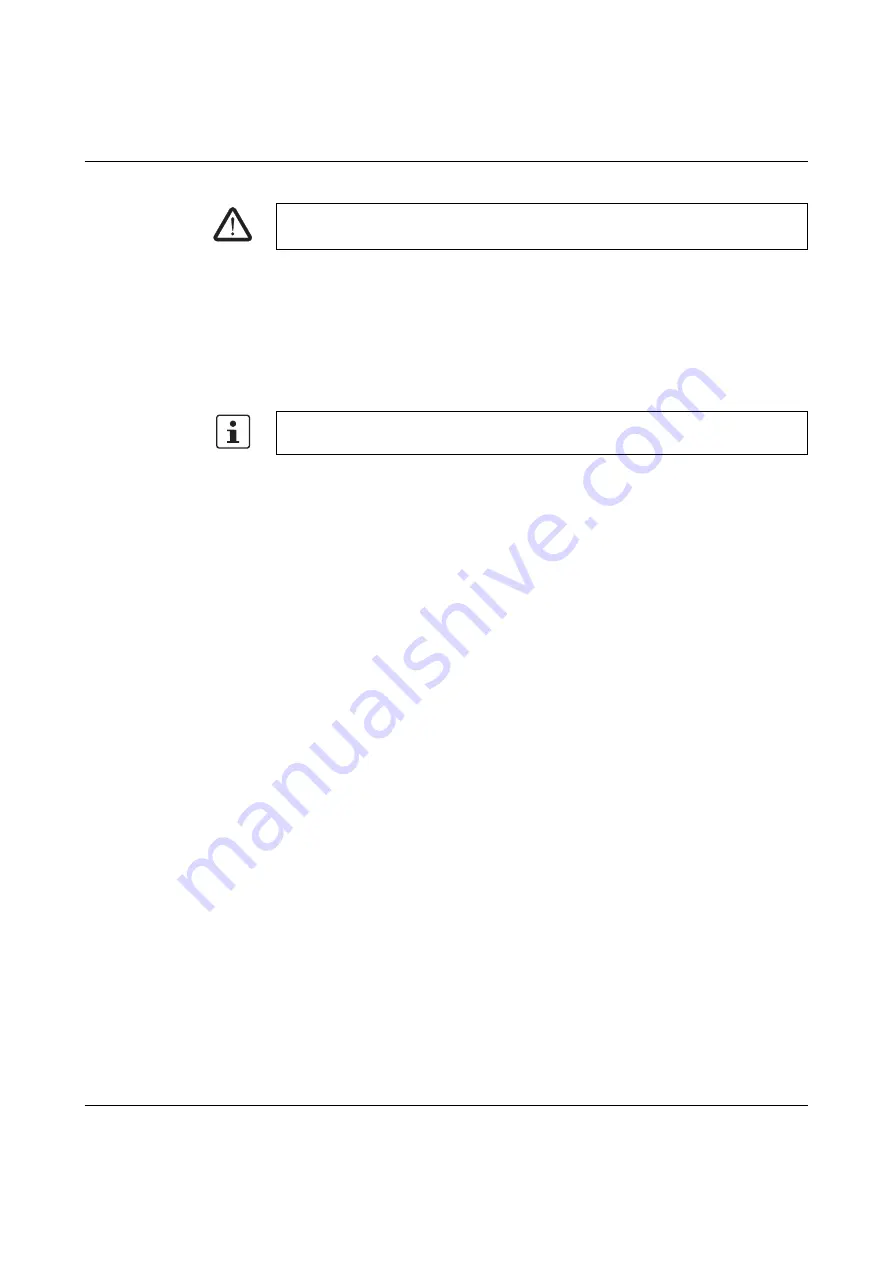
Configuration and startup
103503_en_03
PHOENIX CONTACT
5-13
5.
Click on "Force" to force the corresponding signal to the set value.
6.
A message dialog box appears, where you must expressly confirm the forcing
procedure once more. Click "Yes" to continue.
The signal remains at the forced value until the forcing function is reset.
Resetting forcing
Right-click on the signal you want to reset and select the "Force" command from the context
menu. The "Force" dialog box opens.
In this dialog box you can either reset just the forced signal that is currently selected or all
forced signals.
Exiting startup mode
To exit startup mode, switch back to "normal" online mode, which will cause the safety
module to run in a safe operating mode again.
1.
In the "Safe Controller" menu, select the highlighted "Startup Mode" menu item (when
startup mode is active, the icon next to the menu item appears activated).
2.
A confirmation dialog box appears, where "Yes" should be clicked to exit startup mode.
The yellow background of the status field on the right-hand side of the status bar
indicates that the safety module is running in safe normal operation again.
WARNING: Eliminate hazards due to forcing
Before forcing any signals, ensure that doing so will not pose a risk for people or materials.
If startup mode is exited while signals are forced, they will be reset.
Содержание 2986229
Страница 2: ......
Страница 32: ...PSR TRISAFE S 2 16 PHOENIX CONTACT 103503_en_03...
Страница 50: ...PSR TRISAFE S 3 18 PHOENIX CONTACT 103503_en_03...
Страница 74: ...PSR TRISAFE S 4 24 PHOENIX CONTACT 103503_en_03...
Страница 88: ...PSR TRISAFE S 5 14 PHOENIX CONTACT 103503_en_03...
Страница 90: ...PSR TRISAFE S 6 2 PHOENIX CONTACT 103503_en_03...
Страница 96: ...PSR TRISAFE S 7 6 PHOENIX CONTACT 103503_en_03...
















































