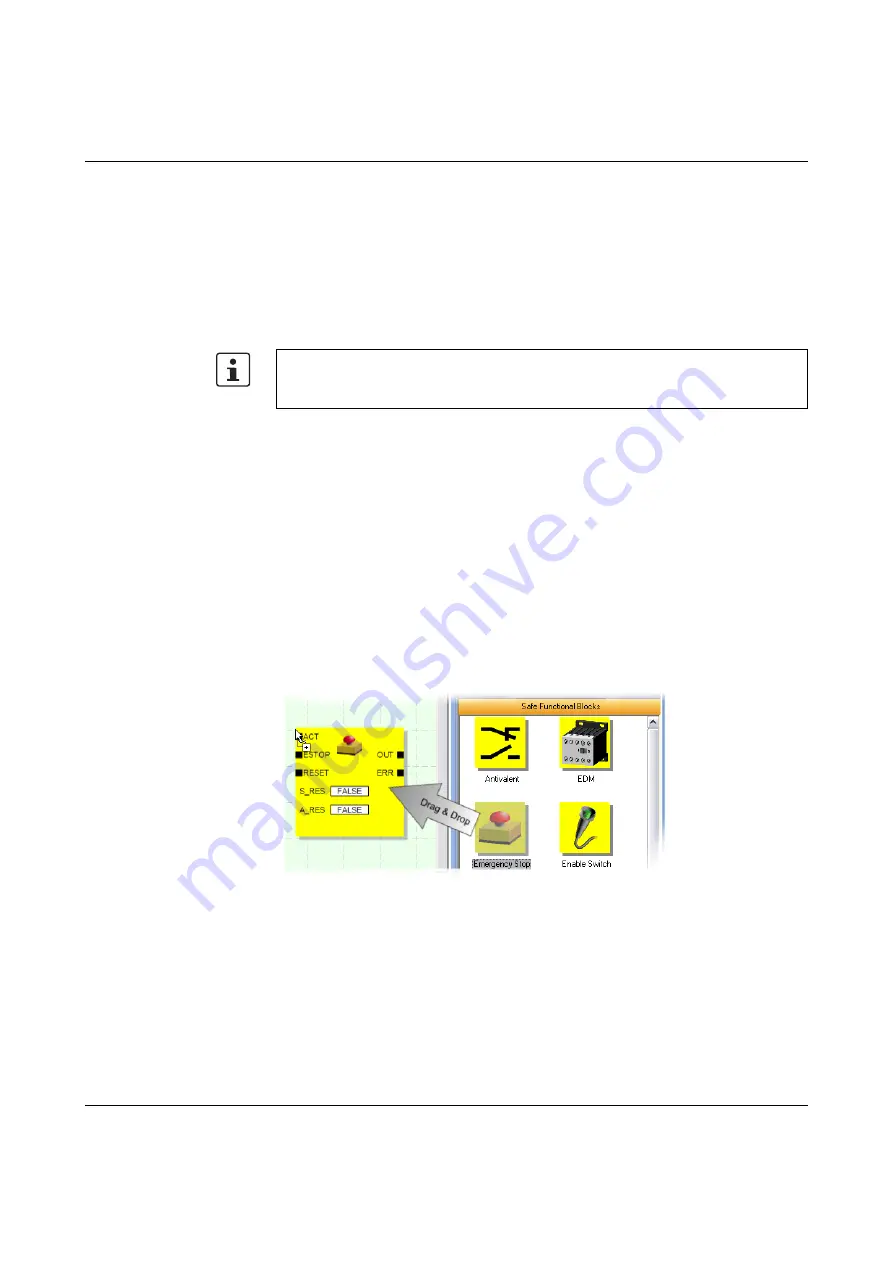
SAFECONF configuration software
103503_en_03
PHOENIX CONTACT
4-11
4.5.2
Adding and connecting functions, functional blocks, and
signals in the safety logic
The safety logic is created in the connection editor as a network of safe functions and
functional blocks. They are available in the various sections of the toolbox and must be
inserted in the connection editor from there.
In order to process the various signals (inputs, outputs, and alarm outputs of the
PSR-TRISAFE-S safety module) in the connection editor, the signals must be inserted in the
connection editor from the hardware editor and connected to other objects.
Functional blocks and
functions in the toolbox
Safe functional blocks/functions and constants are always inserted into the connection
editor from the toolbox using drag & drop. To do this, proceed as follows:
1.
Display the toolbox ("Toolbox" in the "View" menu). If the auto-hide function is enabled,
position the cursor over the minimized window as shown in Figure 4-5 for the hardware
editor.
2.
In the toolbox, open the required section by clicking on the corresponding navigation
bar ("Safe Functions", "Safe Functional Blocks" or "Favorites").
3.
Drag the required object into the connection editor from the toolbox section:
–
Left-click on the required object and hold the mouse button down.
–
Hold the left mouse button down and drag the object from the toolbox to a free
position in the safety logic and then release the mouse button.
–
Signal constants can be dragged directly to functional block connections, thus
establishing the connection immediately on insertion.
The object is stored at the selected position (oriented on the grid of the connection editor).
Figure 4-4
Inserting safe functional blocks and functions from the toolbox in the
connection editor
Signal inputs and signal
outputs in the hardware
editor
Input and output signals of the safety module are always inserted into the connection editor
from the hardware editor using drag & drop. To do this, proceed as follows:
Input and output signals can only be inserted into the connection editor from the hardware
editor and linked to functional blocks in the connection editor if you have logged on with
the correct project password ("Log On" in the "Project" menu).
Содержание 2986229
Страница 2: ......
Страница 32: ...PSR TRISAFE S 2 16 PHOENIX CONTACT 103503_en_03...
Страница 50: ...PSR TRISAFE S 3 18 PHOENIX CONTACT 103503_en_03...
Страница 74: ...PSR TRISAFE S 4 24 PHOENIX CONTACT 103503_en_03...
Страница 88: ...PSR TRISAFE S 5 14 PHOENIX CONTACT 103503_en_03...
Страница 90: ...PSR TRISAFE S 6 2 PHOENIX CONTACT 103503_en_03...
Страница 96: ...PSR TRISAFE S 7 6 PHOENIX CONTACT 103503_en_03...
















































