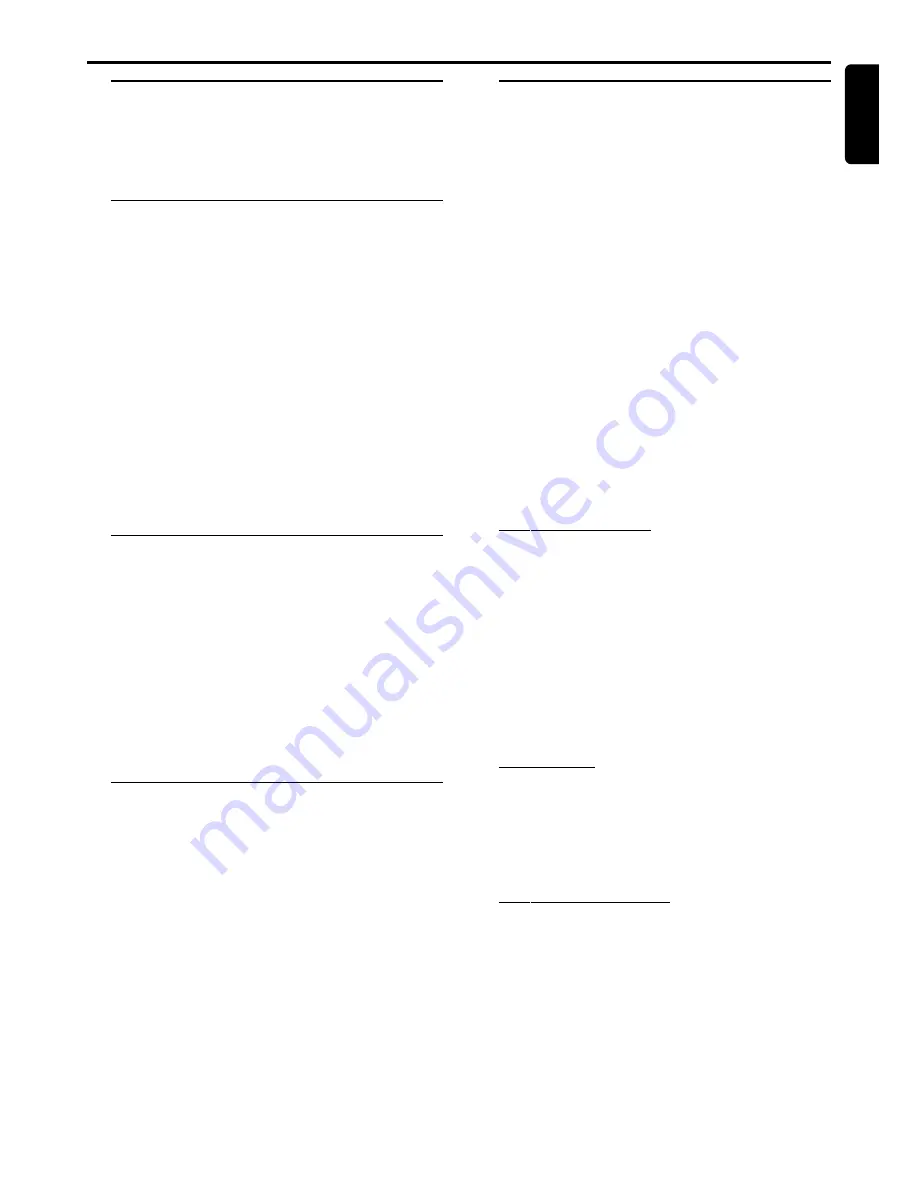
15
English
Selecting the source
●
Adjust the
SOURCE
button (or press
DVD/CD
,
TV/AV
,
TUNER
,
CDR
,
AUX
,
SAT
or
VCR
) to select the input
source.
➜
The selected source will be displayed.
Volume control
Adjust
VOLUME
button (or press
+
/
-
) to increase or
decrease the volume level.
To use the volume control to adjust Philips TV’s volume
level, press
TV
on the remote control to select TV mode
first.
To listen through the headphones
●
Connect the headphones plug to the
PHONES
socket at
the front of the player.
➜
The speakers will be muted.
To switch off the volume temporarily
●
Press
MUTE
.
➜
“
MUTE
” icon appears.
●
To restore the volume, press
MUTE
again.
Adjusting the tone
The tone controls only affect the front left and right
speakers.
1
Press
TONE
repeatedly to select Bass or Treble
adjustment.
2
While in Bass or Treble adjustment mode, adjust
VOLUME
knob to adjust the selected Bass or Treble level.
Note:
– If no button is pressed within a few seconds, the player will
exit the tone mode automatically.
Dimming the display screen
●
Press
DIM
to switch the dim mode on or off.
Selecting the surround sound
mode
IMPORTANT!
– For proper surround sound, make sure you have
followed the “Connections” and “Preparations”
procedure fully.
– The center and surround speakers only operate
when the unit is set to a surround sound mode
and the source material being played is recorded
or broadcast in Dolby Digital, DTS or Dolby Pro
Logic surround sound.
– Stereo broadcasts or recordings will produce
some surround channel effects when played in a
surround mode. However, monaural sources will
not produce any sound from the surround
speakers.
●
Press
SURROUND ON/OFF
repeatedly to select
surround or stereo mode.
➜
The availability of the various surround sound modes
depend on the number of speakers used and the incoming
sound information available on the disc. The available output
modes are shown below.
Dolby Digital Surround
Dolby Digital (also known as AC-3 or Dolby 5.1) and
MPEG Multichannel delivers a realistic and dynamic sound
similar to theater and cinema. It requires connection of all
five speakers (front left/right, center, surround left/right) and
subwoofer for correct Dolby Digital Surround sound
reproduction. Each channel plays its own unique role in
providing the right sound. Front left, center and right join
two surround speakers to reproduce high, mid and bass
frequencies in five full-range channels of surround. Bass
rumble, explosions and low frequency effects you feel are
delivered through the subwoofer. A large number of DVD
discs have been recorded in Dolby Digital Surround.
DTS Surround
The DTS Surround is a cinema surround sound format that
offers superior digital audio performance. DTS offers more
clarity and definition especially for higher tones. The better
sound quality is a result of the limited sound compression
(3:1 instead of 11:1 for Dolby Digital) and the 20-bit
resolution.
Dolby Pro Logic Surround
The Dolby Pro Logic Surround system is a specially
encoded two-channel analog format that will produce
sound through four speaker channels (front left, center,
front right, monaural surround) when a Dolby Pro Logic
Decoder is used. It is also compatible with stereo systems
but the user will only have two-channel (front left & right)
of sound.
Basic Functions
B
ASIC
F
UNCTIONS











































