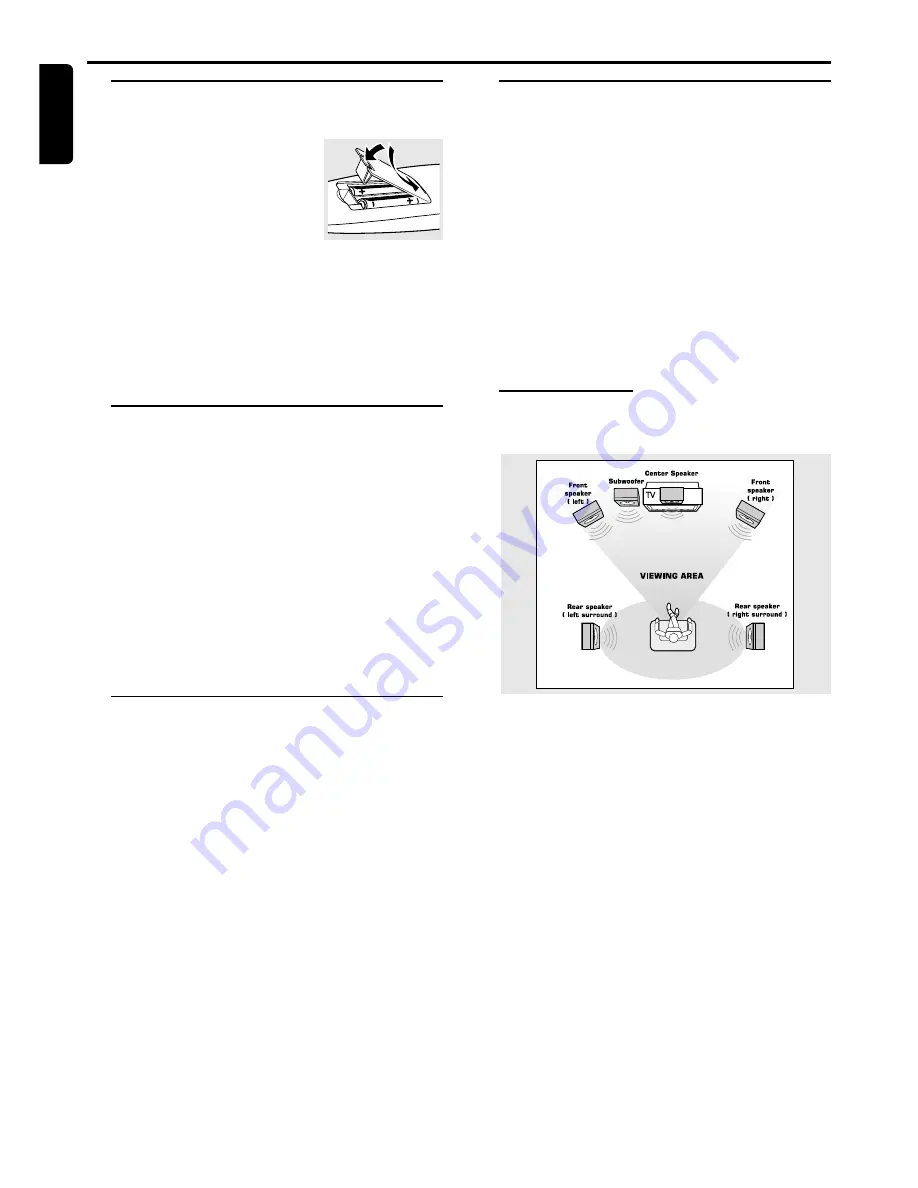
12
English
Inserting batteries into the
remote control
1
Open the battery compartment.
2
Place the batteries in the
compartment with the correct
polarity as indicated by “
+
“ and “
-
“
symbols.
3
Close the cover.
CAUTION!
– Remove batteries if they are exhausted or will
not be used for a long time.
– Do not use old and new or different types of
batteries in combination.
– Batteries contain chemical substances, so they
should be disposed off properly.
Switching on the system
1
After completing all the connections, connect the AC
power cord of the player and subwoofer to the wall outlet.
2
Press
POWER
to switch on the last selected source.
3
Adjust the
SOURCE
button (or press
DVD/CD
,
TV/AV
,
TUNER
,
CDR
,
AUX
,
SAT
or
VCR
) to select the input
source.
➜
The selected source will be displayed.
●
For viewing a DVD disc, a TV set needs to be connected
(refer to “Connections - Connecting a TV”).
Switch on the TV and set to the correct video in channel
(for example, EXT1, EXT2, AV1, AV2). Refer to your TV
instruction manual for detail.
➜
The default
screen appears on the TV.
NTSC/PAL automatic
conversion
This player is equipped with an NTSC/PAL automatic
conversion feature that converts the video output of the
disc to match your TV system (NTSC) automatically. For
example, you are able to play a PAL disc on an NTSC
system TV.
Setting up the surround sound
system
You must connect all the speakers and set up the system
properly in order to enjoy the Digital Cinema experience at
home (refer to “Connections - Connecting the speakers”).
You will have the feeling of being in the middle of the action
because sound is coming from everywhere around you.
The subwoofer can enhance the bass performance of your
system dramatically.
IMPORTANT!
– Please sit at your usual listening position in
order to set up the speaker balance correctly.
– To change the surround sound settings, the
DVD system must be in a surround mode that
uses all the speakers (for example, Dolby Digital).
Placing the speakers
To obtain the best surround effect, place the speaker as
follows.
1
Place the front left and right speakers at equal distances
from the TV and at an angle of approximately 45 degrees
from the listening position.
2
Place the center speaker above or below the TV, so the
center channel’s sound is localized.
3
Place the surround speakers at normal listening ear level
facing each other or mounted on the wall.
4
Place the subwoofer on the floor near to the TV.
Notes:
– To avoid magnetic interference, do not position the front
speakers too close to your TV.
– If the rear surround speakers are installed farther away
from the listening position than the front and center speakers,
it will weaken the surround effect.
– All speakers should be securely installed to prevent
accidents and improve sound quality.
Preparations
P
REPARATIONS













































