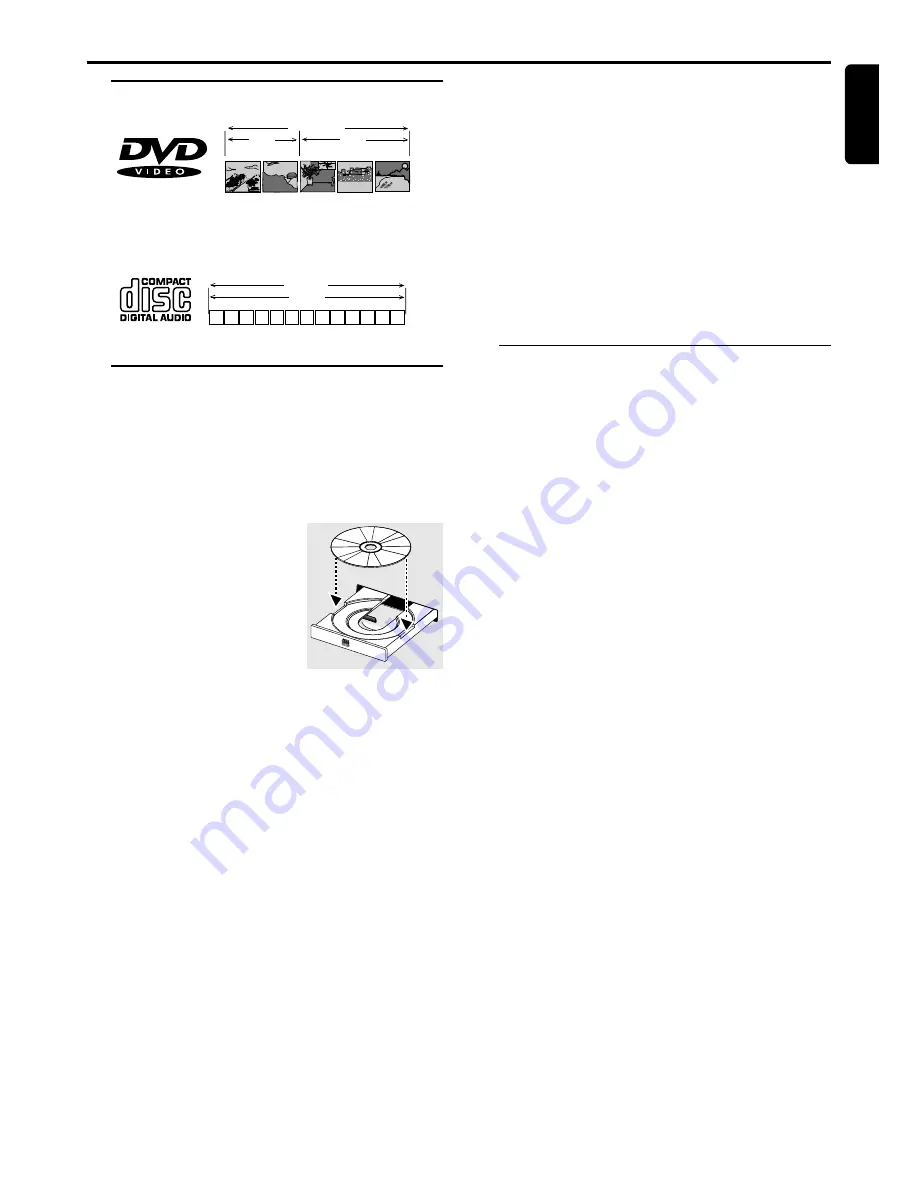
17
English
Discs information
TITLE 1
TITLE 2
CHAPTER 1
CHAPTER 2
CHAPTER 1
CHAPTER 2
CHAPTER 3
DVD-VIDEO DISC
●
DVD video discs may have one or more Titles, and each
Title may have one or more Chapters.
●
Playback stops at the end of each Title.
2
3
5
6
7
8
9
10 11 12 ...
4
1
TRACKS
AUDIO CD
●
Audio CDs contain only Tracks.
Basic playback
CAUTION!
– Do not move the disc player during playback, as
doing so might damage the DVD system.
– Do not push on the disc tray or put any objects
other than disc on the disc tray. Doing so may
cause the disc player malfunction.
1
Press
POWER
to switch the
system on.
2
Adjust
SOURCE
(or press
DVD/CD
on the remote control)
to select DVD/CD.
3
Press one of the
OPEN
0
to
open the desired disc tray.
4
Load a disc with the label side
facing up.
5
Press again the corresponding
OPEN
0
button to close
the disc tray.
➜
There will be a short delay while the player identifies
the disc and reads the menu from the disc.
➜
The selected disc’s number begins to flash.
●
Some discs will start playing automatically, while others will
display the Disc Contents Menu on the TV screen. If the
menu is presented, use
341 2
keys to highlight your
selection and press
OK
to confirm or
numeric keypad
(0-9)
to select a play option.
6
Press
£
(
ÉÅ
) to start playback.
Notes:
– If you leave the disc tray open for more than 8 minutes,
the disc tray automatically closes.
– Your player will not play discs that have a region code
different from the region code of your player.
– When the inhibit icon (
Ä
) appears on the TV screen when a
button is pressed, it means the function is not available on the
disc you are playing.
To interrupt playback
●
Press
£
(
ÉÅ
).
➜
The picture freezes and the sound will be muted.
●
To resume playback, press
£
(
ÉÅ
) again.
To stop playback
●
Press
Ç
.
To select a another disc
●
Press
DISC SKIP
(or
DVD/CD
) until the desired disc
loads.
➜
The current selected disc’s number and “
LOADING
”
begin to flash.
➜
If a disc has loaded, it automatically plays.
Playing an MP3 disc
Playing an MP3 disc is only possible within an album.
1
Load an MP3 disc.
➜
The MP3 menu is displayed on the TV screen.
2
To select a desired album, press
1
/
2
,
3
/
4
button,
followed by
£
(
ÉÅ
) or
OK
.
➜
On the player display screen, “
FOLDER XX
” is
displayed.
3
To select a desired title, press
1
/
2
,
3
/
4
button.
➜
On the player display screen, “
FILE XXX
” is displayed.
●
To return to the previous menu, press
Ç
, followed by
1
/
2
,
3
/
4
button.
4
To start playback, press
£
(
ÉÅ
).
➜
The disc will stop playing after completing the playback
of all the titles in the selected album.
●
To play the next or previous title during playback, press
S
or
T
button.
●
You can also select the desired album/title number directly
using the
numeric keypad (0-9)
.
➜
In stop mode, numbers are used for album selection.
➜
In play mode, numbers are used for title selection.
Notes:
– When the system does not read a file, “?” will be displayed.
– It is not possible to create a program with MP3 tracks from
multiple CDs, or combined with normal audio tracks.
Operations
O
PERATIONS
POWER ON/OFF









































