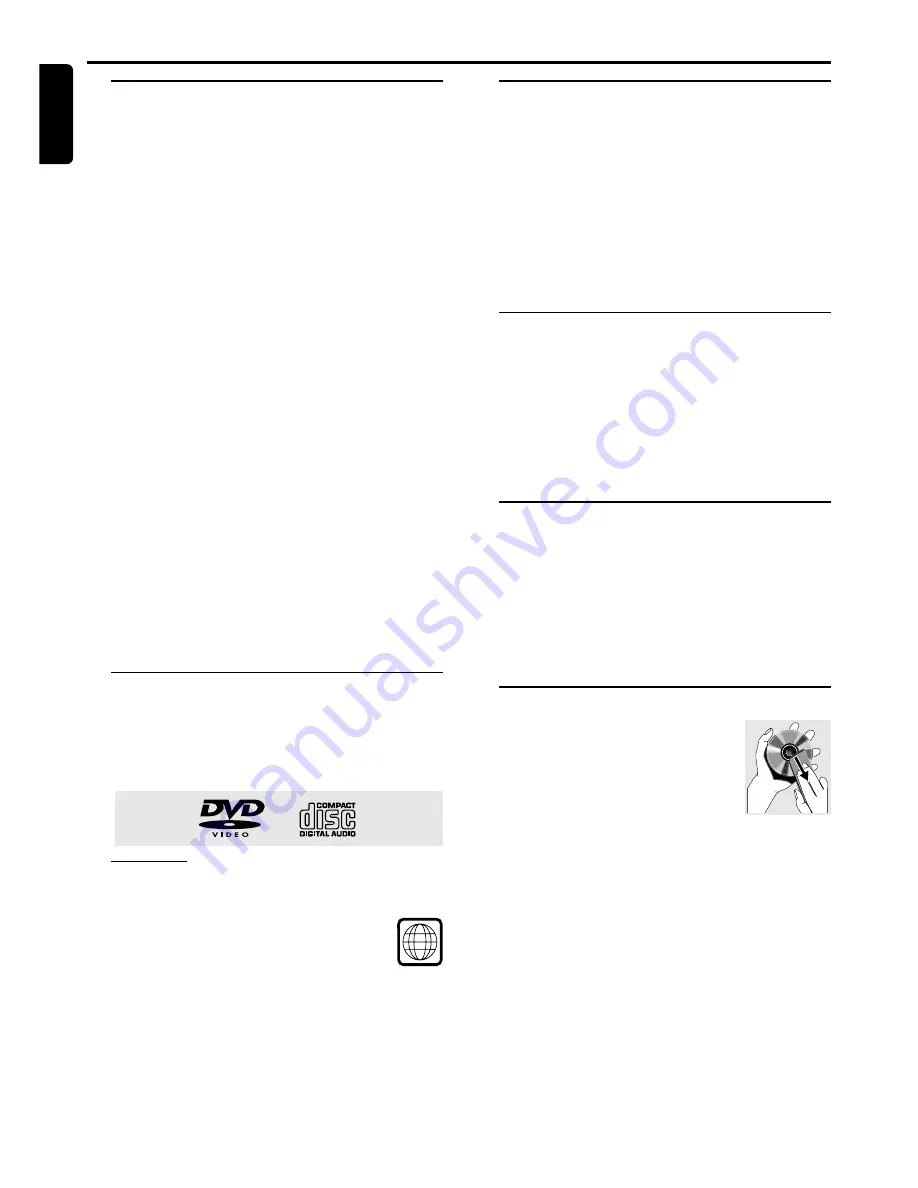
6
English
Features
Your complete 6-piece 700-Watt DVD Digital Home
Cinema System creates the same dynamic sound qualities
that you find in full-fledged cinemas and incorporates some
of the best features in home cinema technology.
Other features include:
Built-in DTS and Dolby Digital
R
decoder,
supporting Dolby Pro Logic
R
and virtual surround
Lets you use the Home Cinema Audio System for a movie-
theater surround sound experience.
Adjustable Speaker Size, Channel Level, and
Distance
Lets you customize your setup for a true surround sound
experience.
Additional Component Connections
Lets you connect other audio and audio/visual components
to the DVD system so you can use the system’s surround
sound speakers.
Night Mode (Dolby Digital mode only)
Lets you compress the dynamic range, reducing the
difference in loudness between different sounds in Dolby
Digital mode.
Parental Control (Rating Level)
Lets you set a ratings level so that your children cannot
watch a DVD that has a rating higher than you set.
Sleep Timer
Enables the system to switch to standby mode
automatically at a preset time.
Discs for playback
Your DVD player is able to play :
–
All pre-recorded audio CDs
–
All finalized audio CDR and audio CDRW discs
–
All DVDs
–
MP3-CDs (CD-ROMs with MP3 tracks)
Player zone
DVD discs and players are designed with regional
restrictions. Before playing a disc, make sure the disc is the
same zone as your player.
The region code for this DVD player is 1.
Supplied accessories
–
a remote control with two AA batteries
–
an AM loop antenna and an FM wire antenna
–
an audio and video cable for connection with
your TV
–
five satellite speakers, including five speaker cables
–
a subwoofer, including a connection cable and a
power cable
–
this instruction booklet
If any item is damaged or missing, contact your retailer or
Philips.
Environmental information
All unnecessary packaging has been omitted. We have tried
to make the packaging easy to separate into three materials:
cardboard (box), polystyrene foam (buffer) and
polyethylene (bags, protective foam sheet).
Your system consists of materials which can be recycled
and reused if disassembled by a specialized company. Please
observe the local regulations regarding the disposal of
packaging materials, exhausted batteries and old equipment.
Installation
●
Place the player on a flat, hard, and stable surface.
●
There must be sufficient room in front of the player for the
drawer to open.
●
In a cabinet, allow about 10cm (4 inches) of free space all
around the player for adequate ventilation.
●
Do not expose your player to extreme temperatures or
humidity.
Maintenance
●
When a disc becomes dirty, clean it with a
cleaning cloth. Wipe the disc from the
center out, in a straight line.
●
Do not expose the player, batteries or
discs to humidity, rain, sand or excessive
heat (caused by heating equipment or
direct sunlight). Always keep the disc tray closed to avoid
dust on the lens.
●
Do not use solvents such as benzene, thinner, commercially
available cleaners, or anti-static spray intended for analog
discs.
●
The lens may cloud over when the player is suddenly
moved from cold to warm surroundings, making it
impossible to play a disc. Leave the player in the warm
environment until the moisture evaporates.
Introduction and General Information
I
NTRODUCTION
AND
G
ENERAL
I
NFORMATION
1









































