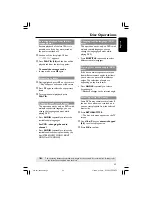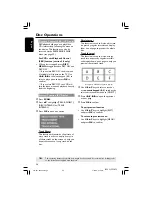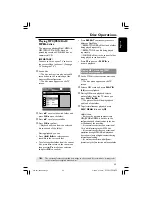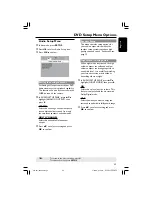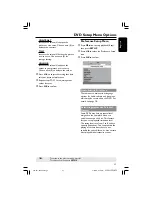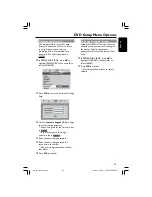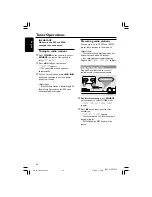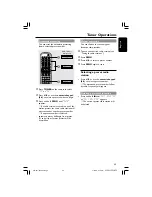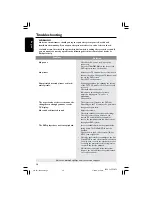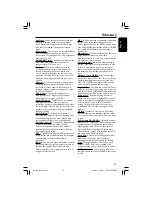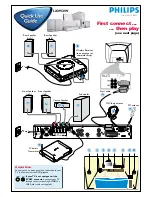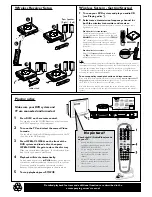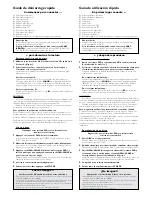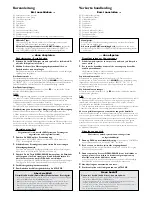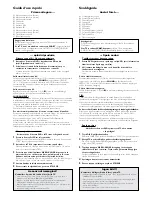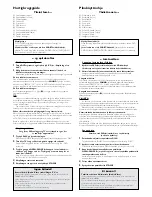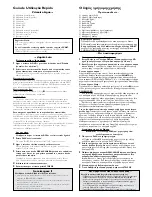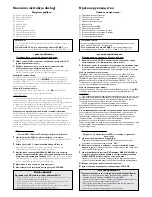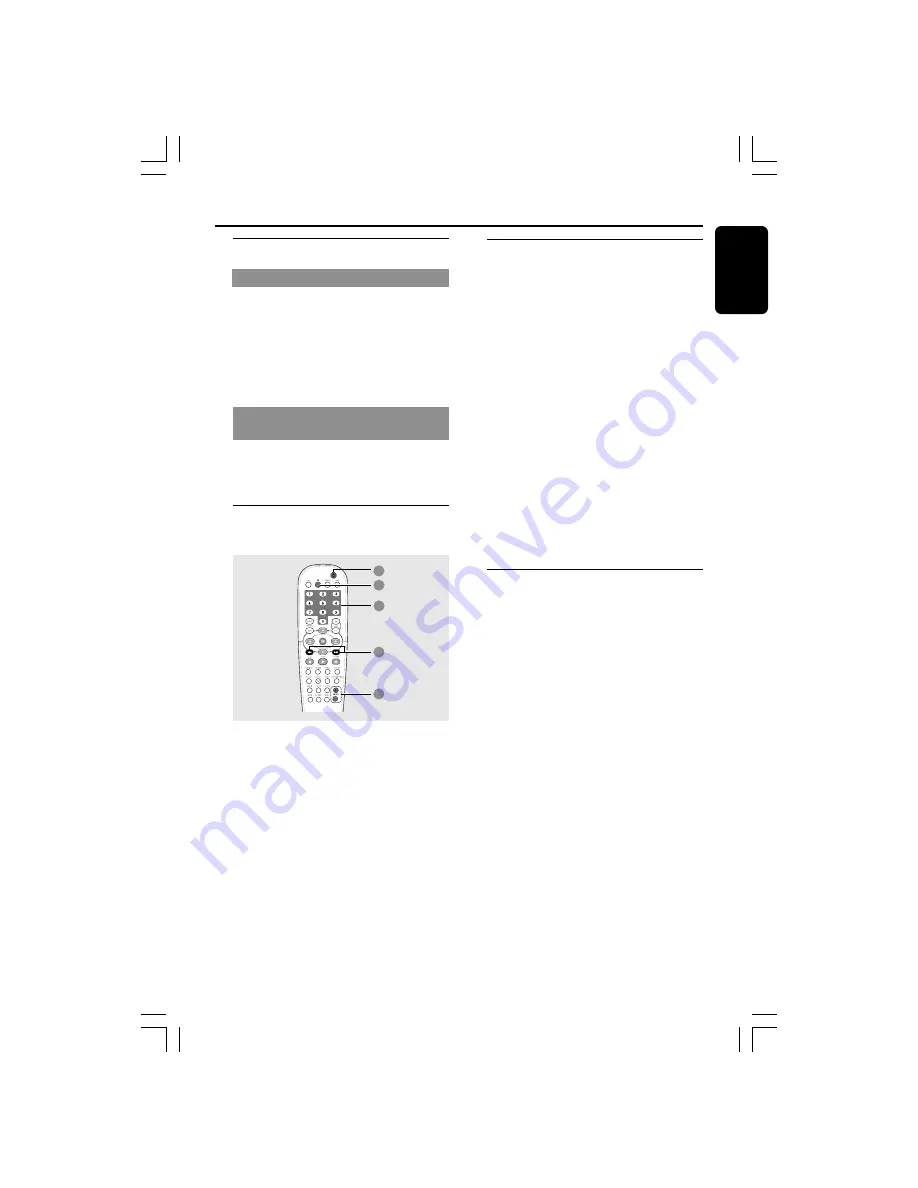
37
3139 115 22872
English
Other Functions
Switching on/off
Switching to active mode
●
Press the
SOURCE
control to select :
DISC
™
FM
™
MW
™
TV
™
AUX
™
DI
™
DISC ....
OR
Press
DISC
,
TV
,
TUNER
or
AUX/DI
on
the remote.
Switching to Eco Power standby
mode
●
Press
STANDBY ON
(
B
).
➜
The display screen will go blank.
Using the remote to operate
your ‘Philips’ television
1
3
2
2
4
1
Press and hold
TV
to turn on your TV.
2
Press
¡1
/
2™
or use the
numeric
keypad (0-9)
to select the TV’s channel.
3
Press
TV VOL
+
/
-
to adjust the TV’s
volume level.
4
Press and hold
B
to turn off your TV.
Helpful Hint:
– When listening to TV or AUX/DI
programmes, press the respective TV or
AUX/DI button on the remote in order for
the sound to be heard.
Recording to an external
device
1
Connect the external recording device to
LINE OUT (R/L)
(see page 12
“Connections-optional“).
2
Select the source to record from your
DVD system (DISC, TUNER, TV or
AUX/DI) and start playback (if
necessary).
3
For ultimate recording, press
SOUND
to select ‘CLASSIC’ or ‘CONCERT’ and
press
SURR
to select ‘STEREO’.
4
Start recording on the external recording
device.
Helpful Hint:
– Refer to the owner’s manual of the
connected equipment for details.
Setting the Sleep timer
The sleep timer enables the system to
switch to Eco Power standby mode
automatically at a preset time.
●
Press
SLEEP
on the remote repeatedly
until it reaches the desired preset turn-off
time.
➜
The selections are as follows (time in
minutes):
15
™
30
™
45
™
60
™
OFF
™
15
…
➜
SLEEP
will show on the display panel,
except if "
OFF
" is selected.
➜
Before the system switches to Eco
Power standby mode, a countdown of 10
seconds is displayed.
"
SLEEP10
"
™
"
SLEEP 9
"....
™
"
SLEEP1
"
™
"
SLEEP
"
To cancel the sleep timer
●
Press
SLEEP
repeatedly until "
OFF
"
appears or press the
STANDBY ON
(
B
)
button.
001-041-LX39-22-Eng2
3/15/04, 6:16 PM
37