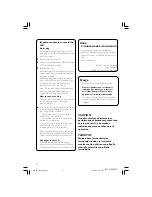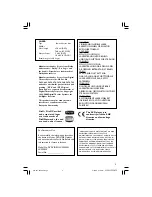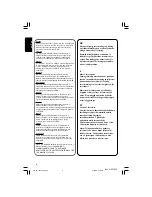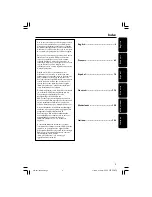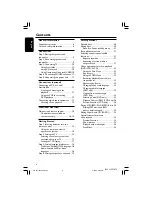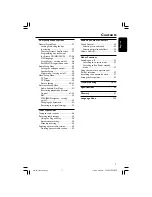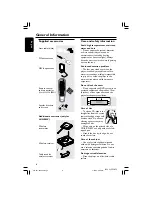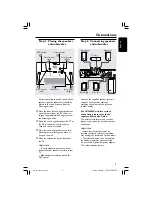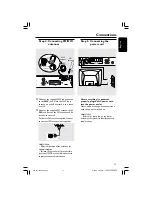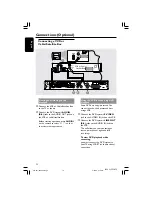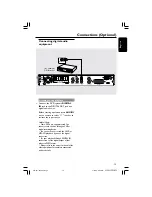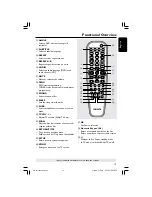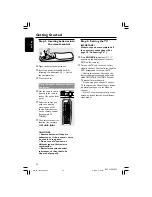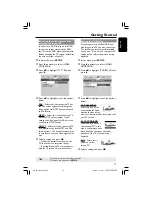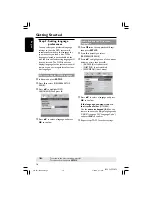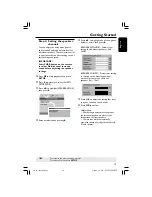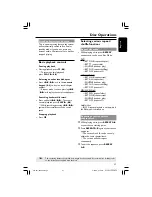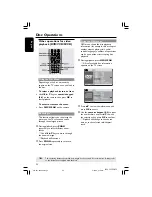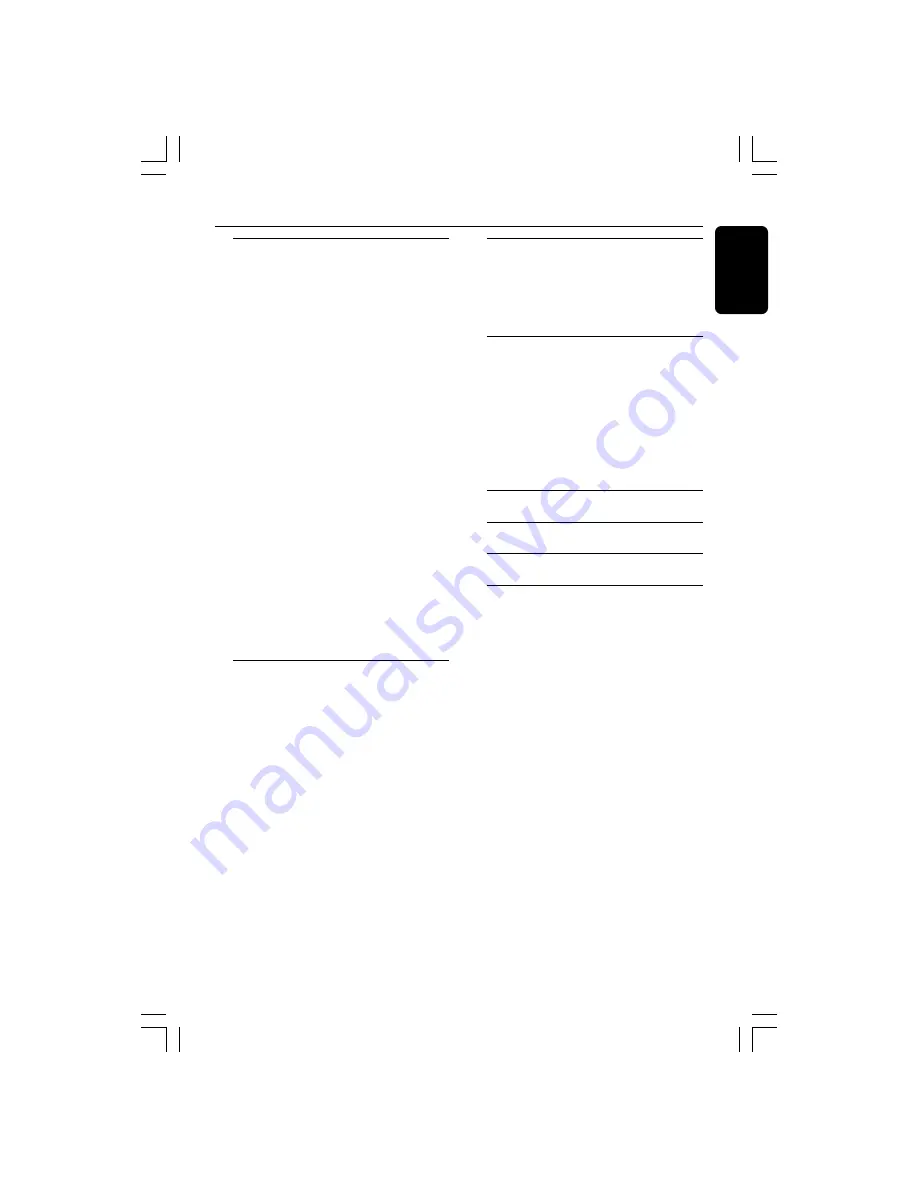
7
3139 115 22872
English
Contents
DVD Setup Menu Options
General Setup Menu ................................. 27
Locking / Unlocking the disc
for viewing ............................................. 27
Dimming system’s display screen ...... 27
Programming disc tracks (not
for Picture CD / MP3/SACD) ...... 27–28
OSD language ....................................... 28
Screen Saver – turning on / off ........... 28
DivX(R) VOD registration code ....... 28
Audio Setup Menu .................................... 29
Setting the analogue output ............... 29
Speaker Setup ....................................... 29
Night mode – turning on / off ............ 29
Video Setup Menu ..................................... 30
TV Type ................................................... 30
TV Display ............................................. 30
Picture Setting ................................ 30–31
Preference Setup Menu ........................... 31
Audio, Subtitle, Disc Menu ................. 31
Restricting playback by Parental
Control ............................................ 31–32
PBC ......................................................... 32
MP3 / JPEG Navigator – turning
on / off ...................................................... 32
Changing the Password ....................... 33
Restoring to original settings ............ 33
Tuner Operations
Tuning to radio stations ........................... 34
Presetting radio stations .......................... 34
Using the Plug and Play ....................... 34
Automatic presetting .......................... 35
Manual presetting ................................. 35
Selecting a preset radio station ............. 35
Deleting a preset radio station ......... 35
Sound and Volume Controls
Sound Control ........................................... 36
Selecting surround sound ................... 36
Selecting digital sound effects ............ 36
Volume Control ......................................... 36
Other Functions
Switching on / off ........................................ 37
Switching to an active mode .............. 37
Switching to Eco Power standby
mode ....................................................... 37
Using the remote to operate your
‘Philips’ television ...................................... 37
Recording to an external device ............ 37
Setting the Sleep timer ............................ 37
Troubleshooting
............................. 38–39
Specifications
......................................... 40
Glossary
.......................................................
41
Language Code
.....................................
223
001-041-LX39-22-Eng2
3/15/04, 6:09 PM
7