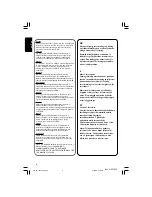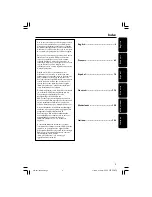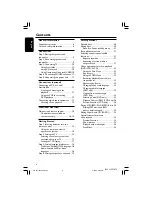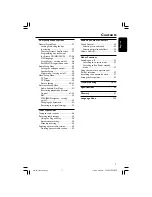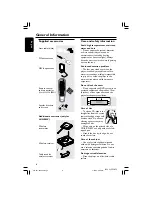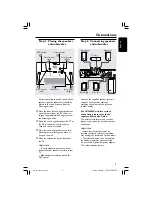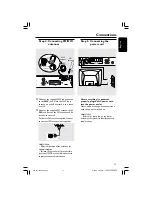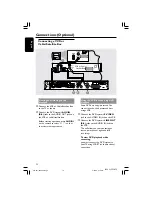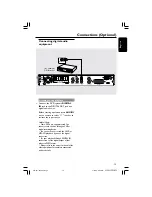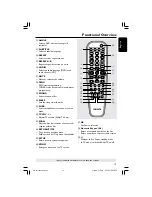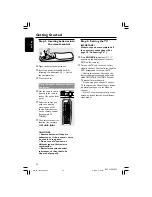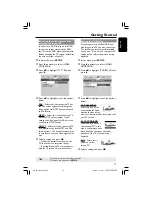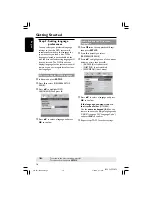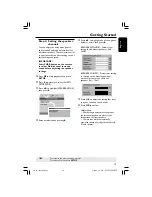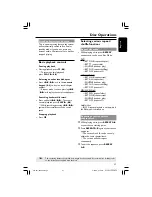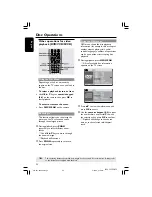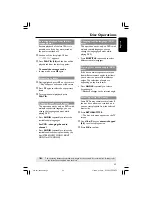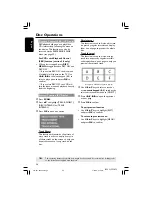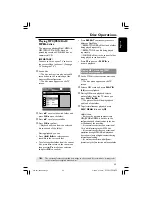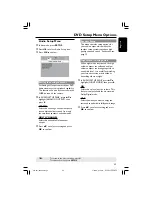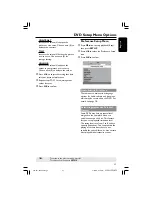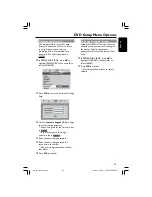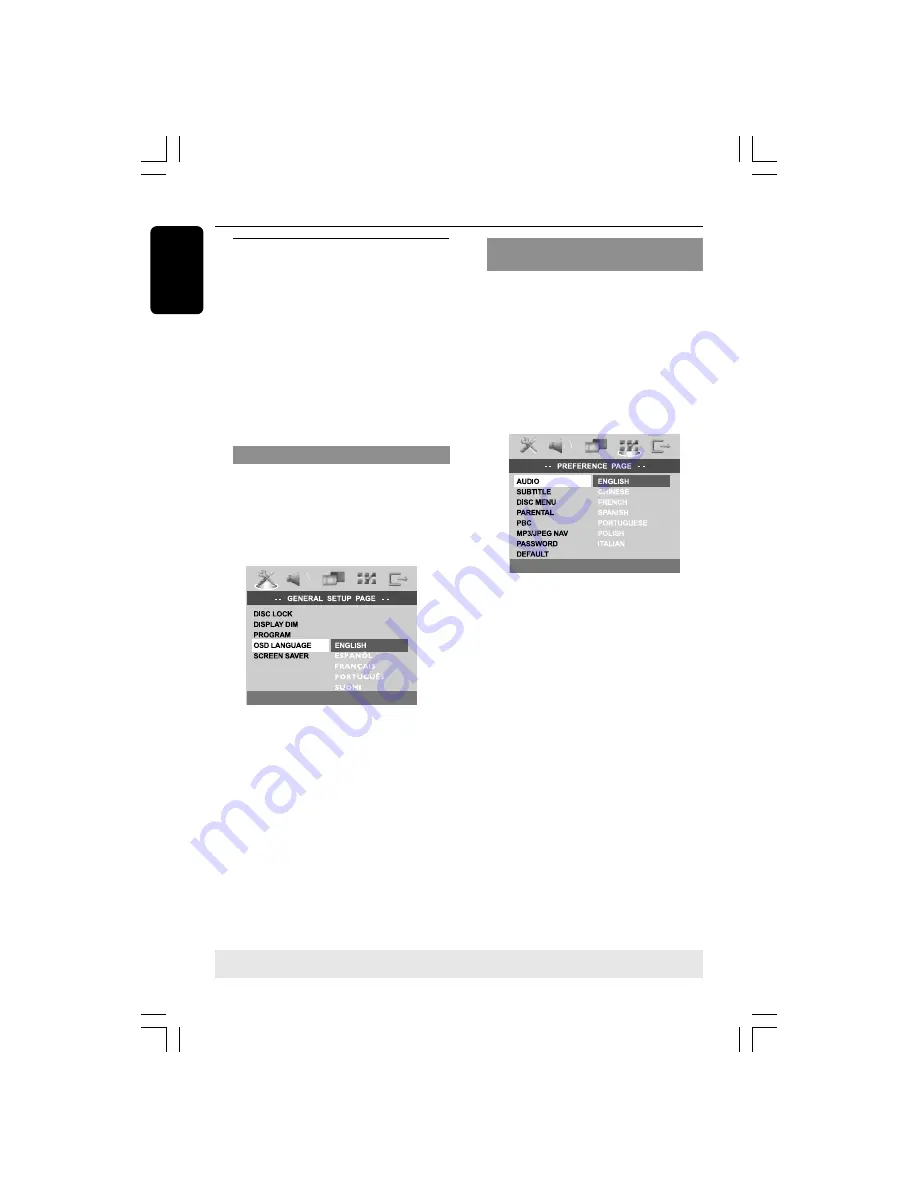
18
English
3139 115 22872
Getting Started
TIPS:
To return to the previous menu, press
1
.
To remove the menu, press
SETUP
.
Step 3: Setting language
preferences
You can select your preferred language
settings so that this DVD system will
automatically switch to the language for
you whenever you load a disc. If the
language selected is not available on the
disc, the disc’s default setting language will
be used instead. The OSD (on-screen
display) language for the system menu will
remain as you set it, regardless of various
disc languages.
On-screen display (OSD) language
1
In disc mode, press
SETUP
.
2
Press
2
to select {GENERAL SETUP
PAGE}.
3
Press
34
to highlight {OSD
LANGUAGE}, then press
2
.
4
Press
34
to select a language and press
OK
to confirm.
Audio, Subtitle and Disc menu
languages
1
Press
Ç
twice to stop playback (if any),
then press
SETUP
.
2
Press
2
repeatedly to select
{PREFERENCE PAGE}.
3
Press
34
to highlight one of the options
below at a time, then press
2
.
– {AUDIO} (disc’s soundtrack)
– {SUBTITLE} (disc’s subtitles)
– {DISC MENU} (disc’s menu)
4
Press
34
to select a language and press
OK
to confirm.
If the language you want is not in
the list, then select
{OTHERS}
.
Use the
numeric keypad (0-9)
on the
remote to enter the 4-digit language code
‘XXXX’ (see page 223 “Language Code”)
and press
OK
to confirm.
5
Repeat steps
3
~
4
for other settings.
001-041-LX39-22-Eng2
3/15/04, 6:11 PM
18