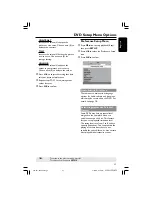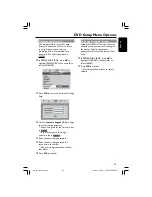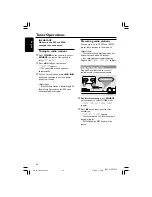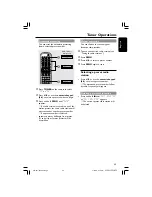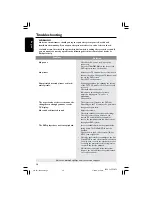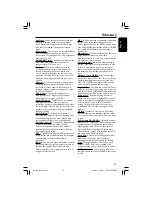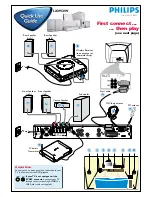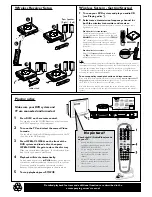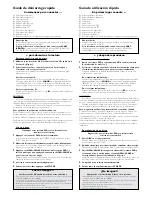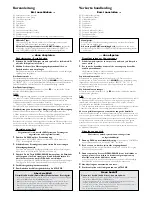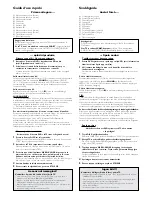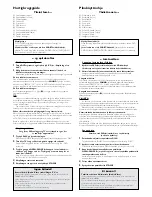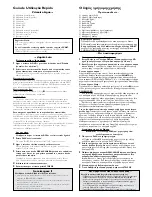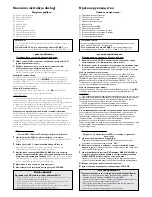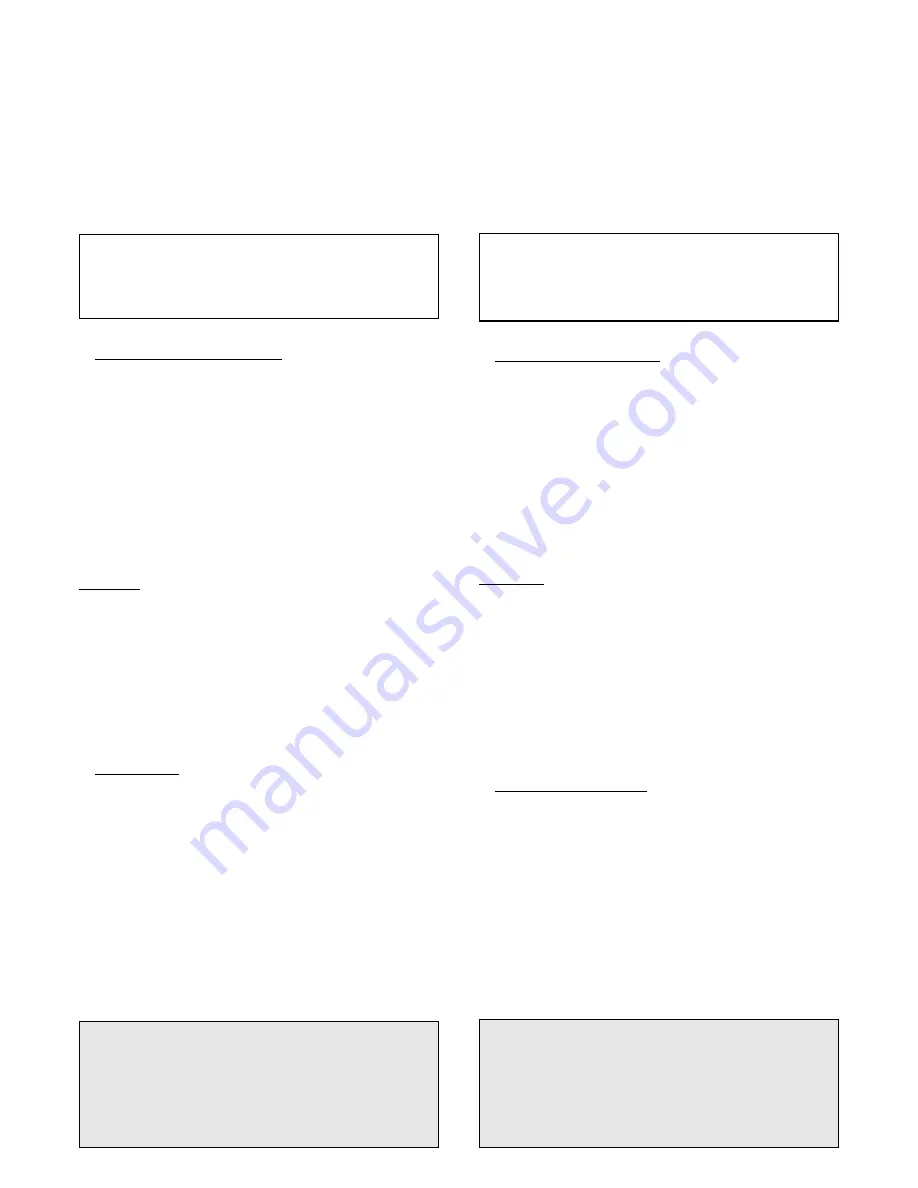
Guide de démarrage rapide
Commencez par connecter ...
A
Enceinte avant (droite)
B
Enceinte avant (gauche)
C
Enceinte centrale
D
Caisson de basses
E
Câble SCART (Péritel)
F
Antenne-cadre MW
G
Antenne filaire FM
H
Enceinte arrière (gauche)
J
Enceinte arrière (droite)
K
Émetteur sans fil
L
Récepteur sans fil (voir configuration complète page suivante)
Conseils utiles
Il vous suffit de faire une seule connexion vidéo entre votre téléviseur et
le lecteur de DVD pour voir le DVD.
Si votre téléviseur n’est pas équipé d’un connecteur SCART
(PÉRITEL)
, connectez votre téléviseur par la sortie CVBS [VIDEO IN]
ou S-VIDEO IN correspondante (câbles non fourni).
... puis démarrez la lecture
Système sans fil – prise en main
1
Allumez votre lecteur de DVD et faites-lui lire un CD audio (voir
‘Lecture de disque’).
2
Sélectionnez le même canal de fréquence d’émission pour
l’émetteur et le récepteur sans fil.
Le système sans fil s’allumera automatiquement dès qu’il recevra un signal
audio et vice versa.
Sur l’émetteur sans fil :
La fréquence par défaut est (1). Pour sélectionner une autre fréquence
d’émission, tenez enfoncé le bouton
SOUND
de la télécommande jusqu’à
ce que FREQ X (X = 1~4) s’affiche sur le lecteur de DVD. Répétez cette
opération jusqu’à ce que vous obteniez la fréquence de réception optimale.
Sur le récepteur sans fil :
À l’aide du sélecteur de fréquence 1~4 (fig.
1
), choisissez la même fréquence
pour les deux unités.
CONSEILS:
–
En cas de son déformé, sélectionnez une autre fréquence pour l’émetteur et le
récepteur sans fil. La déformation peut être due à une interférence causée par un
appareil utilisant la même fréquence chez vous ou aux alentours.
–
Déployez les antennes vers le haut pour améliorer la réception. Vérifiez que
les antennes ne sont pas gênées par des obstacles.
Pour optimiser la production et l’émission du son:
Placez l’émetteur et le récepteur sans fil) à au moins 3 mètres de distance et en
hauteur (minimum conseillé 30 cm). Ne les placez pas trop près du téléviseur, du
lecteur de DVD, de l’adaptateur secteur ni d’autres sources radio.
Remarque : Le son peut être interrompu par des ondes réfléchies quand une personne
traverse ou s’approche de l’espace situé entre l’émetteur et l’enceinte sans fil.
Lire un disque
Vérifiez que votre système DVD et votre téléviseur sont
connectés et sous tension!
1
Appuyez sur la touche DISC de la télécommande.
Vous pouvez aussi faire appuyez sur SOURCE de la façade jusqu’à ce que
“DISC” apparaisse à l’écran.
2
Allumez le téléviseur et sélectionnez le mode d’entrée vidéo adéquat.
Vous devriez voir l’écran bleu d’arrière-plan DVD sur le téléviseur (si aucun
disque ne se trouve dans le lecteur).
3
Appuyez sur OPEN • CLOSE
0
à l’avant du lecteur de DVD et
insérez un disque, puis appuyez à nouveau sur OPEN • CLOSE
0
pour fermer le tiroir de disque.
Veillez à ce que le côté étiquette soit sur le dessus. Pour les CD double-face,
chargez la face que vous voulez lire vers le haut.
4
La lecture commencera automatiquement.
5
Pour arrêter la lecture, appuyez sur STOP
Ç
.
Pas les images !!
Vérifiez le mode AV (audio / visuel) sur votre téléviseur.
* Généralement, ces canaux se trouvent entre les canaux les plus hauts et les plus bas et
s’appellent FRONT, A/V IN ou VIDEO.
* Vous pouvez aussi sélectionner le canal 1 de votre téléviseur et appuyer à plusieurs reprises
sur le bouton de chaîne suivante, jusqu’à ce que le canal d’entrée vidéo apparaisse.
* D’autre par t, la télécommande du téléviseur peut avoir un bouton ou un commutateur
permettant de choisir différents modes vidéo.
* Pour en savoir plus, reportez-vous au mode d’emploi du téléviseur.
Guía de utilización rápida
En primer lugar conecte ...
A
Altavoz delantero (derecha)
B
Altavoz delantero (izquierdo)
C
Altavoz central
D
Subwoofer
E
Cable Scar t
F
Antena de cuadro MW
G
Antena de alambre FM
H
Altavoz trasero (izquierdo)
J
Altavoz trasero (derecho)
K
Transmisor inalámbrico
L
Receptor inalámbrico (vea la configuración completa en la página siguiente)
Consejos útiles
Solamente necesita realizar una conexión de vídeo a su televisor para
ver la reproducción de DVD.
Si su televisor no está equipado con un conector SCART,
conecte su televisor a través de la conexión de vídeo S-VIDEO IN o
[CVBS] VIDEO IN correspondiente (cables no suministrado).
... y después reproduzca
Sistema inalámbrico - Inicio
1
Active su sistema DVD y reproduzca un CD de audio (consulte
‘Reproducción de un disco”).
2
Seleccione el mismo canal de frecuencia de transmisión tanto para
el transmisor inalámbrico como para el receptor inalámbrico.
El sistema inalámbrico se activará automáticamente cuando se reciba una
señal de audio y viceversa.
En el transmisor inalámbrico :
La frecuencia preestablecida es (1). Para seleccionar otra frecuencia de transmisión,
mantenga apretado el botón
SOUND
del control remoto hasta que aparezca
“FREQ X” (“X” = 1~4) en el panel de visualización del sistema DVD. Repita el
paso hasta que obtenga la frecuencia que produzca la recepción óptima.
En el receptor inalámbrico :
Ajuste el interruptor del selector de frecuencia 1~4 (fig.
1
), de forma que
ambas unidades utilicen la misma frecuencia de transmisión.
CONSEJOS:
– En el caso de distorsión de sonido, seleccione otra frecuencia para el transmisor y
el receptor inalámbricos: La distorsión podría ser producida por interferencia causada
por otro equipo que utilice el mismo canal de frecuencia en su casa o vecindad.
– Extienda las antenas verticalmente para mejorar la recepción. Compruebe
que las antenas estén posicionadas de una forma segura y sin obstrucciones.
Para asegurar la producción y transmisión de sonido de calidad:
Coloque el transmisor y el receptor inalámbricos por lo menos a 3 metros de
distancia entre sí y a cierta distancia del suelo (distancia mínima del suelo
recomendada, 30 cm). No los coloque demasiado cerca de un televisor, sistema
DVD, adaptador de CA o fuentes de radiación.
Observe también que el audio puede ser interrumpido debido a ondas reflejadas
cuando una persona cruza o se acerca al espacio entre el transmisor y el altavoz
inalámbrico.
Reproducción de un disco
Asegúrese de que su sistema de DVD y su televisor estén
conectados y encendidos!
1
Pulse DISC en el control remoto.
También puede pulse SOURCE en el panel delantero hasta que en el panel
de visualización aparezca “DISC”.
2
Encienda el televisor y seleccione el modo de entrada de video correcto.
Debería ver la pantalla de fondo azul de DVD (si no hay disco en el sistema DVD).
3
Pulse OPEN • CLOSE
0
en la parte delantera del sistema DVD y
coloque un disco, y vuelva pulsar el botón OPEN •CLOSE
0
correspondiente para cerrar la bandeja de discos.
Asegúrese de que la etiqueta del disco esté cara arriba. En el caso de discos de
dos caras, coloque el disco con la cara que quiere reproducir hacia arriba.
4
La reproducción se inicia automáticamente.
5
Para detener la reproducción, pulse STOP
Ç
.
¿No imagen!!
Compruebe el modo (Audio / Video) en su televisor.
* Normalmente, estos canales se encuentran entre los canales más altos y más bajos
y pueden llamarse FRONT, A/V IN o VIDEO.
* O, puede ir al canal 1 de su televisor y pulsar el botón de reducción de número de
canal hasta que vea el canal de entrada de vídeo.
* O, el control remoto de su televisor puede tener un botón o interruptor que
seleccione diferentes modos de video.
* Para más detalles, consulte el manual de su televisor.