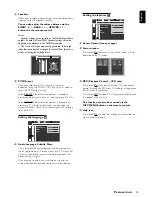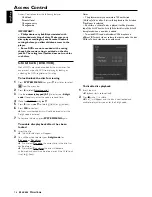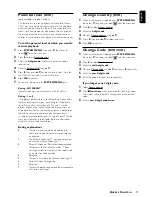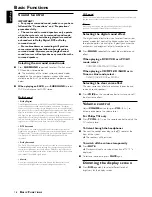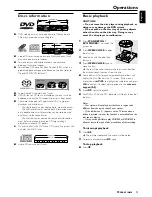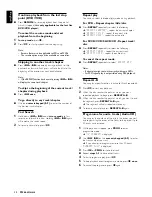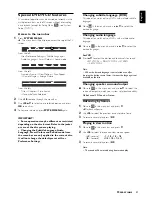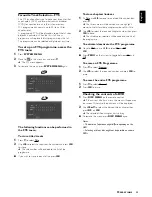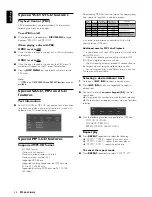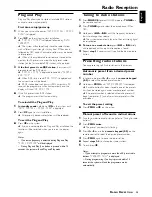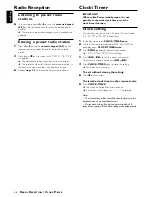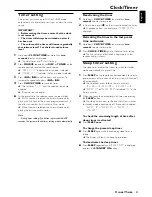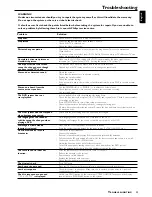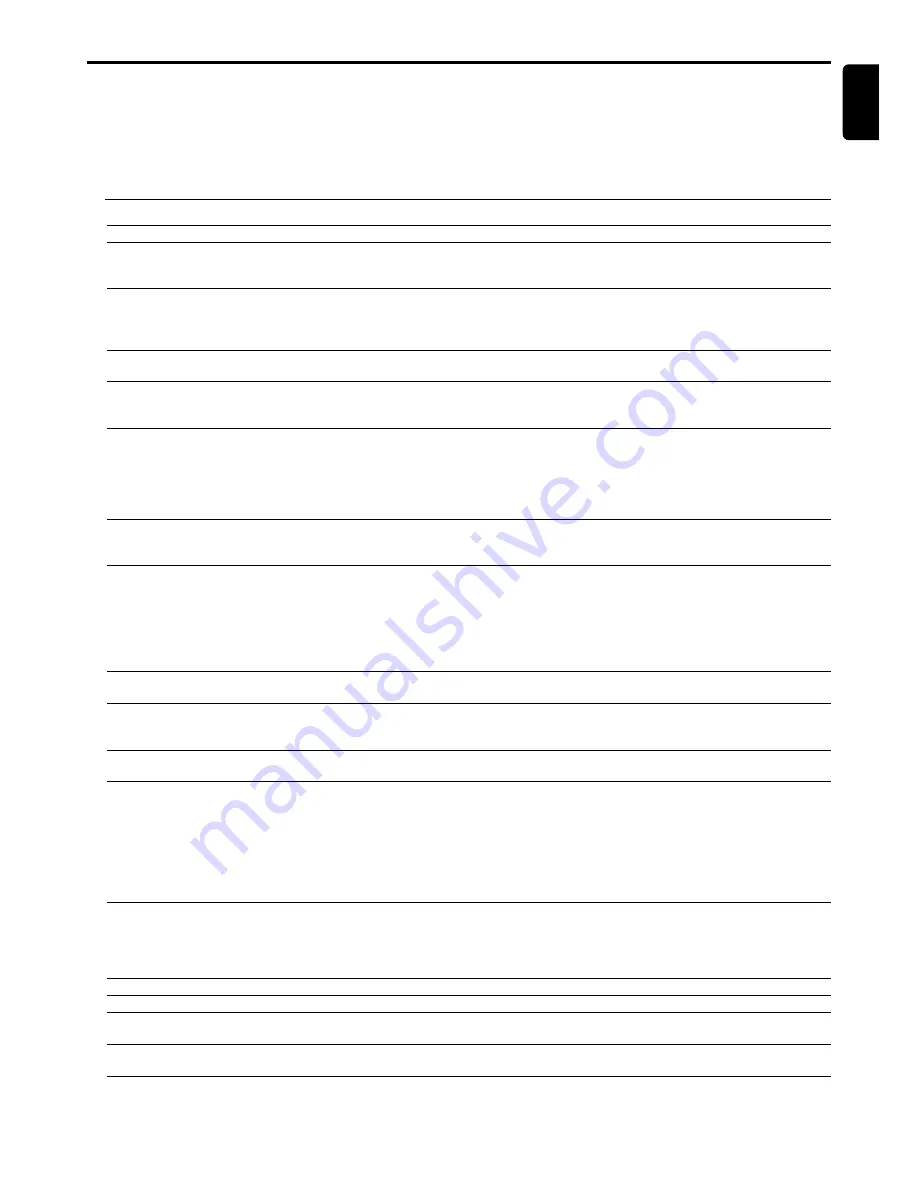
29
English
Troubleshooting
WARNING!
Under no circumstances should you try to repair the system yourself, as this will invalidate the warranty.
Do not open the system as there is a risk of electric shock.
If a fault occurs, first check the points listed below before taking the system for repair. If you are unable to
solve a problem by following these hints, consult Philips service centre.
Problem
Solution
No power.
– Check if the AC power cord is properly connected.
No picture.
– Select the appropriate video input channel on the TV.
– Check if the TV is switched on.
– Check the video connection.
Distorted or poor picture.
– Sometimes a small amount of picture distortion may appear. This is not a malfunction.
– Clean the disc.
– Do not use component video jacks (Pr / Cr Pb / Cb Y) to connect your TV unless your TV can
accept progressive signals.
Completely distorted picture or
– Make sure the NTSC/PAL setting at the DVD system matches the video signal of your
black/white picture.
television (see “System Setup (DVD) – Setting the pictures – TV system”).
The aspect ratio of the screen
– The disc can play only in the aspect ratio in which it was recorded.
cannot be changed even though
– Depending on the TV, it may not allow you to change the aspect ratio.
you have set the TV shape
No sound or distorted sound.
– Adjust the volume.
– Check that the speakers are connected correctly.
– Replace the speaker cables.
– Check the speaker settings.
– If the system is in pause, slow motion or fast forward/reverse, press PLAY to resume normal
playback.
No sound is heard from the
– Use the CENTER
+
/
-
or REAR
+
/
-
to adjust the volume level.
centre or rear speakers.
– Check that the centre or rear surround speakers are connected correctly.
– Use surround mode.
The DVD system does not
– Insert a readable disc with the playback side facing down.
start playback.
– Check the disc type, colour system (NTSC or PAL) and regional code. Check for any scratches
or smudges on the disc.
– Press SYSTEM MENU to turn off the setup menu screen.
– Cancel the parental control rating function or change the rating level.
– Moisture has condensed inside the system. Remove the disc and leave the system turned on
for about an hour..
The DVD system does not respond
– Disconnect the power plug from the outlet and insert again.
when buttons are pressed.
The language for the sound or
– Multi-language sound or subtitle is not recorded on the DVD.
subtitle cannot be changed when
– Changing the language for the sound or subtitle is prohibited on the DVD.
playing a DVD.
No image is visible when a
– Make sure the other equipment is connected correctly.
function is selected.
– Press the correct function button for the input source (TV/AV or AUX/DI, etc.).
Considerable noise in radio
– Tune in the correct frequency.
broadcasts.
– Connect the antenna.
– Route all connection cables away from the antenna jacks and the antennas.
– Fully extend the FM wire antenna. Position it for the best reception and secure it to a wall.
– Connect an outdoor FM or MW antenna.
– Adjust the direction and position for best reception.
– Turn off the equipment causing the noise or move it away from the DVD system.
– Place the antenna farther away from the equipment causing the noise.
The remote control does not
– Point the remote control at the remote sensor of the unit.
function.
– Reduce the distance to the system.
– Remove any possible obstacles.
– Replace the batteries with new ones.
– Check that the batteries are loaded correctly.
The display is dark.
– Press DIM again.
Low hum or buzz sound.
– Place the DVD system as far as possible from electric devices with interference.
Low bass response.
– Check all speakers connections. Make sure you connected positive wires to + jacks and
negative wires to - jacks.
The disc tray cannot open and
– Hold down PROG button on the system until “TRAY UNLOCK?” appears on the display,
“
TRAY LOCKED
” is displayed.
then hold down PLAY/PAUSE button on the system.
T
ROUBLESHOOTING