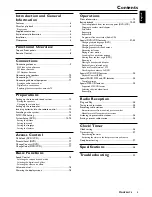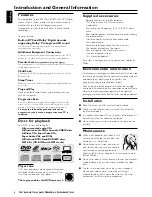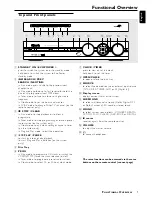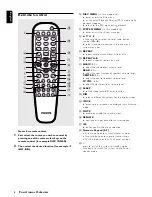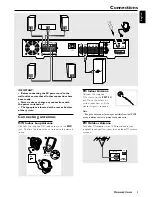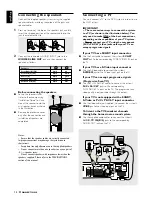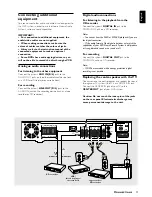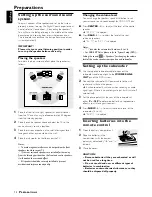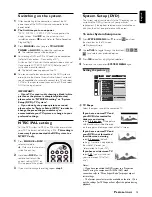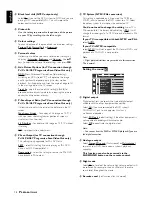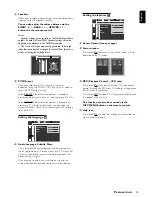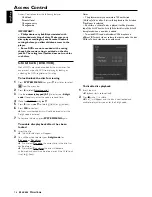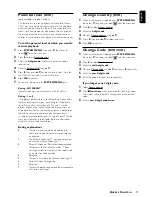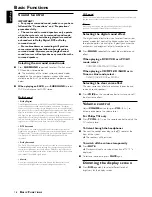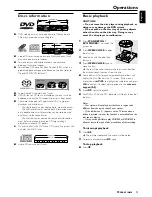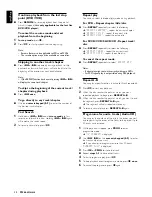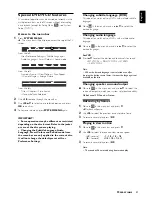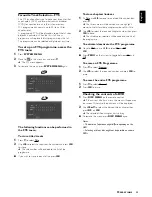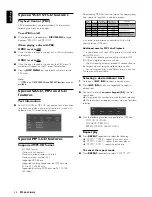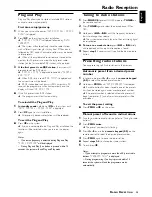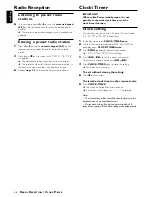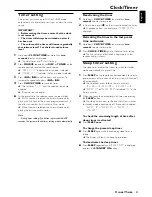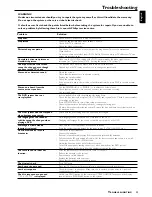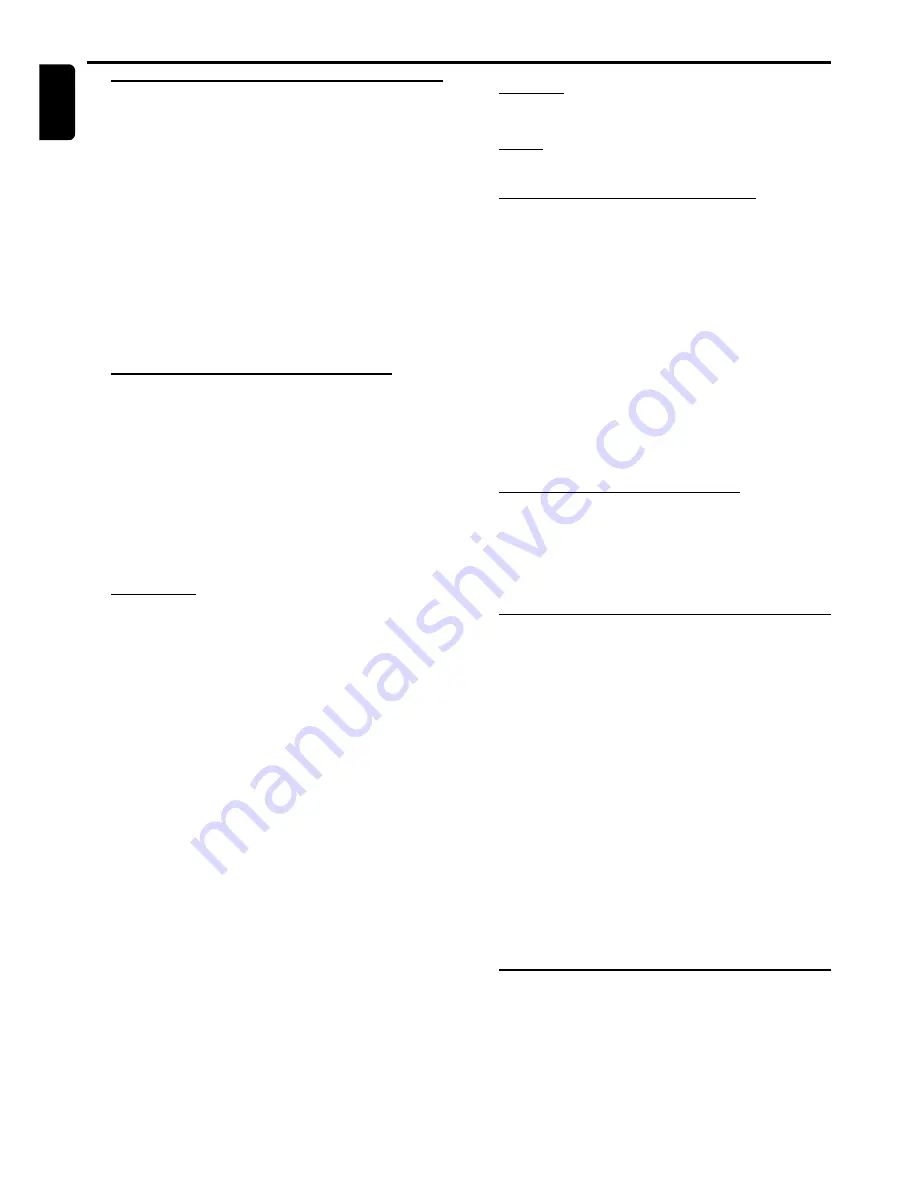
18
English
Sound Control
IMPORTANT!
– For proper surround sound, make sure you have
followed the “Connections” and “Preparations”
procedures fully.
– The centre and surround speakers only operate
when the system is set to surround sound mode
and the source material being played is recorded
or broadcast in Dolby Digital, DTS or Dolby
surround sound.
– Stereo broadcasts or recordings will produce
some surround channel effects when played in a
surround mode. However, mono (single channel
sound) sources will not produce any sound from the
surround speakers.
Selecting the surround sound mode
●
Press
SURROUND
repeatedly to select : Multi-channel,
3D Sound or stereo mode.
➜
The availability of the various surround sound modes
depend on the number of speakers used and the sound
available on the disc. The available output modes are shown
below.
●
When playing an SACD
, press
SURROUND
to select:
SACD multi channel or SACD stereo.
Multichannel
– Dolby Digital
Dolby Digital (also known as Dolby 5.1) and MPEG Multichannel deliver a
realistic and dynamic sound similar to theatre and cinema. It requires
connection of all five speakers (front left/right, centre, surround left/right)
and subwoofer for correct Dolby Digital sound reproduction. Each channel
plays its own unique role in providing the right sound. Front left, centre
and right join two surround speakers to reproduce high, mid and bass
frequencies in five full-range channels of surround. Bass rumble, explosions
and low frequency effects you feel are delivered through the subwoofer. A
large number of DVD discs have been recorded in Dolby Digital.
– DTS Surround
DTS Surround is a cinema surround sound format that offers superior
digital audio performance. DTS offers more clarity and definition especially
for higher tones. The better sound quality is a result of the limited sound
compression (3:1 instead of 11:1 for Dolby Digital) and the 20-bit
resolution.
– Dolby Surround
The Dolby Surround system is a specially encoded two-channel analogue
format that will produce sound through four speaker channels (front left,
centre, front right, mono surround) when a Dolby Pro Logic Decoder is
used. It is also compatible with stereo systems but the user will only have
two-channel (front left & right) sound.
– Matrix
A new surround playback system that delivers five-channel surround
sound (front left/right, centre, surround left/right and subwoofer).
3D Sound
A new surround playback system that delivers surround sound from only
the two front speakers and a subwoofer.
Stereo
All sound is reproduced and played through the front left and right
speakers. This enables standard stereo reproduction.
Selecting the digital sound effect
The digital sound effects allow you to select from various
pre-set modes that control the frequency bands of sound
to optimise certain musical styles. It greatly enhances the
excitement and enjoyment of your favourite music.
●
Press
SOUND
repeatedly to select the available sound
effect.
When playing a DVD / VCD or in TV / AV
mode, select :
–
CONCERT, DRAMA, ACTION or SCI-FI
When playing a CD / MP3-CD / SACD or in
Tuner or Aux mode, select :
–
CLASSIC, JAZZ, ROCK or DIGITAL
Selecting the clear voice effect
The clear voice sound feature enhances the centre and
surround sound speakers.
●
Press
VOICE
on the remote control to switch on or off
the clear voice effect.
Volume control
Adjust
VOLUME
button (or press
VOL
+
/
-
) to
increase or decrease the volume level.
For Philips TVs only
●
Press
TV VOL
+
/
-
on the remote control to adjust the
TV’s volume level.
To listen through the headphones
●
Connect the headphones plug to the
n
socket at the
front of the system.
➜
The speakers will be muted.
To switch off the volume temporarily
●
Press
MUTE
.
➜
Playback will continue without sound and "
MUTE
" is
displayed.
●
To restore the volume, press
MUTE
again.
Dimming the display screen
●
Press
DIM
repeatedly to select different levels of
brightness for the display screen.
Basic Functions
B
ASIC
F
UNCTIONS