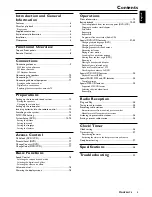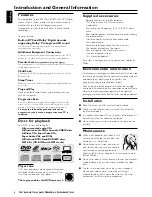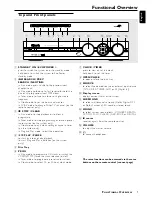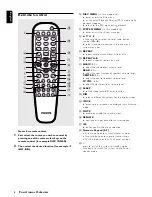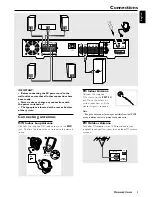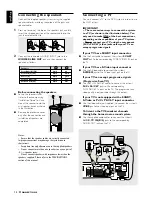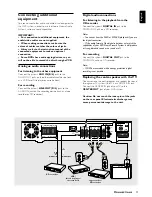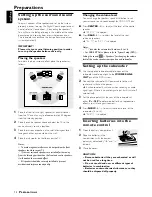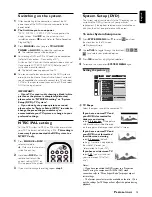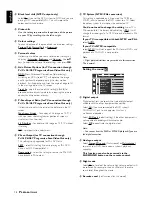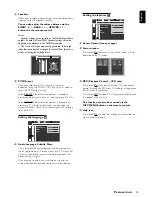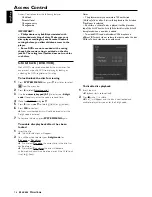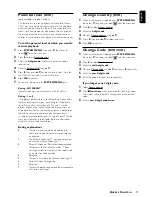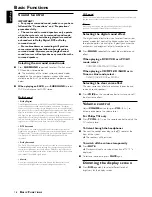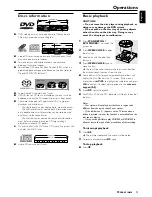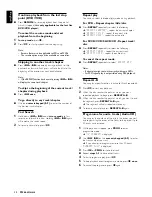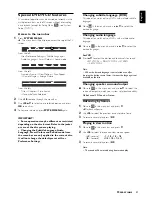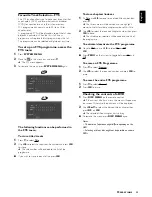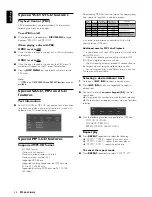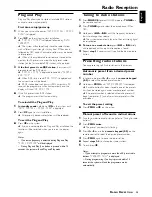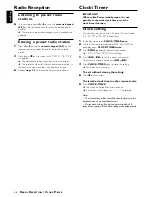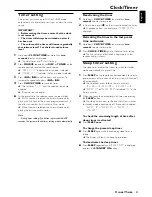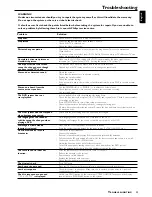19
English
Discs information
TITLE 1
TITLE 2
CHAPTER 1
CHAPTER 2
CHAPTER 1
CHAPTER 2
CHAPTER 3
DVD-VIDEO DISC
●
DVD video discs may have one or more Titles, and each
Title may have one or more Chapters.
TRACK 1
TRACK 2
INDEX 1
INDEX 2
INDEX 1
INDEX 2
INDEX 3
VIDEO CD
●
Video CDs may have one or more Tracks, and each Track
may have one or more Indexes.
●
To make easy and convenient access, you can move
between Tracks and Indexes.
●
Some Video CDs have Play Back Control (PBC), which is a
predefined playback sequence stored on the disc (refer to
“Special VCD/SVCD features”).
SACD Disc Types
Single layer Disc
Dual layer Disc
Hybrid layer Disc
HD layer
HD layer
HD layer
CD layer
●
Super Audio CDs contain only Tracks.
●
If SACD-text or CD-text is available on the disc, it will be
displayed on both the TV screen and system’s front panel.
●
There are three types of Super Audio CDs : single-layer,
dual-layer and hybrid discs.
– The single layer disc may contain both information areas.
– The dual layer disc may contain both information areas
but a double amount of information can be stored on the
disc thanks to the second layer.
– The hybrid disc may contain not only both information
areas but also a second, standard CD layer, making it
playable on standard CD players.
¶
On hybrid discs (with SACD and CD layers), the system will
only play the SACD layer.
2
3
5
6
7
8
9
10 11 12 ...
4
1
TRACKS
AUDIO CD
●
Audio CDs contain only Tracks.
Basic playback
CAUTION!
– Do not move the disc player during playback, as
doing so may damage the DVD system.
– Do not push on the disc tray or put any objects
other than disc on the disc tray. Doing so may
cause the disc player to malfunction.
1
Press
STANDBY ON /
ECO POWER
y
to switch the
system on.
2
Press
OPEN / CLOSE
to open
the disc tray.
3
Load a disc with the label side
facing up.
4
Press
OPEN / CLOSE
again to
close the tray.
➜
There will be a short delay while the system identifies
the disc and reads the menu from the disc.
●
Some discs will start playing automatically, and others will
display the Disc Menu on the TV screen. If the menu is
presented, use
341 2
to highlight your selection and press
OK
to confirm. To select a play option, use the
numeric
keypad (0-9)
.
5
Press
ÉÅ
to start playback.
●
For SACDs, VCDs and CDs, playback will stop at the end of
the disc.
Notes:
– Your system will not play discs that have a region code
different from the region code of your system.
– If the inhibit icon (
Ä
) appears on the TV screen when a
button is pressed, it means the function is not available on the
disc you are playing.
– It may not be possible to play CD-R/RW or DVD-R/RW in
all cases due to the type of disc or condition of the recording.
To interrupt playback
1
Press
ÉÅ
.
➜
The picture freezes and the sound will be muted.
2
To resume playback, press
ÉÅ
again.
To stop playback
●
Press
Ç
.
POWER ON/OFF
O
PERATIONS
Operations