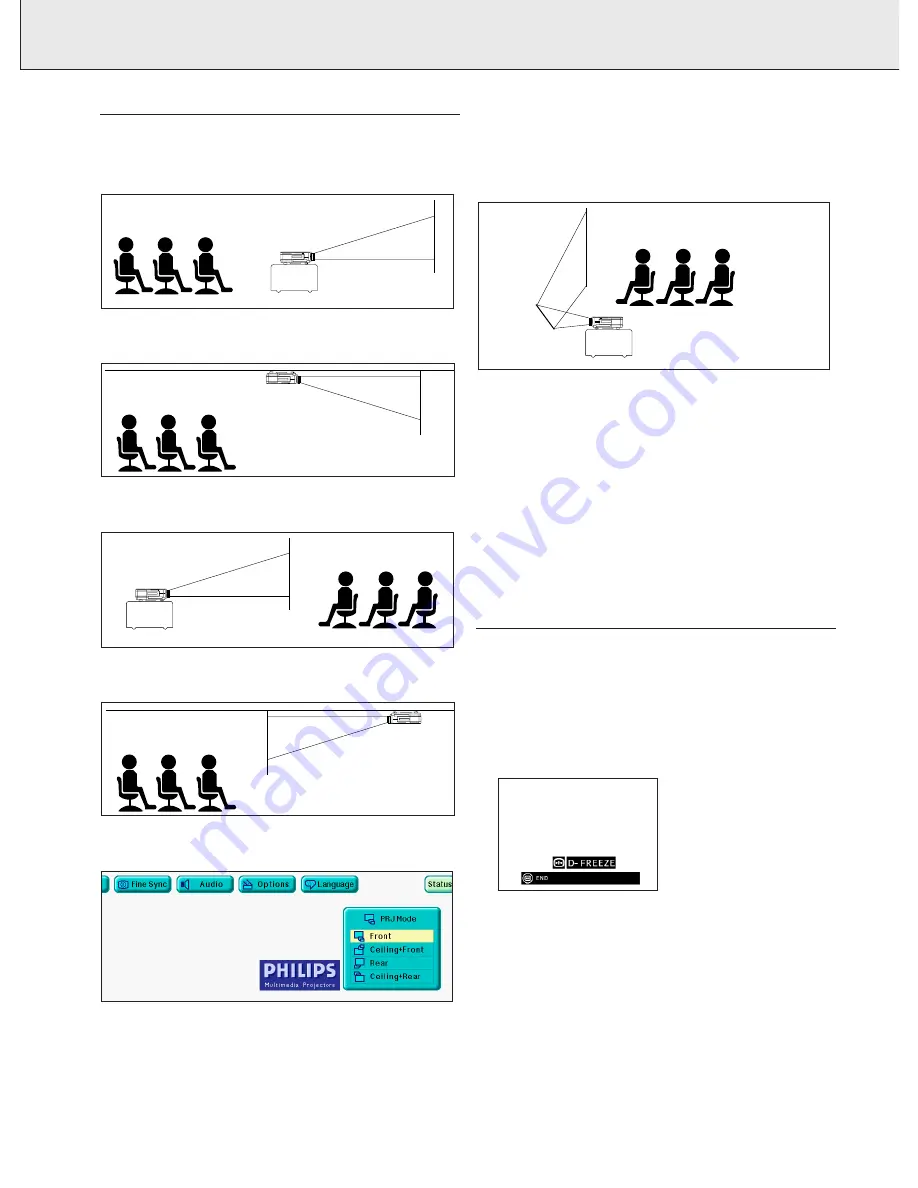
9. OTHER SETTINGS
REVERSE/INVERT IMAGE FUNCTION
This projector is equipped with a reverse/invert image function
which allows you to reverse or invert the projected image for
various applications.
Front
Normal image
Front
Inverted image
Rear
Reversed image
Rear
Reversed and inverted image
1.
Press Menu.
2.
Press
1
/
2
to select ‘PRJ Mode’.
3.
Press
3
/
4
to select the desired projection mode.
4.
Press OK to save the setting.
5.
To exit from the GUI, press Menu.
Projection using a mirror
– Place a mirror (normal flat type) in front of the lens.
– The image reflected from the mirror is projected onto the
screen.
– Optimal image quality is produced with the projector
positioned perpendicular to the screen with all feet flat and
level.
CAUTION!
When using a mirror, be sure to carefully position both the
projector and the mirror so the light does not shine into the
eyes of the audience.
Ceiling-mount Setup
– It is recommended that you use the optional ceiling-mount
bracket for this installation.
– Before mounting the projector, contact your nearest
Authorised LCD Projector Dealer or Service Centre to obtain
the recommended ceiling-mount bracket (sold separately). –.
When the projector is in the inverted position, use the upper
edge of the screen as the base line.
– Use the projector’s menu system to select the appropriate
projection mode.
DIGITAL FREEZE FUNCTION (D-FREEZE)
(on projector keyboard only)
This function allows you to instantly freeze a moving image.
This is useful when you want to display a still image from a
computer or video, giving you more time to explain the image
to the audience. You can also use this function to display a still
image from a computer while you make preparations for the
next computer images to be presented.
1.
Press D-Freeze to freeze the image.
2.
Press D-Freeze again to return to the moving image.
22











































