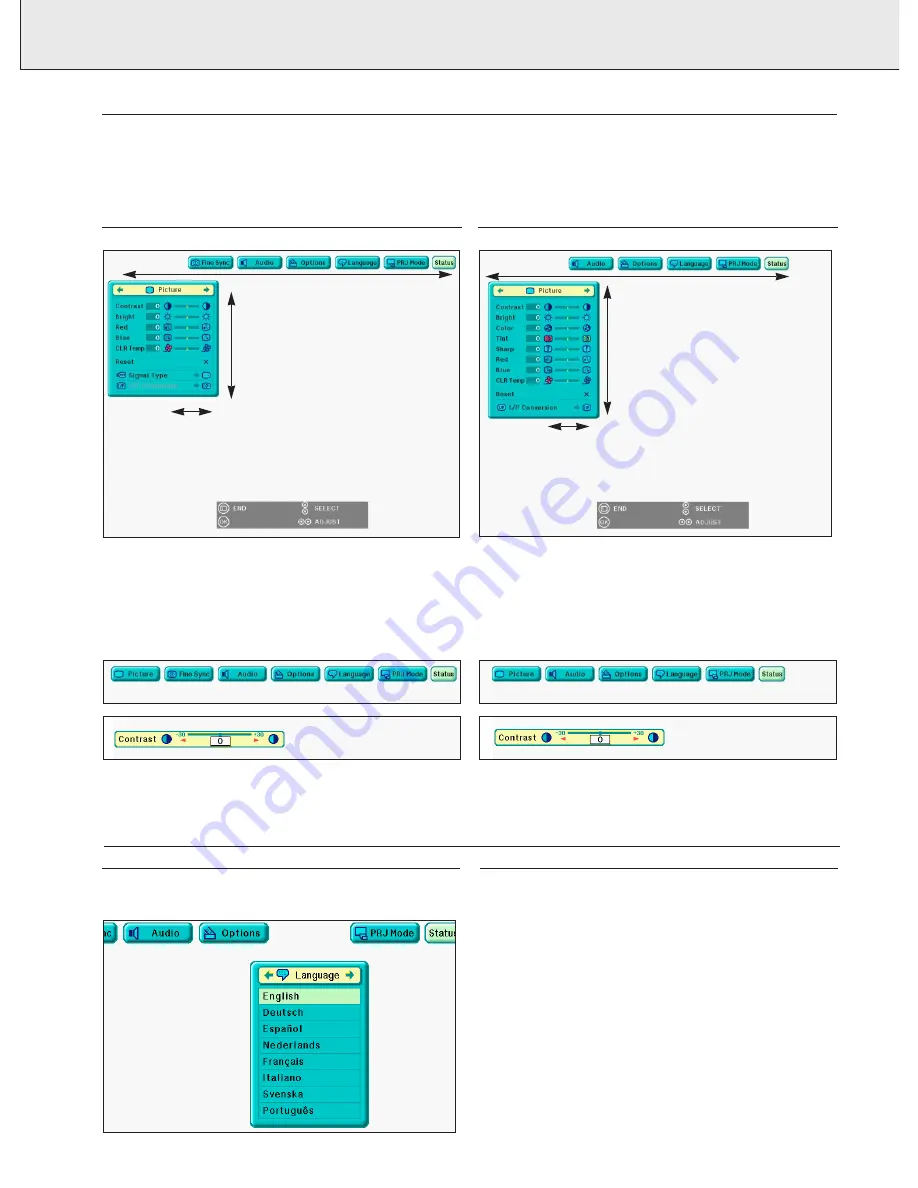
16
8. OPERATION
DATA MODE MENU CONTROL
1.
Press Menu to display the Data mode menu bar.
2.
Press
1
/
2
to select an adjustment menu on the menu
bar.
3.
Press
3
/
4
to select a specific adjustment item.
4.
To display a single adjustment item, press OK after
selecting the item.
– Only the menu bar and the selected adjustment item will
appear.
5.
Press
1
/
2
to adjust the item.
6.
Press Menu to exit from the GUI.
VIDEO MODE MENU CONTROL
1.
Press Menu to display the Video mode menu bar.
2.
Press
1
/
2
to select an adjustment menu on the menu
bar.
3.
Press
3
/
4
to select a specific adjustment item.
4.
To display a single adjustment item, press OK after
selecting the item.
– Only the menu bar and the selected adjustment item will
appear.
5.
Press
1
/
2
to adjust the item.
6.
Press Menu to exit from the GUI.
GRAPHICAL USER INTERFACE
Using the GUI (Graphical User Interface) Menu Screens
This projector has two sets of menu screens (Data/Video) that allow you to adjust the image and various projector settings.
These menu screens can be operated from the projector or the remote control with the following buttons.
Note:
The On Screen Displays will automatically disappear when no changes have been made within 30 seconds.
LANGUAGE SELECTION
English is the default setting language for the On-Screen
Display. It can be changed to English, German, Spanish, Dutch,
French, Italian, Swedish or Portuguese.
1.
Press Menu.
– The menu bar appears on the screen.
2.
Press
1
/
2
to select ‘Language’.
3.
Press
3
/
4
to select the desired language.
4.
Press OK to save the setting. The On-Screen Display is now
programmed to display in the language selected.
5.
To exit from the GUI, press Menu.
Graphical User Interface
















































