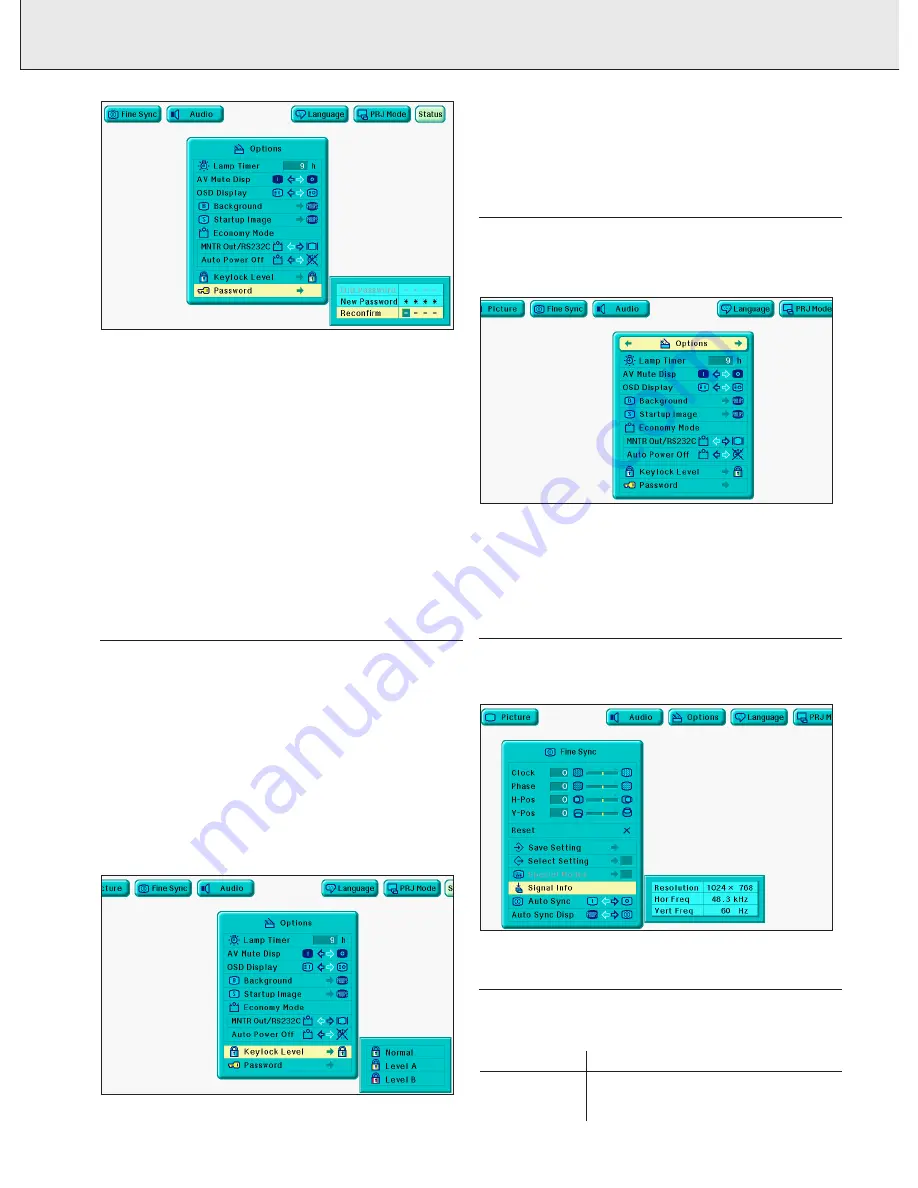
26
9. OTHER SETTINGS
4.
Enter the new password using
3
/
4
to select the desired
number, and then press
2
to select the next digit. Continue
this procedure for the remaining three digits, and then press
OK.
5.
Enter the password again (‘Reconfirm’) using
1
/
2
/
3
/
4
, and
then press OK
6.
To exit from the GUI, press Menu.
Note:
After setting the password, be sure to write it down in a secure
location so as not to forget it.
Changing the Password
1.
Follow steps 1 to 3 in ‘Setting the Password’ above.
2.
Enter the old password using
1
/
2
/
3
/
4
, and then press OK.
3.
Enter the new password using
1
/
2
/
3
/
4
, and then press OK.
4.
Enter the password again (‘Reconfirm’) using
1
/
2
/
3
/
4
, and
then press OK.
5.
To exit from the GUI, press Menu.
SELECTING THE KEYLOCK LEVEL
This function can be used to lock the use of certain operation
buttons on the projector. The user can still operate the
projector fully with the remote control.
Description of Keylock Levels
Normal:
All operation buttons are functioning.
Level A:
Only Data 1, Data 2, Video, Volume, AV Mute buttons on
the projector function.
Level B:
All operation buttons on the projector do not function.
1.
Press Menu.
2.
Press
1
/
2
to select ‘Options’.
3.
Press
3
/
4
to select ‘Keylock Level’, and then press
2
4.
Press
3
/
4
to select the desired level
5.
To exit from the GUI, press Menu.
Notes:
–
To cancel the keylock level, perform the above procedure
using the remote control.
– If a password has been set and the keylock level selected,
the password must be entered before adjusting the
keylock level.
CHECKING THE LAMP USAGE TIME
This function allows you to check the accumulated lamp usage
time.
1.
Press Menu.
2.
Press
1
/
2
to select ‘Options’. The lamp usage time will be
displayed.
–
It is recommended that the lamp be replaced after
approximately 900 hours of usage. See page 29-30 for
details.
Note:
After 1000 hrs of usage, the projector will not be able to turn
on (it will go off if it is in use).
CHECKING THE INPUT SIGNAL
1.
Press Menu.
2.
Press
1
/
2
to select ‘Fine Sync’.
3.
Press
3
/
4
to select ‘Signal Info’ to display the current
input signal.
4.
To exit from the GUI, press Menu.
SETTING A BACKGROUND IMAGE
This function allows you to select the image displayed when no
signal is being sent to the projector.
Description of Background Images
Selected item
Background image
Philips
PHILIPS default image
Blue
Blue screen
None
Black screen







































