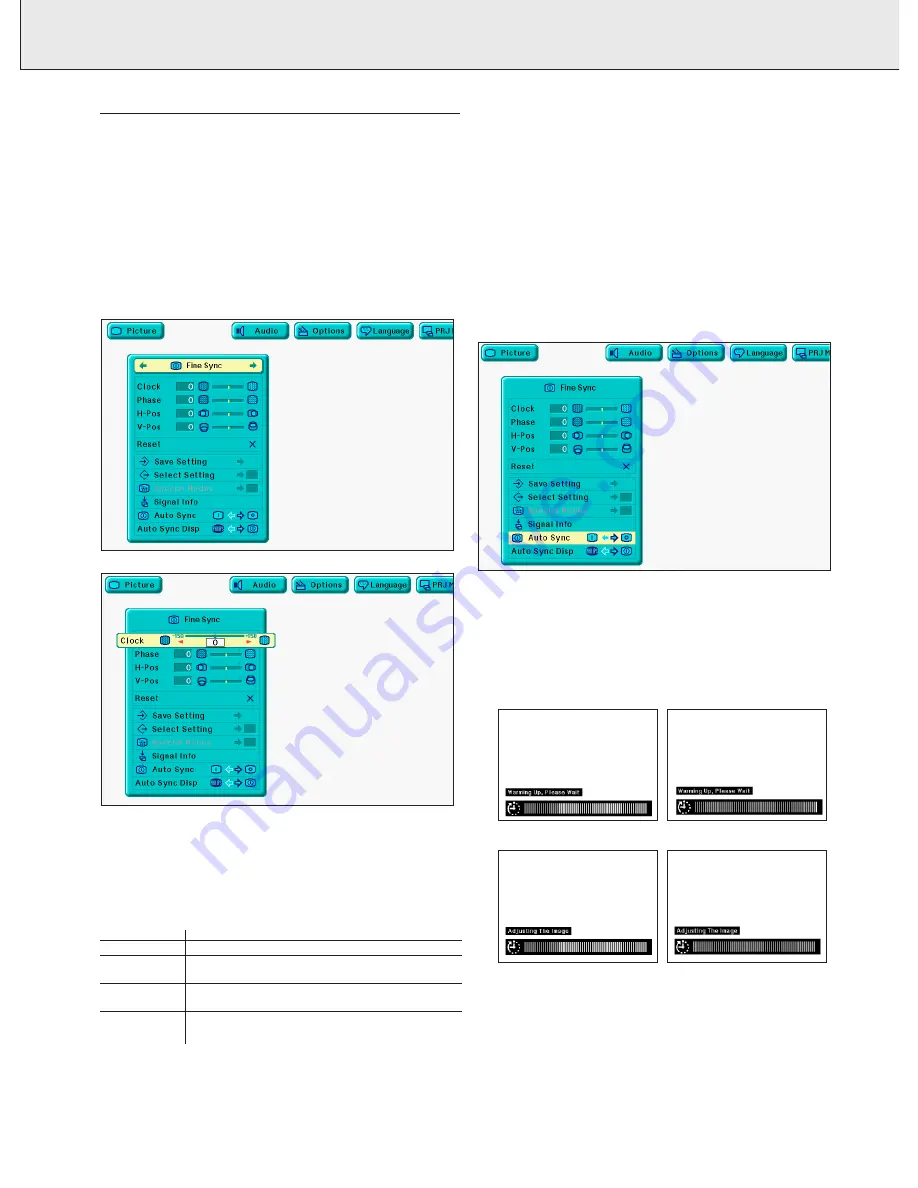
18
8. OPERATION
DATA MODE DISPLAY
Data display Fine Sync adjustments
When displaying computer patterns which are very detailed
(tiling, vertical stripes, etc.), interference may occur between
the LCD pixels, causing flickering, vertical stripes, or contrast
irregularities in portions of the screen. Should this occur, adjust
‘Clock’, ‘Phase’, ‘H-Pos’ and ‘V-Pos’ for optimum computer
image (Fine Sync adjustment).
1.
Select the desired computer input mode by pressing either
Data 1 or Data 2 at the projector local keyboard or toggling
the Input button on the Remote Control unit.
2.
Press Menu. Menu bar and ‘Picture’ menu screen appear.
GUI operation guide is also displayed.
3.
Press
1
/
2
to select ‘Fine Sync’.
4.
Press
3
/
4
to select a specific adjustment item.
5.
Press
1
/
2
to move the ‘
I
’ mark of the selected
adjustment item to the desired setting.
6.
To exit from the GUI, press Menu.
Note:
To reset all adjustment items, select ‘Reset’ on the ‘Fine Sync’
menu screen and press OK.
Description of Adjustment Items
Selected item
Description
Clock
Adjusts vertical noise
Phase
Adjusts horizontal noise (similar to tracking
on VCR)
H-Pos
Centers the on-screen image by moving it to
the left or right
V-Pos
Centers the on-screen image by moving it up
or down
Auto Sync Adjustment
– Used to automatically adjust a computer image.
– Auto Sync adjustment can be made manually by pressing
Auto sync (either on local keyboard and remote control), or
automatically by setting ‘Auto Sync’ to ‘ON’ in the
projector’s GUI menu.
When ‘Auto Sync’ is set to ‘ON’:
– The sync adjustment is automatically made each time the
projector is turned on while connected to a computer or the
input selection is changed.
– The Auto Sync adjustment setting previously made is
cleared when the projector’s setting is changed.
1.
Press Menu.
2.
Press
1
/
2
to select ‘Fine Sync’.
3.
Press
3
/
4
to select ‘Auto Sync’.
4.
Press
1
/
2
to select ‘ON’.
5
.
To exit from the GUI, press Menu.
• Automatic adjustments can be made by pressing Auto sync.
• When the optimum image cannot be achieved with Auto
Sync adjustment, use manual adjustments. (See ‘Data
display Fine Sync adjustment’).
During Auto Sync adjustment, the On-Screen Display changes:
Note:
Auto Sync adjustment may take some time to complete,
depending on the image of the computer connected to the
projector.
Picture control















































