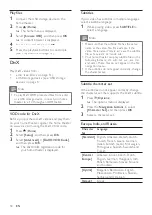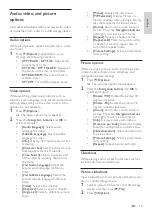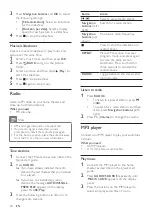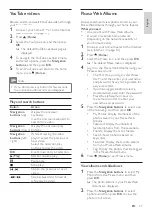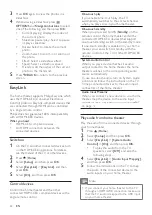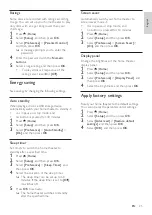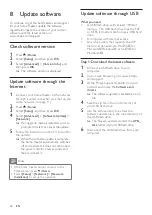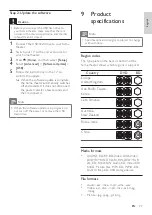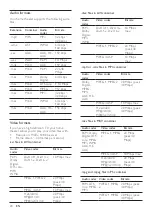31
English
11 Index
A
advanced
BD-Live security
restore default settings
software update
software version
amplifier
audio
formats 28
HDMI audio
input mapping
language 24
night mode
options 19
predefined modes
quality 13
settings 23
source 13
speaker setup
specifications
audio formats
audio input mapping
audio language
audio options
auto standby
B
bass
BD-Live
BD-Live (USB)
clear memory
disable 17
troubleshooting 30
Blu-ray
Bonus View
brightness
browse
disc 16
USB storage device
C
care
environment 7
product 7
character set
close disc compartment
compliance
computer
connect to
DivX subtitles do not display correctly.
•
Make sure that the subtitle file name is the
same as the movie file name (see ‘Subtitles’
on page 18).
•
Select the correct character set: 1) Press
(
Options
). 2) Select
[Character Set]
.
3) Select the supported character set.
4) Press
OK
.
Cannot read the contents of a USB storage
device.
•
Make sure that the format of the USB
storage device is compatible with the home
theater.
•
Make sure that the file system on the USB
storage device is supported by the home
theater.
‘No entry’ or ‘x’ sign appears on the TV.
•
The operation is not possible.
EasyLink does not work.
•
Make sure that the home theater is
connected to a Philips brand EasyLink TV,
and the EasyLink option is on (see ‘EasyLink’
on page 22).
When you switch on the TV, the home theater
automatically switches on.
•
This behavior is normal when you are using
Philips EasyLink (HDMI-CEC). To make the
home theater work independently, switch
off EasyLink.
Cannot access BD-Live features.
•
Make sure that the home theater is
connected to the network (see ‘Set up the
wired network’ on page 14).
•
Make sure that the network is set up (see
‘Set up the wired network’ on page 14).
•
Make sure that the Blu-ray disc supports
BD-Live features.
•
Clear memory storage (see ‘Clear memory’
on page 17).
TV screen is black when you play a Blu-ray 3D
video or a DivX copy protected video.
•
Make sure that the home theater is
connected to the TV through an HDMI
cable.
•
Switch to the correct HDMI source on the
TV.
EN