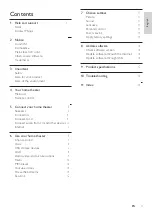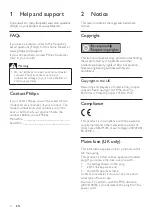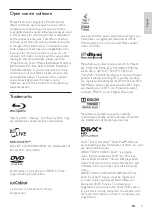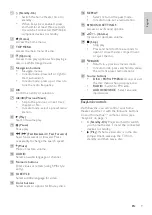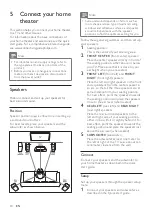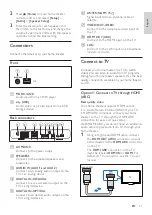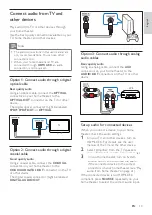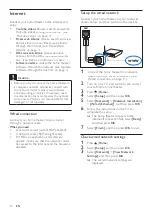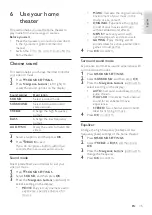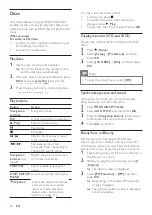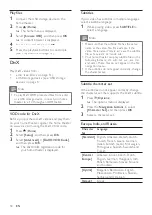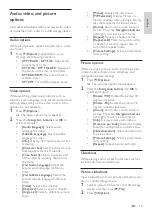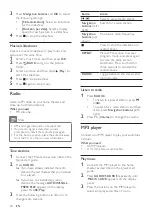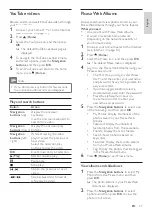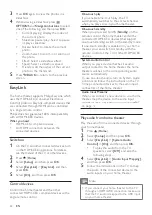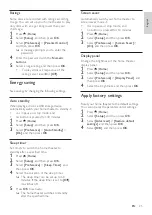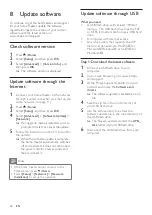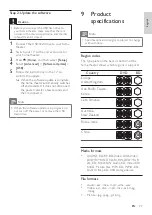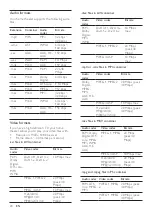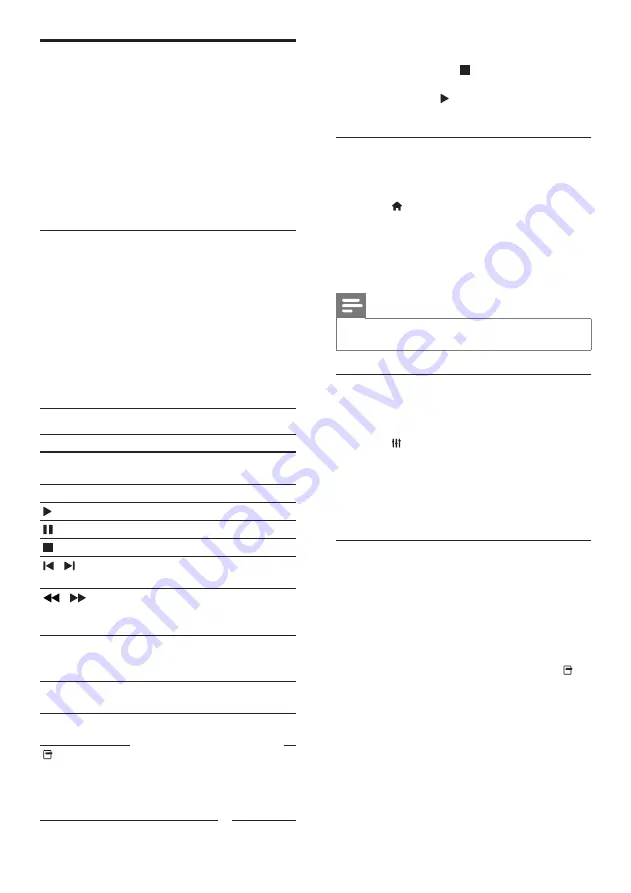
16
For video formats such as DivX:
•
To stop play, press .
•
To resume the video from where you
stopped, press (
Play
).
•
To play the video from the start, press
OK
.
Display menu for VCD and SVCD
Display the content menu on VCD and SVCD
discs.
1
Press (
Home
).
2
Select
[Setup]
>
[Preference]
, and then
press
OK
.
3
Select
[VCD PBC]
>
[On]
, and then press
OK
.
Note
• To skip the content menu, select
[Off]
.
Synchronize picture and sound
If the audio and video are not synchronized,
delay the audio to match the video.
1
Press
SOUND SETTINGS
.
2
Select
AUD SYNC
, and then press
OK
.
3
Press the
Navigation buttons
(up/down) to
synchronize the audio with the video.
4
Press
OK
to confirm.
Bonus View on Blu-ray
On Blu-ray discs that support the Bonus
View, enjoy extra content, such as a director’s
commentary, while you watch the main feature.
Bonus View is also known as picture-in-picture.
1
Enable BonusView (or Picture-In-Picture) in
the Blu-ray disc menu.
2
While you play the main feature, press
(
Options
).
»
The options menu is displayed.
3
Select
[PIP Selection]
>
[PIP]
, and then
press
OK
.
»
Depending on the video, PIP option [1]
or [2] is displayed.
»
The picture-in-picture video is displayed
in a small window.
Discs
Your home theater can play DVDs, VCDs, CDs,
and Blu-ray discs. It can also play discs that you’ve
made at home, such as CD-R discs of photos and
music.
What you need
For audio or 2D video:
•
Audio and video connection between your
home theater and the TV.
•
An audio or a video disc.
Play discs
1
Insert a disc into the home theater.
»
Your TV switches to the correct source
and the disc plays automatically.
2
If the disc does not play automatically, press
DISC
or select
[play Disc]
in the home
menu, and then press
OK
.
3
Press the play buttons to control play (see
‘Play buttons’ on page 16).
Play buttons
Button
Action
Navigation
buttons
Navigate menus.
OK
Confirm an entry or selection.
(
Play
)
Start or resume play.
Pause play.
Stop play.
/
Skip to the previous or next
track, chapter or file.
/
Fast backwards or fast
forwards. Press repeatedly to
change the search speed.
Navigation
buttons
(up/
down)
Rotate the picture clockwise
or counter-clockwise.
SUBTITLE
Select subtitle language for
video.
DISC
/
POP-UP
MENU
Access or exit the disc menu.
(
Options
)
‘Audio, video, and picture
options’ on page 19).
EN