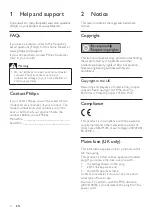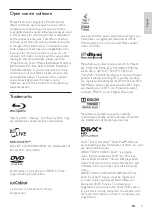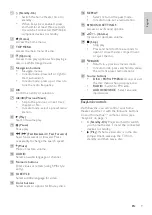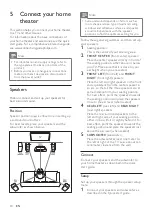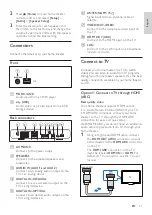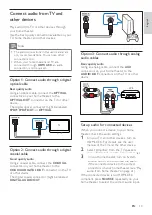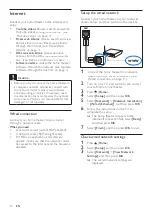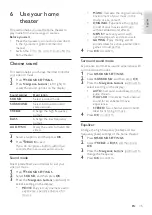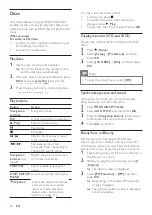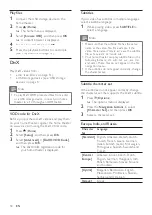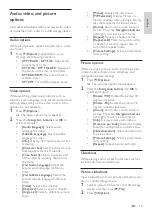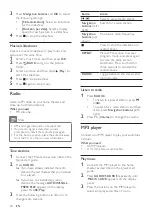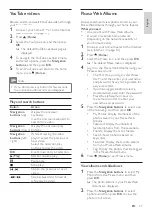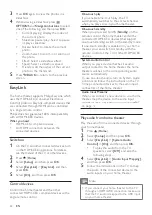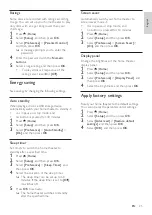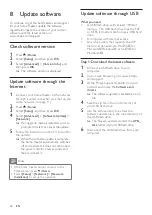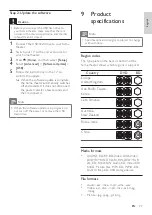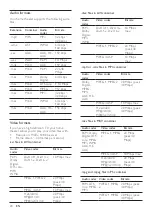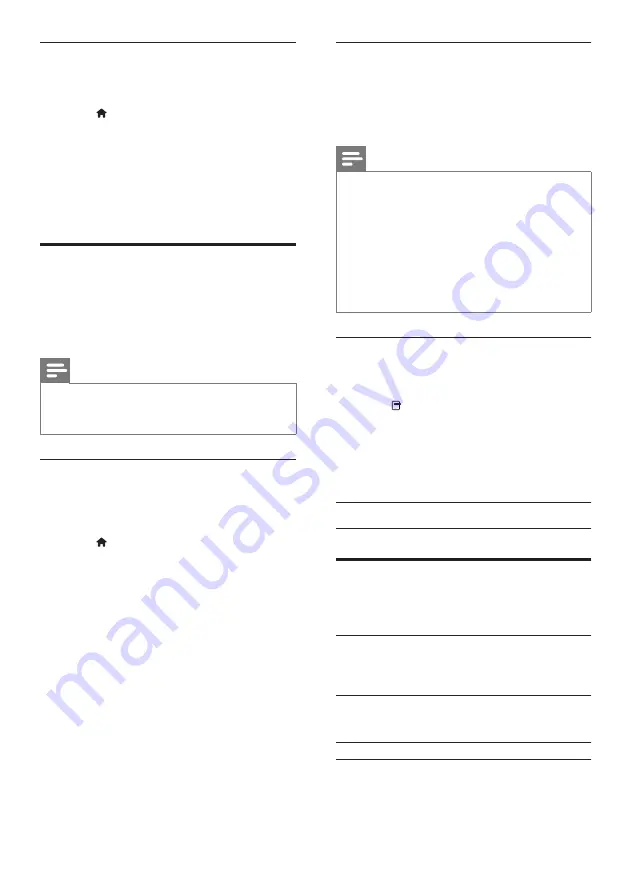
18
Subtitles
If your video has subtitles in multiple languages,
select a subtitle language.
1
While playing video, press
SUBTITLE
to
select a language.
Note
• Make sure that the subtitle file has the same
name as the video file. For example, if the
video file is named ‘movie.avi’, save the subtitle
file as ‘movie.srt’ or ‘movie.sub’.
• Your home theater can play subtitle files in the
following formats: .srt, .sub, .txt, .ssa, .ass, smi,
and .sami. These files do not appear in the file
navigation menu.
• If the subtitles do not appear correctly, change
the character set.
Subtitle character set
If the subtitles do not appear correctly, change
the character set that supports the DivX subtitle.
1
Press (
Options
).
»
The options menu is displayed.
2
Press the
Navigation buttons
to select
[Character Set]
, and then press
OK
.
3
Select a character set.
Europe, India, and Russia
Character
Set
Language
[Standard]
English, Albanian, Danish, Dutch,
Finnish, French, Gaelic, German,
Italian, Kurdish (Latin), Norwegian,
Portuguese, Spanish, Swedish and
Turkish
[Central
Europe]
Albanian, Croat, Czech, Dutch,
English, German, Hungarian, Irish,
Polish, Romanian, Slovak, Slovene
and Sorbian
[Cyrillic]
Bulgarian, Belorussian, English,
Macedonian, Moldavian, Russian,
Serbian and Ukrainian
[Greek]
Greek
Play files
1
Connect the USB storage device to the
home theater.
2
Press (
Home
).
»
The home menu is displayed.
3
Select
[browse USB]
, and then press
OK
.
»
A content browser is displayed.
4
Select a file, and then press
OK
.
5
Press the playback buttons to control play
(see ‘Play buttons’ on page 16).
DivX
Play DivX videos from :
•
a disc (see ‘Discs’ on page 16),
•
a USB storage device (see ‘USB storage
devices’ on page 17).
Note
• To play DivX DRM protected files from a disc
or a USB storage device, connect your home
theater to a TV through an HDMI cable.
VOD code for DivX
Before you purchase DivX videos and play them
on your home theater, register the home theater
on www.divx.com using the DivX VOD code.
1
Press (
Home
).
2
Select
[Setup]
, and then press
OK
.
3
Select
[Advanced]
>
[DivX® VOD Code]
,
and then press
OK
.
»
The DivX VOD registration code for
your home theater is displayed.
EN