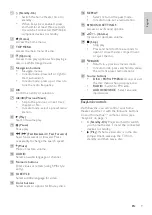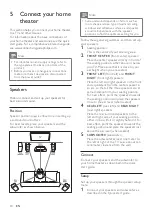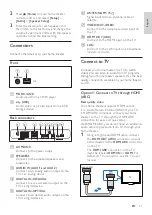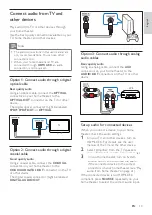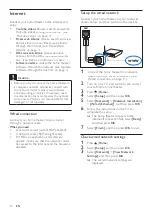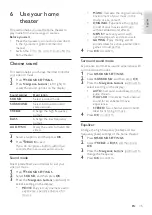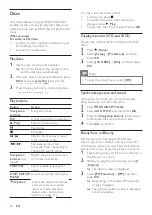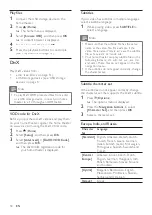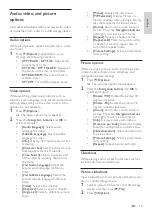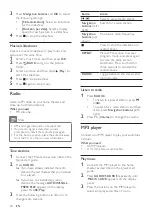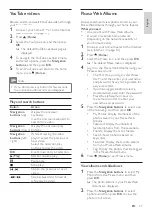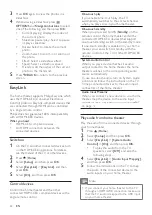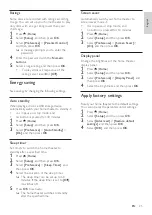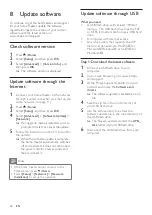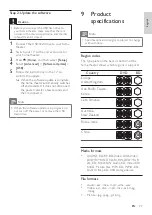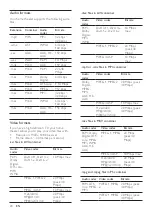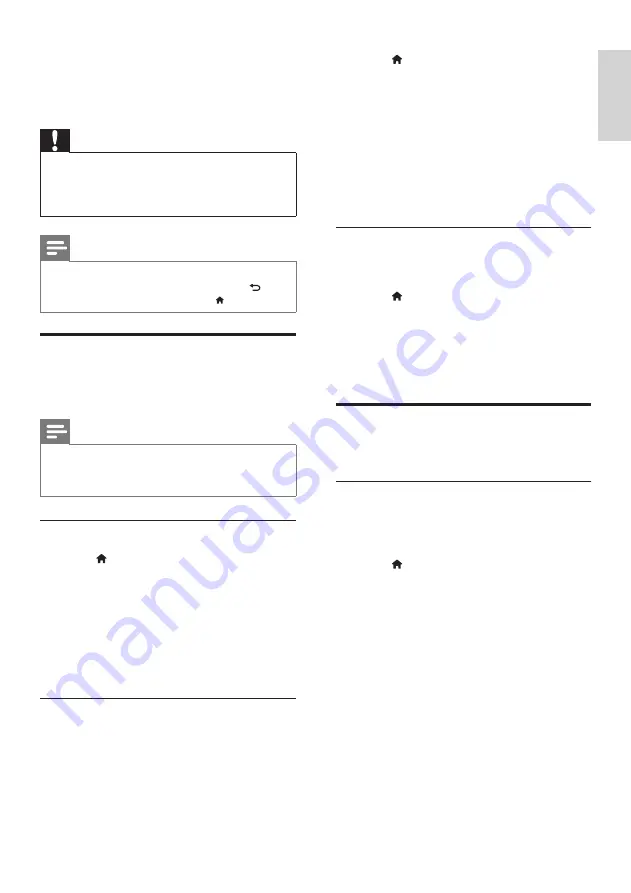
23
English
1
Press (
Home
).
2
Select
[Setup]
, and then press
OK
.
3
Select
[Video]
>
[HDMI Deep Color]
, and
then press
OK
.
4
Select the following options, and then press
OK
:
•
[Auto]
: Automatically select HDMI
Deep Color.
•
[On]
: View vivid images.
•
[Off]
: Display standard 8-bit color.
Picture resolution
For HDMI video settings, connect your home
theater to the TV through an HDMI cable.
1
Press (
Home
).
2
Select
[Setup]
, and then press
OK
.
3
Select
[Video]
>
[HDMI Video]
, and then
press
OK
.
4
Change the HDMI resolution setting, and
then press
OK
.
Sound
Change the sound settings to suit your preference.
HDMI audio
To hear an HDMI audio output from your TV,
connect your home theater to the TV through
an HDMI cable.
1
Press (
Home
).
2
Select
[Setup]
, and then press
OK
.
3
Select
[Audio]
>
[HDMI Audio]
, and then
press
OK
.
4
Select the following options, and then press
OK
:
•
[Bitstream]
: Enable bitstream output
over HDMI.
•
[Auto]
: Automatically select the best
supported audio format.
•
[Off]
: Disable audio from the TV.
7 Change settings
This section helps you to change the settings of
your home theater.
Caution
• Most of the settings are already configured
with the best value for your home theater.
Unless you have a reason to change a setting, it
is best to leave it at the default value.
Note
• You cannot change a setting that is grayed out.
• To return to the previous menu, press
BACK
. To exit the menu, press (
Home
).
Picture
Change the picture settings to suit your
preferences.
Note
• The best setting is automatically selected for
the TV. If you change the setting, make sure
that the TV supports the new settings.
Picture settings and format
1
Press (
Home
).
2
Select
[Setup]
, and then press
OK
.
3
Select
[Video]
, and then press
OK
.
4
Change the following settings, and then
press
OK
:
•
[TV Display]
: Picture format.
•
[Picture Settings]
: Predefined color
settings.
Picture color
Deep Color recreates the natural world on your
TV screen and displays vivid images in over a
billion of colors.
If your TV supports Deep Color and is
connected to your home theater through an
HDMI cable, you can change the Deep Color.
EN