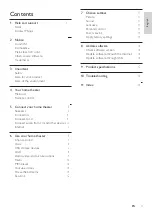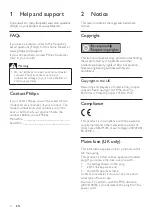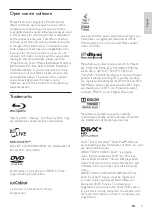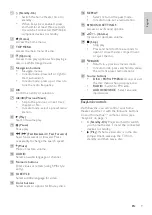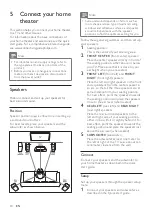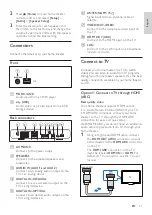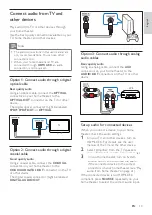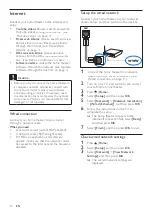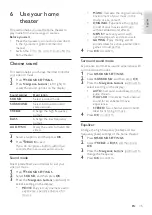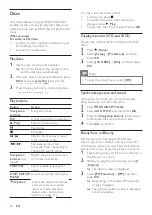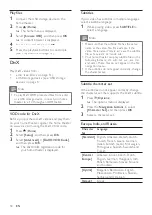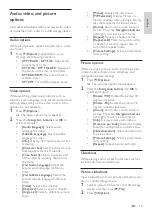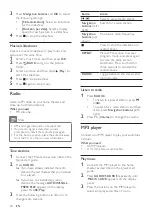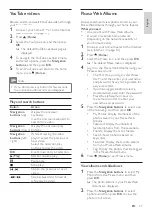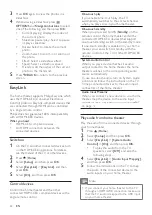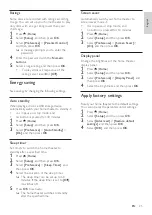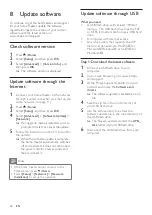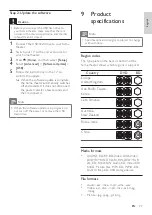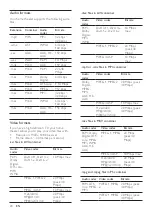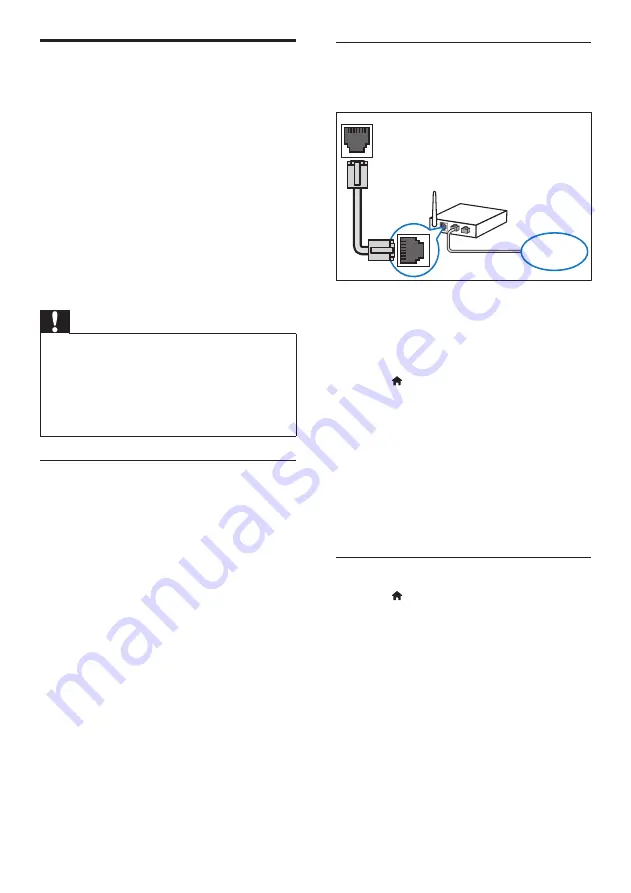
14
Set up the wired network
Connect your home theater to your router as
shown below, and then switch on the devices.
1
Connect the home theater to a network
router through a wired connection (see
‘Wired connection’ on page 14).
2
Turn on your TV, and switch to the correct
source for the home theater.
3
Press (
Home
).
4
Select
[Setup]
, and then press
OK
.
5
Select
[Network]
>
[Network Installation]
>
[Wired (Ethernet)]
, and then press
OK
.
6
Follow the instructions on the TV to
complete the setup.
»
The home theater connects to the
internet. If connection fails, select
[Retry]
,
and then press
OK
.
7
Select
[Finish]
, and then press
OK
to exit.
Check wired network settings
1
Press (
Home
).
2
Select
[Setup]
, and then press
OK
.
3
Select
[Network]
>
[View Network
Settings]
, and then press
OK
.
»
The current network settings are
displayed.
LAN
www
Internet
Connect your home theater to the internet and
enjoy:
•
YouTube videos
YouTube videos through the Internet (see
‘YouTube videos’ on page 21).
•
Picasa web albums
photos stored in your Picasa web albums
through the Internet (see ‘Picasa Web
Albums’ on page 21).
•
BD-Live applications
services from the BD-Live enabled Blu-ray
discs (see ‘BD-Live on Blu-ray’ on page 17).
•
Software update
software through the network (see ‘Update
software through the Internet’ on page 26).
Caution
• Before you try to connect the home theater to
a computer network, familiarize yourself with
the network router, media server software
and networking principles. If necessary, read
documentation that accompanies the network
components. Philips is not responsible for lost,
damaged, or corrupt data.
Wired connection
Connect your home theater to your router
through a network cable.
What you need
•
A network router (with DHCP enabled).
•
A network cable (RJ45 straight cable).
•
For BD-Live application and software
update, make sure that the network router
has access to the Internet and the firewall is
disabled.
EN